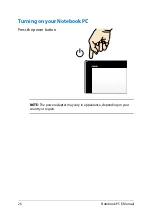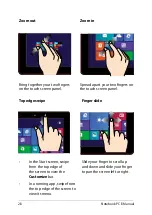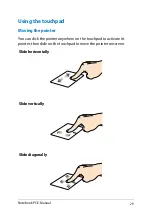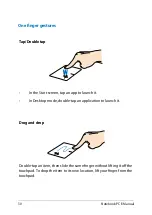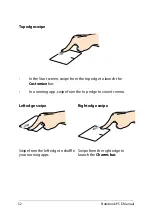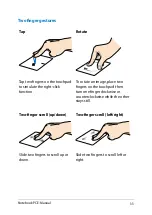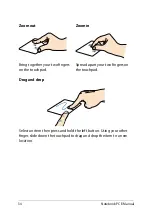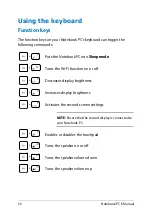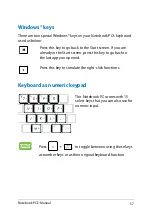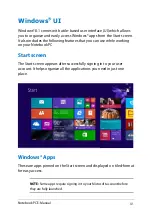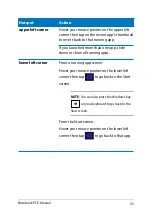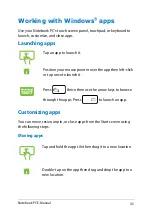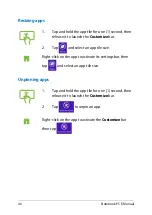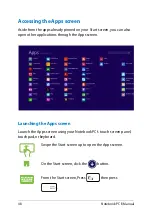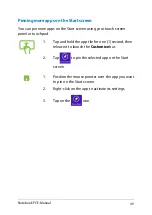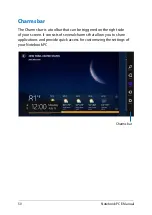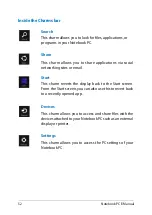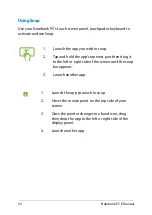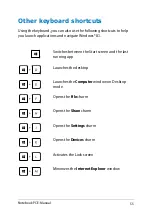0
Notebook PC E-Manual
Starting for the first time
When you start your computer for the first time, a series of screens
appear to guide you in configuring the basic settings of your Windows®
8.1 operating system.
To start your Notebook PC for the first time:
1.
Press the power button on your Notebook PC. Wait for a few
minutes until the setup screen appears.
.
From the setup screen, pick a language to use on your Notebook
PC. As other settings appear, select your country or region, app
language, keyboard layout, and time zone then tap Next.
3.
Carefully read the License Terms, then tap
I Accept.
.
Follow the onscreen instructions to configure the following basic
items:
•
Personalize
•
Connect
•
Settings
•
Your account
.
After configuring the basic items, the Windows®8.1 tutorial
appears. Watch this to learn more about Windows®8.1
functionalities.
Windows
®
8.1 lock screen
The Windows®8.1 lock screen may appear when your Notebook PC
enters the Windows®8.1 operating system. To proceed, tap on the lock
screen or press any key on your Notebook PC's keyboard.
Summary of Contents for T100T Series
Page 1: ...First Edition July 2013 E8516 Notebook PC E Manual T100T Series ...
Page 11: ...Notebook PC E Manual 11 Chapter 1 Hardware Setup ...
Page 12: ...12 Notebook PC E Manual Top View NOTE The keyboard s layout may vary per region or country ...
Page 14: ...14 Notebook PC E Manual Tablet features Top and back view ...
Page 21: ...Notebook PC E Manual 21 Chapter 2 Using your Notebook PC ...
Page 39: ...Notebook PC E Manual 39 Chapter 3 Working with Windows 8 1 ...
Page 63: ...Notebook PC E Manual 63 Chapter 4 Troubleshooting your Notebook PC ...
Page 68: ...68 Notebook PC E Manual ...
Page 69: ...Notebook PC E Manual 69 Tips and FAQs ...
Page 76: ...76 Notebook PC E Manual ...
Page 77: ...Notebook PC E Manual 77 Appendices ...
Page 92: ...92 Notebook PC E Manual German Greek Italian Portuguese Spanish Swedish ...
Page 96: ...96 Notebook PC E Manual ...