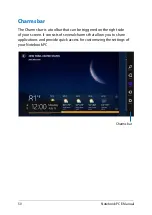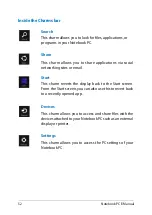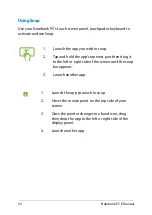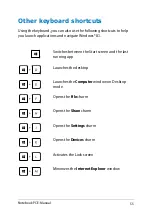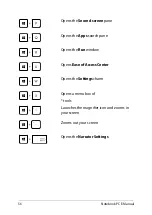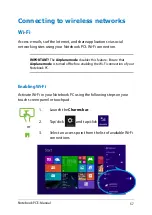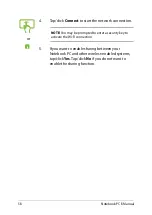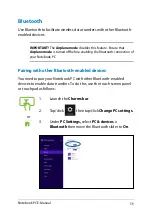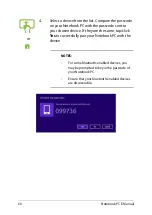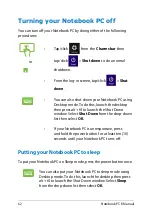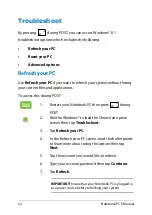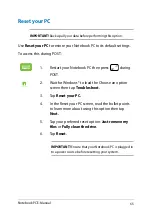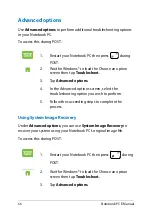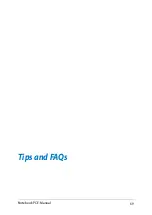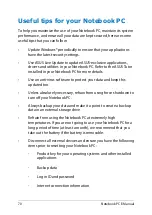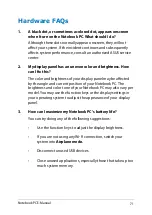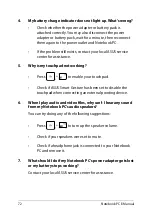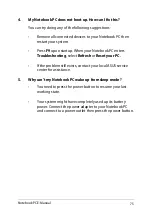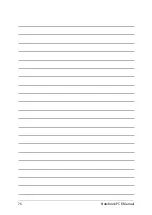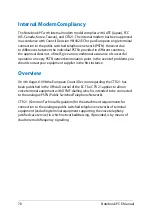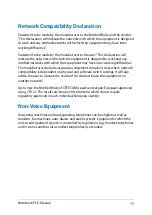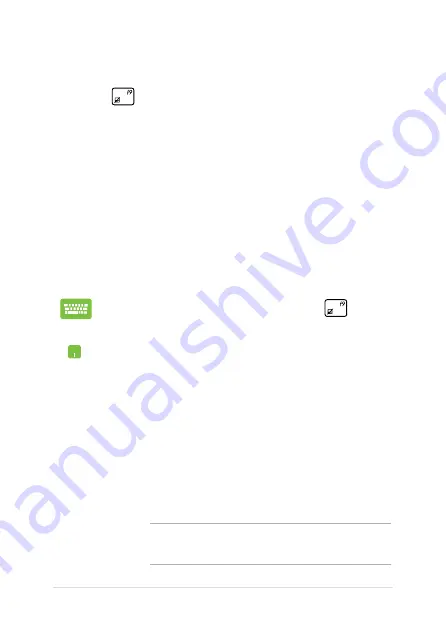
Notebook PC E-Manual
Troubleshoot
By pressing
during POST, you can access Windows® 8.1
troubleshoot options which includes the following:
•
Refresh your PC
•
Reset your PC
•
Advanced options
Refresh your PC
Use Refresh your PC if you want to refresh your system without losing
your current files and applications.
To access this during POST:
1.
Restart your Notebook PC then press
during
POST.
.
Wait for Windows® to load the Choose an option
screen then tap Troubleshoot.
3.
Tap
Refresh your PC.
.
In the Refresh your PC screen, read the bullet points
to learn more about using this option then tap
Next.
.
Tap the account you would like to refresh.
.
Type your account password then tap
Continue.
.
Tap
Refresh.
IMPORTANT! Ensure that your Notebook PC is plugged in
to a power source before refreshing your system.
Summary of Contents for T100T Series
Page 1: ...First Edition July 2013 E8516 Notebook PC E Manual T100T Series ...
Page 11: ...Notebook PC E Manual 11 Chapter 1 Hardware Setup ...
Page 12: ...12 Notebook PC E Manual Top View NOTE The keyboard s layout may vary per region or country ...
Page 14: ...14 Notebook PC E Manual Tablet features Top and back view ...
Page 21: ...Notebook PC E Manual 21 Chapter 2 Using your Notebook PC ...
Page 39: ...Notebook PC E Manual 39 Chapter 3 Working with Windows 8 1 ...
Page 63: ...Notebook PC E Manual 63 Chapter 4 Troubleshooting your Notebook PC ...
Page 68: ...68 Notebook PC E Manual ...
Page 69: ...Notebook PC E Manual 69 Tips and FAQs ...
Page 76: ...76 Notebook PC E Manual ...
Page 77: ...Notebook PC E Manual 77 Appendices ...
Page 92: ...92 Notebook PC E Manual German Greek Italian Portuguese Spanish Swedish ...
Page 96: ...96 Notebook PC E Manual ...