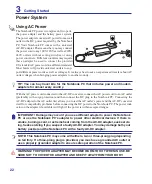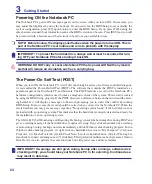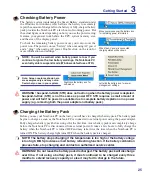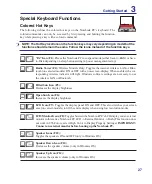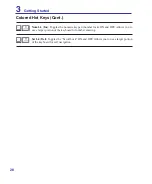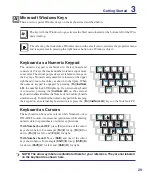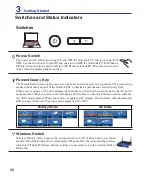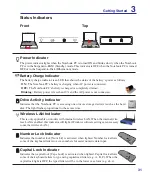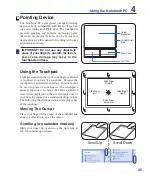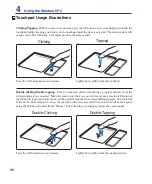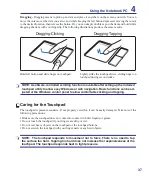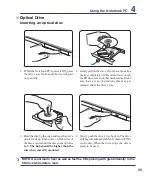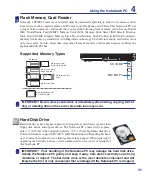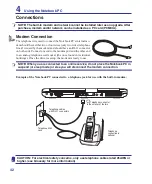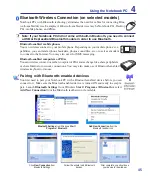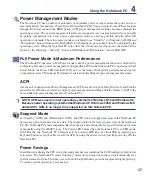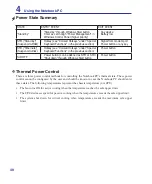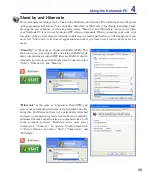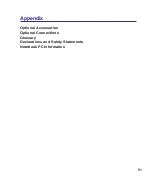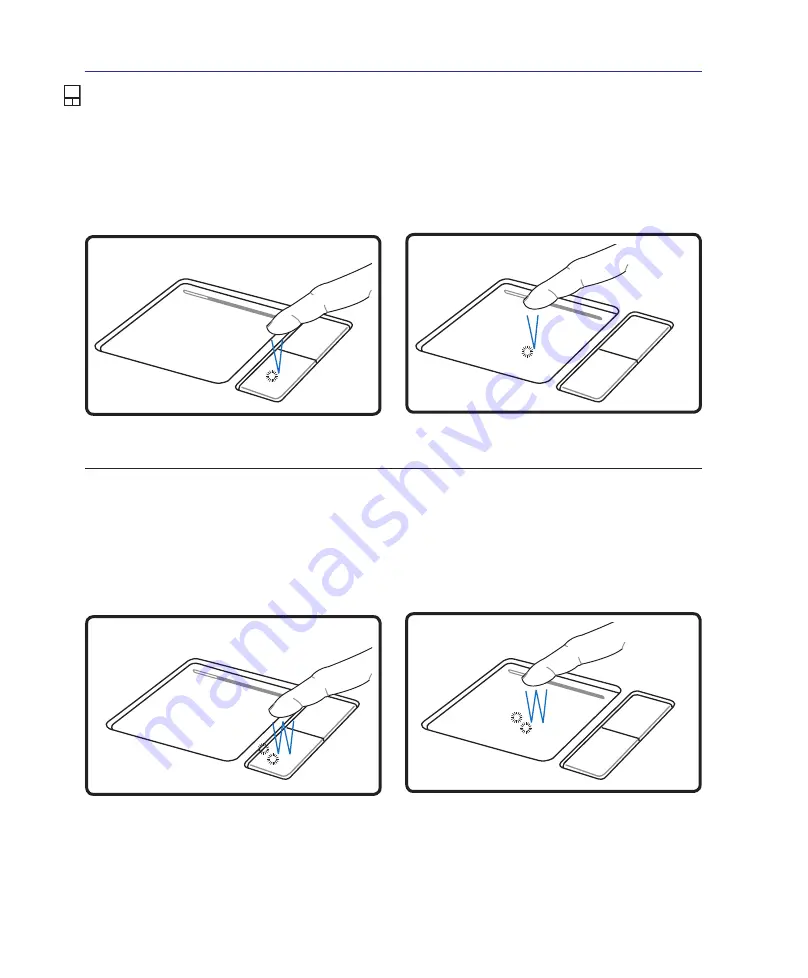
36
4
Using the Notebook PC
Double-clicking/Double-tapping -
This is a common skill for launching a program directly from the
corresponding icon you select. Move the cursor over the icon you wish to execute, press the left button or
tap the pad twice in rapid succession, and the system launches the corresponding program. If the interval
between the clicks or taps is too long, the operation will not be executed. You can set the double-click speed
using the Windows Control Panel “Mouse.” The following 2 examples produce the same results.
Press the left button twice and release.
Lightly but rapidly strike the touchpad twice.
Press the left cursor button and release.
Lightly but rapidly strike the touchpad.
Clicking/Tapping -
With the cursor over an item, press the left button or use your fingertip to touch the
touchpad lightly, keeping your finger on the touchpad until the item is selected. The selected item will
change color. The following 2 examples produce the same results.
Clicking
Tapping
Double-Clicking
Double-Tapping
Touchpad Usage Illustrations