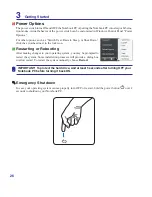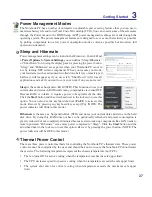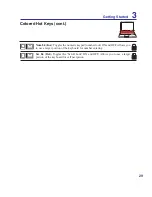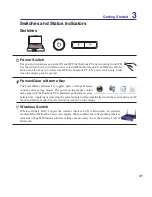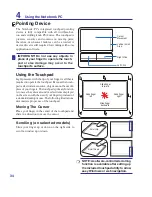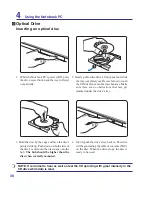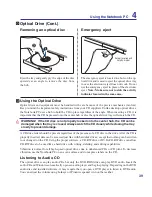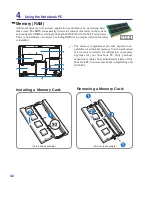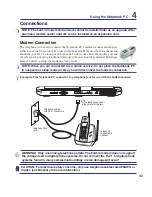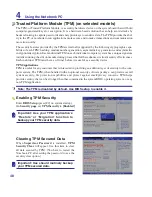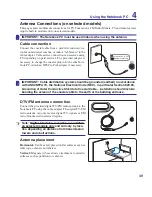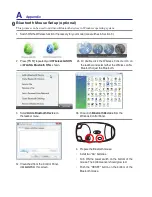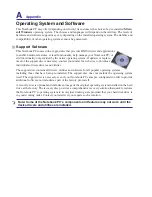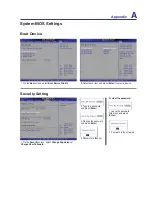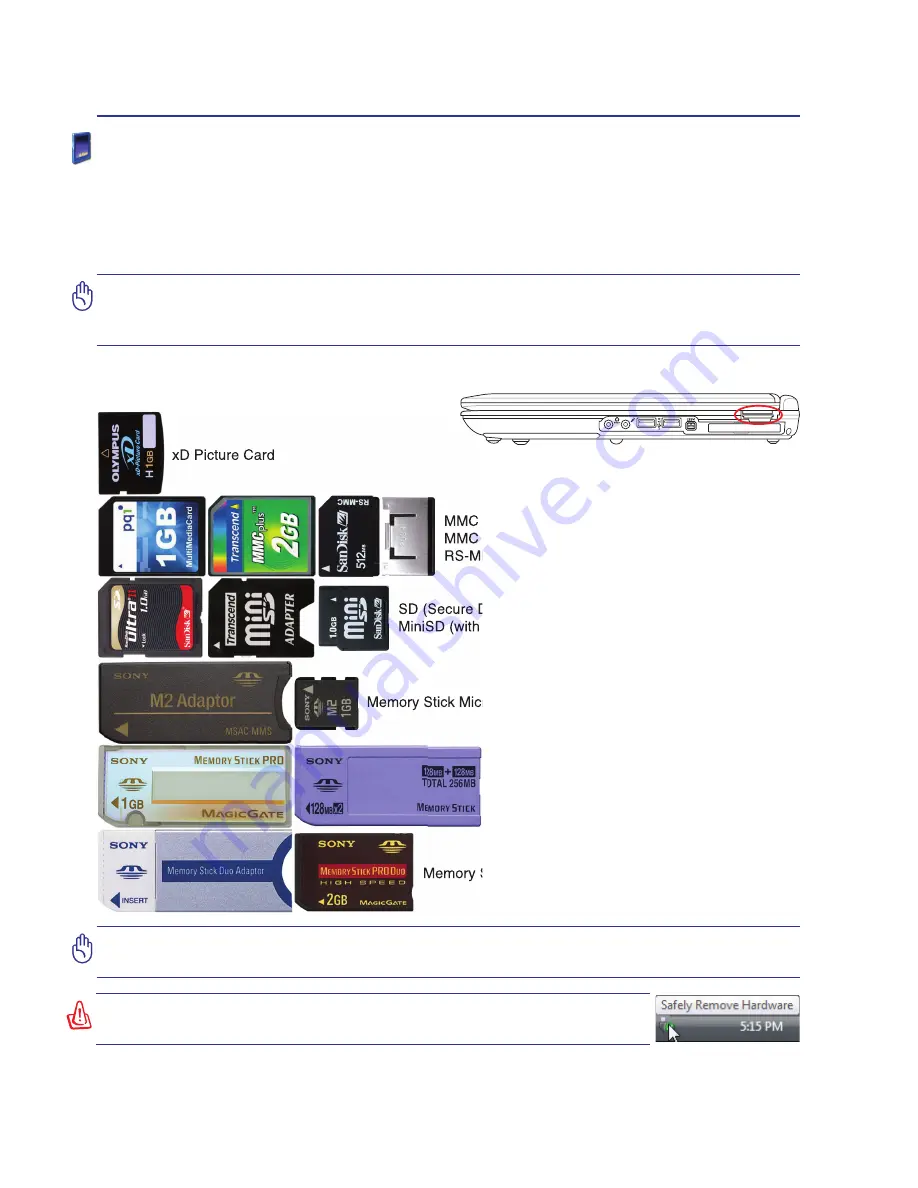
40
4
Using the Notebook PC
Memory Stick Duo/Pro/Duo Pro/MG (with MS adapater)
Memory Stick (MS)
Memory Stick Magic Gate (MG)
Memory Stick Select
SD (Secure Digital)
MiniSD (with SD adapter)
Memory Stick Micro (with MS adapter)
xD Picture Card
MMC (Multimedia Card)
MMC Plus
RS-MMC (Reduced Size) (with MMC adapter)
<000>
IMPORTANT! Never remove cards while or immediately after reading, copying, format-
ting, or deleting data on the card or else data loss may occur.
Flash Memory Card Reader
Normally a memory card reader must be purchased separately in order to use memory cards from devices
such as digital cameras, MP3 players, mobile phones, and PDAs. This Notebook PC has a single built-in
memory card reader that can use many flash memory cards as shown in the example below. The built-in
memory card reader is not only convenient, but also faster than most other forms of memory card readers
because it utilizes the internal high-bandwidth PCI bus.
IMPORTANT! Flash memory card compatibility varies depending on Notebook PC model
and flash memory card specifications. Flash memory card specifications constantly
change so compatibility may change without warning.
Flash Memory Card Examples
WARNING! To prevent data loss, use “Windows Safely Remove Hard-
ware” on the taskbar before removing the flash memory card.
Summary of Contents for T12Ug
Page 1: ...Notebook PC Hardware User s Manual E2951 Apr 2007 ...
Page 4: ... Contents ...
Page 10: ...10 1 Introducing the Notebook PC ...
Page 75: ...Appendix A ...