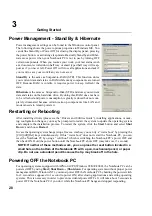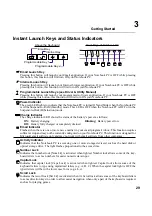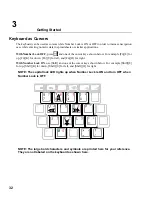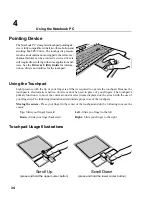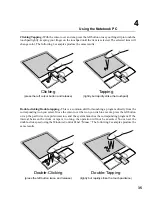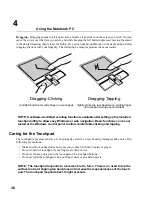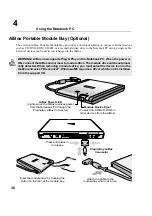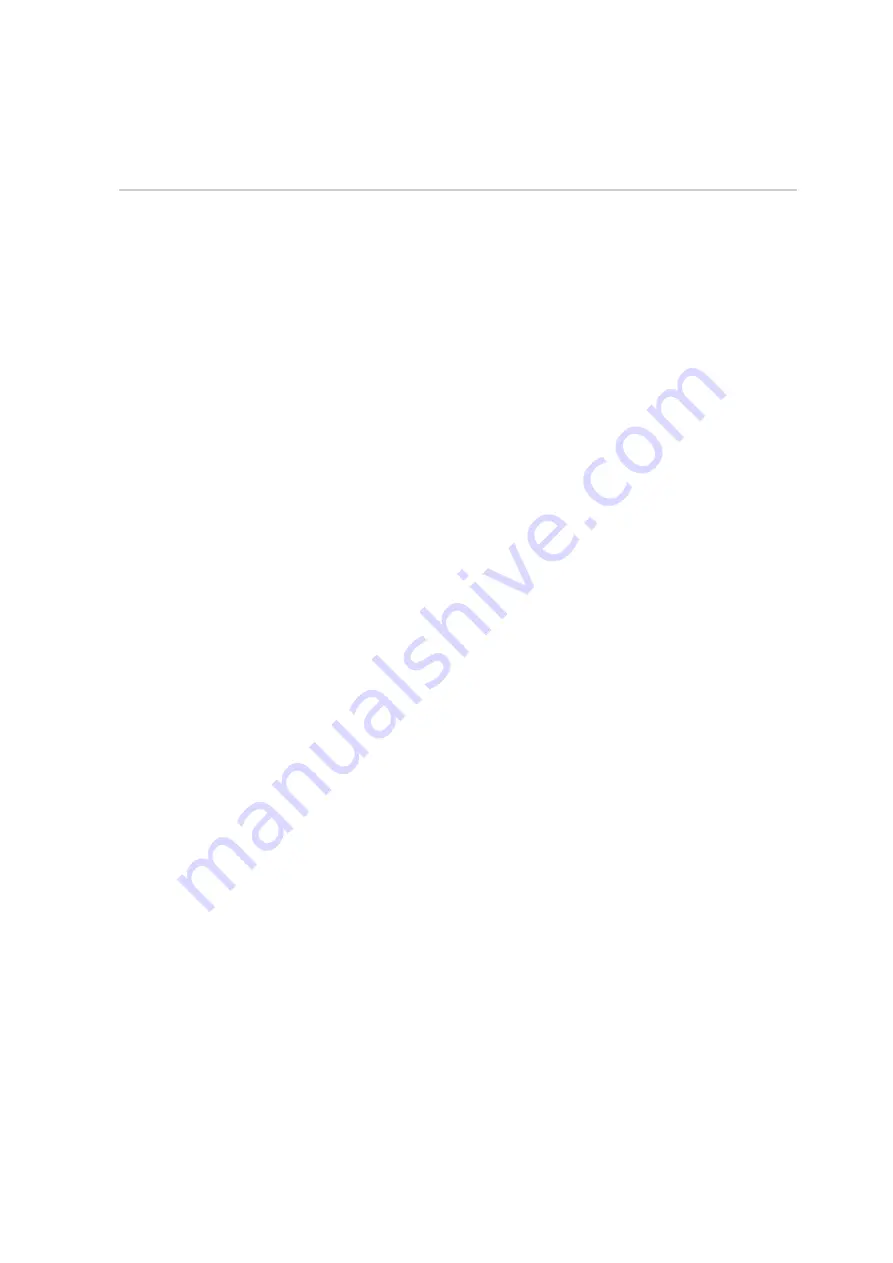
25
Getting Started
3
Using the Battery Pack
Before you use your Notebook PC on the road, you will have to charge the battery pack. The battery
pack begins to charge as soon as the Notebook PC is connected to external power. Fully charge the
battery pack before using it for the first time. A new battery pack must completely charge before the
Notebook PC is disconnected from external power. The battery pack is fully charged when the battery
charge light turns OFF. It takes a few hours to fully charge the battery when the Notebook PC is turned
OFF and may take twice the time when the Notebook PC is turned ON.
Battery Care
The Notebook PC’s battery pack, like all rechargeable batteries, has a limit on the number times it can
be recharged. Fully draining and charging the battery once a day every day will last over a year but how
long beyond that will depend on your environment temperature, humidity, and how your Notebook PC
is used. It is ideal that the battery be used in a temperature range between 10˚C and 29˚C (50˚F and
85˚F). You must also take into account that the Notebook PC’s internal temperature is higher than the
outside temperature. Any temperatures above or below this range will shorten the life of the battery.
But in any case, the battery pack’s usage time will eventually decrease and a new battery pack must be
purchased from an authorized dealer for this Notebook PC. Because batteries also have a shelf life, it is
not recommended to buy extras for storing.
Operating Systems
This Notebook PC may offer (depending on territory) its customers the choice of a pre-installed oper-
ating system such as Microsoft Windows ME (Millennium Edition) or Windows 2000. The choices
and languages will depend on the territory. The levels of hardware and software support may vary
depending on the installed operating system. Operating systems not pre-installed on this Notebook PC
may produce different results than the ones described in the provided user’s manuals. The stability and
compatibility of other operating systems cannot be guranteed.
Support Software
This Notebook PC comes with a support CD that provides BIOS, drivers and applications to enable
hardware features, extend functionality, help manage your Notebook PC, or add functionality not pro-
vided by the native operating system. If updates or replacement of the support CD is necessary, contact
your dealer for web sites to download individual software drivers and utilities.
The support CD contains all drivers, utilities and software for all popular operating systems including
those that have been pre-installed. The support CD does not include the operating system itself. The
support CD is necessary even if your Notebook PC came pre-configured in order to provide additional
software not included as part of the factory pre-install.
A recovery CD is optional and includes an image of all the drivers and utilities included on the factory
installed hard drive as well as the operating system itself. The recovery CD provides a comprehensive
recovery solution that quickly restores the Notebook PC’s operating system and software to its original
working state provided that your hard disk drive is in good working order. Contact your retailer if you
require such a solution.
Summary of Contents for T9A
Page 11: ...10 About This User s Manual Notes For This Manual 1 Introducing the Notebook PC ...
Page 13: ...12 Top Side Bottom Side Left Side Right Side Rear Side Front Side 2 KNOWING THE PARTS ...
Page 81: ...80 APPENDIX Internal Modem Compliancy Glossary Owner Information ...
Page 84: ...84 APPENDIX A ...
Page 91: ...91 APPENDIX A ...