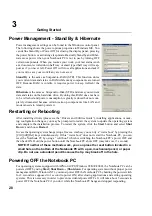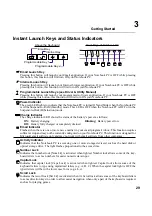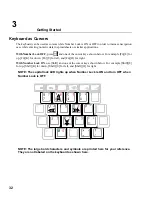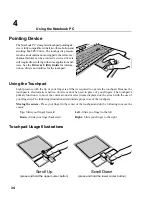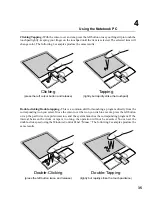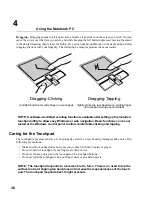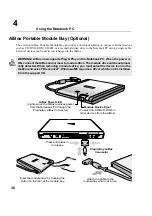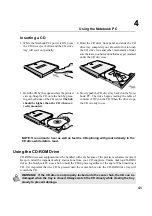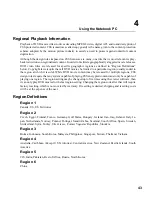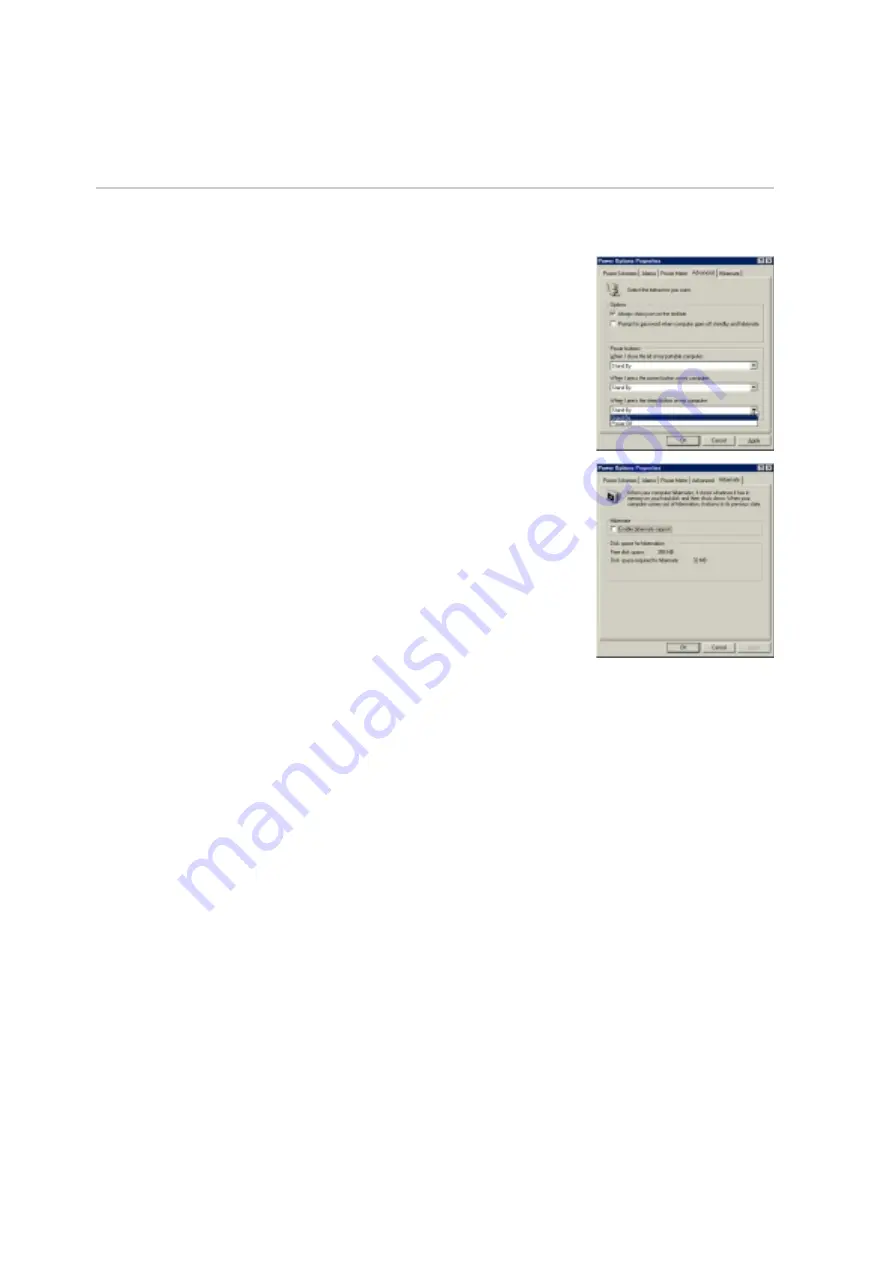
28
Getting Started
3
Power Management - Stand By & Hibernate
Power management settings can be found in the Windows control panel.
The following shows the power options properties in Windows ME. You
can define Stand By or Power Off for closing the display panel, pressing
the power button, or activating sleep mode. Basically Stand by and Hiber-
nate saves power when your Notebook PC is not in use by turning OFF
certain components. When you resume your work, your last status (such
as a document scrolled down half way or email typed half way will reap-
pear as if you never left. Power Off will close all applications and ask if
you want to save your work if any are not saved.
Stand By is the same as Suspend-to-RAM (STR). This function stores
your current data and status in RAM while many components are turned
OFF. Because RAM is volatile, it requires power to keep (refresh) the
data.
Hibernate is the same as Suspend-to-Disk (STD) and stores your current
data and status on the hard disk drive. By doing this, RAM does not have
to be refreshed and power consumption is greatly reduced but not com-
pletely elimanated because certain wake-up components like LAN and
modem needs to remain powered.
Restarting or Rebooting
After installing drivers (please see the “Drivers and Utilities Guide”), installing applications, or mak-
ing configuration changes, you may be prompted to restart the system to update the operating system
and complete the installation process. To restart the system, click the Start button and select Shut
Down | and choose Restart.
In case the operating system hangs (stops, freezes, crashes), you can try a “warm boot” by pressing the
[Ctrl][Alt][Del] keys simultaneously. If this “warm boot” does not restart the Notebook PC, you can
reset the Notebook PC by using a “cold boot” which is switching the Notebook PC’s power OFF and
then back ON. Hold the power button until the Notebook PC shuts OFF (may take over 5 seconds).
NOTE: If neither of these methods work, you can press the reset button located in a
small hole on the bottom of the Notebook PC with a pen, mechanical pencil, or paper
clip. Do not use a standard pencil because the tip may break off in the hole.
Powering OFF the Notebook PC
For operating systems equipped with APM or ACPI (Windows 98/ME/2000), the Notebook PC can be
powered OFF by using Start | Shut Down... | Shut down. For operating systems without proper power
management (DOS, Windows NT), you must power OFF the Notebook PC by holding the power switch
for 2 seconds (as opposed to 1 second to power ON) after closing applications and exiting operating
systems. This is necessary in order to prevent accidental power-OFFs. It will take about 5 seconds to
power OFF the Notebook PC if you do it while the Notebook PC hangs and stopped responding,
Summary of Contents for T9A
Page 11: ...10 About This User s Manual Notes For This Manual 1 Introducing the Notebook PC ...
Page 13: ...12 Top Side Bottom Side Left Side Right Side Rear Side Front Side 2 KNOWING THE PARTS ...
Page 81: ...80 APPENDIX Internal Modem Compliancy Glossary Owner Information ...
Page 84: ...84 APPENDIX A ...
Page 91: ...91 APPENDIX A ...