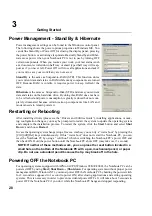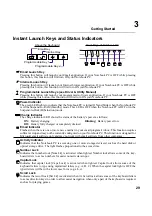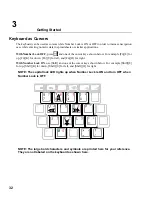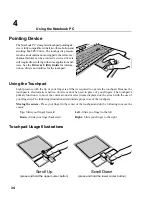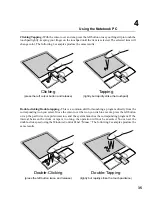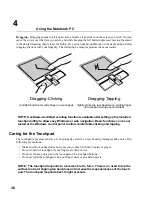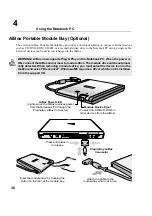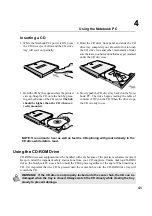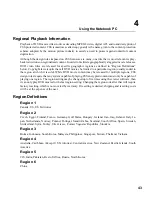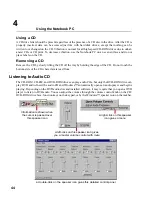31
Getting Started
3
Microsoft Windows™ Keys
There are two special Windows™ keys on the keyboard as described below.
The key with the Windows™ Logo activates the Start menu located at the bottom left of the
Windows™ desktop.
The other key, that looks like a Windows™ menu with a small cursor, activates the proper-
ties menu and is equivalent to pressing the right mouse button on a Windows™ object.
Keyboard as a Numeric Keypad
The numeric keypad is embedded in the keyboard and consists of 15 keys that make number intensive
input more convenient. These dual-purpose keys are labeled in orange on the key caps. Numeric as-
signments are located at the upper right hand corner of each key as shown in the figure. When the
numeric keypad is engaged by pressing
Ins
NumLK
, the number lock LED lights up. If an external
keyboard is connected, pressing the
Ins
NumLK
on the external keyboard enables/disables the NumLock on
both keyboards simultaneously. To disable the numeric keypad while keeping the keypad on an exter-
nal keyboard activated, press the
Ins
NumLK
keys on the Notebook PC.
Summary of Contents for T9A
Page 11: ...10 About This User s Manual Notes For This Manual 1 Introducing the Notebook PC ...
Page 13: ...12 Top Side Bottom Side Left Side Right Side Rear Side Front Side 2 KNOWING THE PARTS ...
Page 81: ...80 APPENDIX Internal Modem Compliancy Glossary Owner Information ...
Page 84: ...84 APPENDIX A ...
Page 91: ...91 APPENDIX A ...