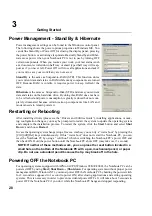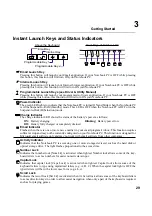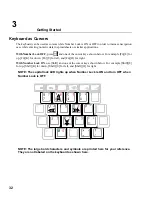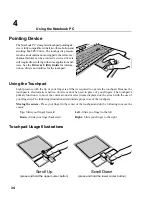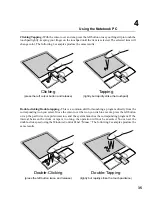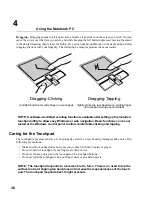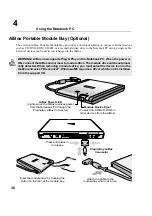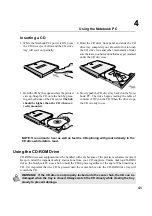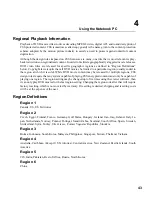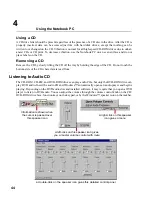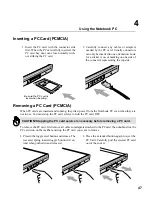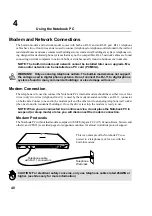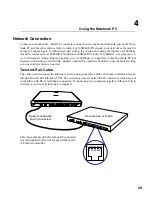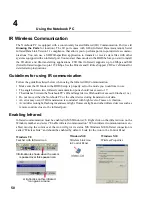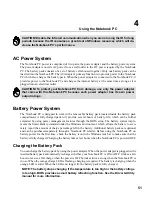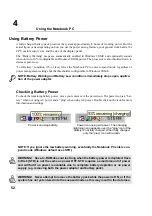37
Using the Notebook PC
4
USB Floppy Disk Drive (Optional)
The Notebook PC features an optional USB-interface disk drive that accepts a standard 1.44MB (or
720KB) 3.5-inch floppy diskette. The eject button is on the top edge of the floppy disk drive for easy
access, unlike desktop PCs with the eject button on the bottom of the floppy disk drive. Floppy access
activity can be monitored through the LED on the front of the floppy disk drive.
Connection
Connection is very easy because of USB tech-
nology. The USB floppy disk drive is com-
patible with existing USB standards and
will work on all computers with the
proper drivers installed. Simply
plug in the floppy disk drive cable
to one of the two USB ports on
the Notebook PC. The USB connec-
tor is designed such that there is only one
correct orientation. The
symbol faces
upwards.
Floppy Disk Drive
This is a standard 1.44MB floppy disk drive with Japa-
nese 3-mode floppy support. Floppy disk activity
should be seen through the activity LED. Unlike desk-
top PC floppy disk drives, the eject button of the Note-
book PC is on top of the opening to allow easy floppy
ejection from the top.
WARNING! The floppy disk drive’s eject button protrudes out of the Notebook PC
when a floppy disk is fully inserted and can be easily damaged. Eject the floppy disk
before transporting the Notebook PC. TO PREVENT DATA LOSS, FIRST USE “DIS-
CONNECT” FROM THE TASKBAR BEFORE REMOVING THE FLOPPY DRIVE FROM
THE NOTEBOOK PC.
Activity LED
Floppy Bay
Floppy Eject
Button
USB Connector
Summary of Contents for T9A
Page 11: ...10 About This User s Manual Notes For This Manual 1 Introducing the Notebook PC ...
Page 13: ...12 Top Side Bottom Side Left Side Right Side Rear Side Front Side 2 KNOWING THE PARTS ...
Page 81: ...80 APPENDIX Internal Modem Compliancy Glossary Owner Information ...
Page 84: ...84 APPENDIX A ...
Page 91: ...91 APPENDIX A ...