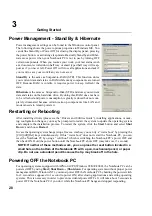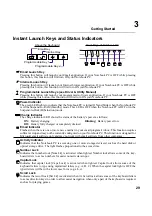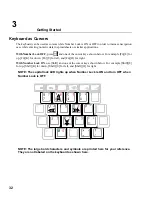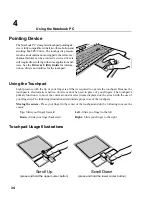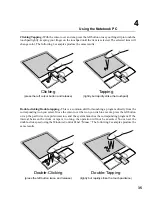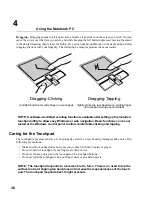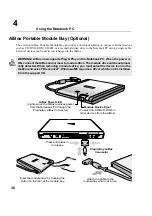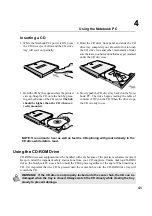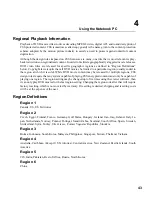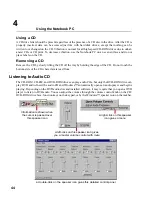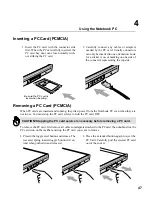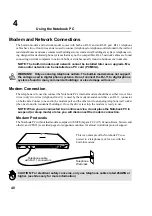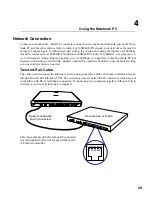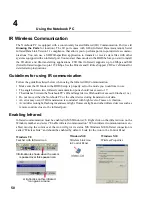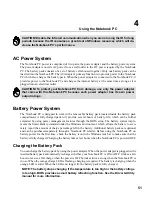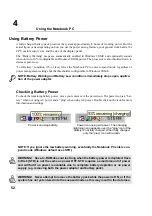39
Using the Notebook PC
4
Second Hard Disk Drive Module
The convenient design of the Notebook PC allows for
the usage of a second hard disk drive in the modular
bay. A second hard disk drive allows you to use it as a
removable device, for installing dual operating systems,
for additional data storage, or to store CDs. To use a
second hard disk drive, you must be familiar with the
following:
• What to purchase and the contents of the kit.
• Setting up, partitioning, formatting, and using the second hard disk drive.
Purchasing the Second Hard Disk Drive Module
Contact your retailer for a Notebook PC second hard disk drive kit specific for your Notebook PC;
others will not work. The kit should only contain an empty module so a hard disk drive must be pur-
chased separately. Select a 0.95cm thick EIDE hard disk drive with the capacity that you require. Cur-
rent capacities that are within 0.95cm are between 5GB and 20GB. Larger capacities will follow soon.
Typical hard disk drives of this size have a rotation speed of 4,200RPM compared with desktops of
4,500-10,000RPM but seek time is less because of the smaller size. Less RPM decreases noise, heat,
and energy consumption. Typical interfaces are: PIO Mode 4, UltraDMA Mode 2 and 4.
Using New Hard Disk Drives
You must place a jumper on the pins as indicated on the hard disk drive to set it as “DEVICE1” or
“SLAVE” so that it will not conflict with the first hard disk drive. The first hard disk drive in the
Notebook PC should not have any jumpers on it so that it can be used as “DEVICE0” or “MASTER”.
If two hard disk drives have the same setting, you may get a message “Operating System not found”
due to the hardware conflict. If properly configured, bootup will display both hard disk drives and their
physical capacity.
Upgrading Hard Disk Drives
Using a third-party utility, you can copy an entire hard disk drive to a second hard disk drive, and then
set the new partition active. To test whether it is successful, simply set the first hard disk drive to
[None]. If there are no problems, you can physically switch the two hard disk drives (remember to set
the first hard disk drive jumper back to “DEVICE0” or “MASTER” for convenience reasons.
Summary of Contents for T9A
Page 11: ...10 About This User s Manual Notes For This Manual 1 Introducing the Notebook PC ...
Page 13: ...12 Top Side Bottom Side Left Side Right Side Rear Side Front Side 2 KNOWING THE PARTS ...
Page 81: ...80 APPENDIX Internal Modem Compliancy Glossary Owner Information ...
Page 84: ...84 APPENDIX A ...
Page 91: ...91 APPENDIX A ...