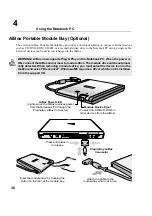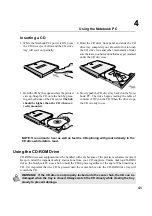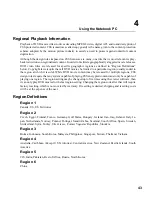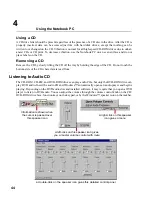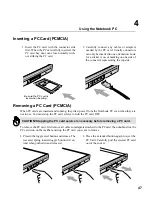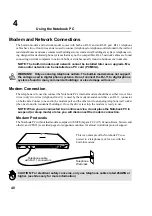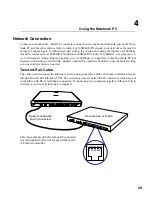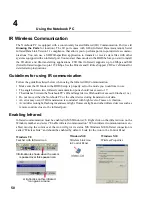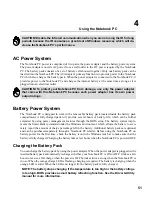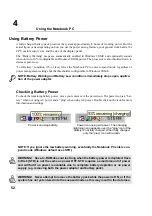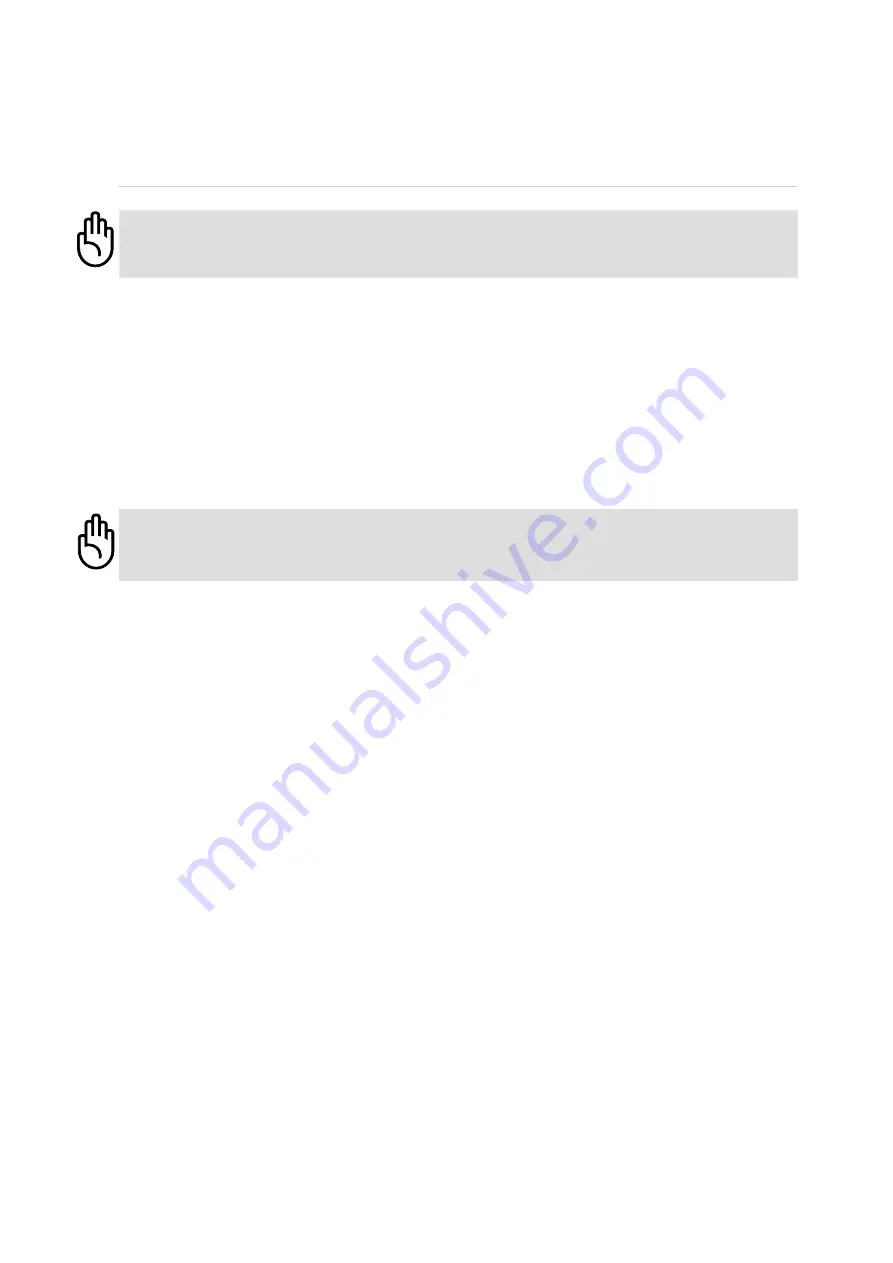
51
Using the Notebook PC
4
AC Power System
The Notebook PC power is comprised of two parts, the power adapter and the battery power system.
The power adapter converts AC power from a wall outlet to the DC power required by the Notebook
PC. The battery pack consists of a set of battery cells housed together. Only one battery pack can be
inserted into the Notebook PC. The AC Adapter’s primary function is to provide power to the Notebook
PC which also charges the battery pack. When the power adapter is connected to the Notebook PC, it
provides power to the Notebook PC and charges the internal battery at the same time as long as it is
plugged into an electrical outlet.
CAUTION! To protect your Notebook PC from damage, use only the power adapter
that came with this Notebook PC because each power adapter has its own power
output ratings.
Battery Power System
The Notebook PC is designed to work with a removable battery pack located inside the battery pack
compartment. A fully charged pack will provide several hours of battery life, which can be further
extended by using power management features through the BIOS setup. The battery system imple-
ments the Smart Battery standard under the Windows environment, which allows the battery to accu-
rately report the amount of charge percentage left in the battery. Additional battery packs are optional
and can be purchased separately through a Notebook PC retailer. Before using the Notebook PC on
battery power for the first time, check the battery icon in the Windows task bar to make sure that the
battery is fully charged. Charging the battery takes a few hours when the Notebook PC is powered OFF.
Charging the Battery Pack
You can charge the battery pack by using the power adapter. When the power adapter is plugged in, the
inserted battery pack automatically recharges whether your Notebook PC is ON or OFF. It takes a few
hours to receive a full charge when the power is OFF but takes twice as long when the Notebook PC is
in use. When the orange charge LED is flashing, charging is required. The battery is charging when the
orange LED is solid. When the LED is no longer lit, the battery pack is fully charged.
NOTE: The battery stops charging if the temperature is too high or the battery voltage
is too high. BIOS provides a smart battery refreshing function. See the Driver & Utility
manual for more information.
CAUTION! Disable the infrared communication when you are not using the IR for long
periods because the IR consumes a great deal of Windows resources which will de-
crease the Notebook PC’s performance.
Summary of Contents for T9A
Page 11: ...10 About This User s Manual Notes For This Manual 1 Introducing the Notebook PC ...
Page 13: ...12 Top Side Bottom Side Left Side Right Side Rear Side Front Side 2 KNOWING THE PARTS ...
Page 81: ...80 APPENDIX Internal Modem Compliancy Glossary Owner Information ...
Page 84: ...84 APPENDIX A ...
Page 91: ...91 APPENDIX A ...