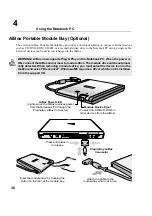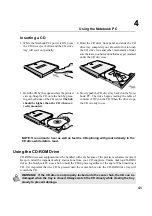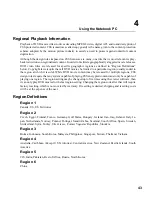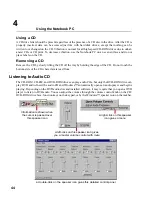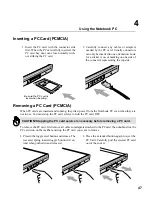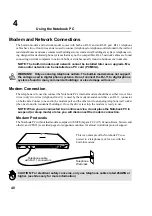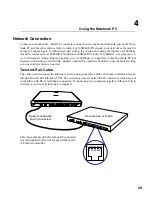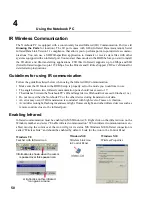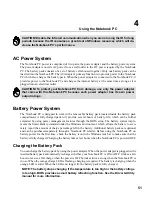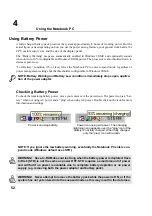52
Using the Notebook PC
4
Using Battery Power
A fully-charged battery pack provides the system approximately 2 hours of working power. But the
actual figure varies depending on how you use the power saving features, your general work habits, the
CPU, main memory size, and the size of the display panel.
The “Battery Warning” beeps are automatically enabled in Windows 98/ME and continually sounds
when down to 10% (configurable in Windows 98/ME) power. The processor is also throttled down to
decrease power use.
“Low Battery” condition (3% or less) forces the Notebook PC to enter suspend mode, regardless of
power management settings but the threshold is configurable in Windows 98/ME.
NOTE: Battery Warning and Battery Low conditions immediately stops upon applica-
tion of the power adapter.
Checking Battery Power
To check the remaining battery power, move your cursor over the power icon. The power icon is a “bat-
tery” when not using AC power and a “plug” when using AC power. Double click on the icon for more
information and settings.
WARNING! Save-to-RAM does not last long when the battery power is depleted. Save
to Disk (STD) is not the same as power OFF. STD requires a small amount of power
and will fail if no power is available due to complete battery depletion or no power
supply (e.g. removing both the power adapter and battery pack).
Power icon using AC power. The charging
(lightning) icon appears over the “plug” icon if the
battery is not fully charged. When fully charged,
only the “plug” icon will remain.
Power icon using battery.
NOTE: If you ignore the low battery warning, eventually the Notebook PC enters sus-
pend mode (Windows default uses STR).
WARNING! Never attempt to remove the battery pack while the power is ON, or if the
system has not yet entered into the suspend mode as this may result in the data loss.
Summary of Contents for T9A
Page 11: ...10 About This User s Manual Notes For This Manual 1 Introducing the Notebook PC ...
Page 13: ...12 Top Side Bottom Side Left Side Right Side Rear Side Front Side 2 KNOWING THE PARTS ...
Page 81: ...80 APPENDIX Internal Modem Compliancy Glossary Owner Information ...
Page 84: ...84 APPENDIX A ...
Page 91: ...91 APPENDIX A ...