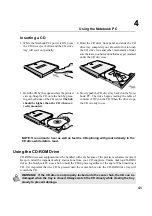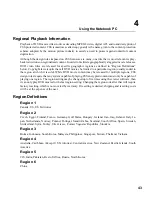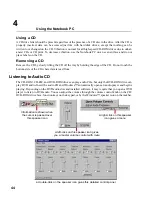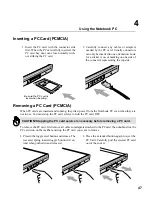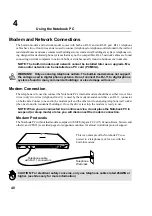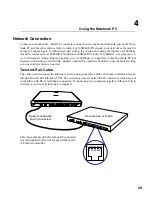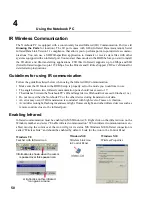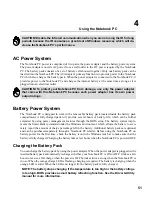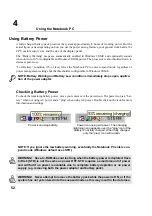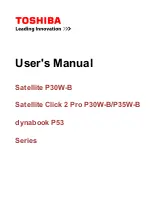53
Using the Notebook PC
4
Power Management Modes
The Notebook PC has a number of automatic or adjustable power saving features that you can use to
maximize battery life and lower Total Cost of Ownership (TCO). You can control some of these fea-
tures through the Power menu in the BIOS Setup when APM (non-ACPI) is used. ACPI power manage-
ment settings are made through the operating system. The power management features are designed to
save as much electricity as possible by putting components into a low power consumption mode as
often as possible but also allow full operation on demand. These low power modes are referred to as
Standby (or Suspend-to-RAM) and Hibernation mode or Suspend-to-Disk (STD). The Standby mode
is a simple function provided by the operating system and the suspend mode is an intense power saver
provided by the BIOS. When the Notebook PC is in either one of the power saving modes, the status
will be shown by the following: Standby: Power LED Blinks and Hibernation: Power LED OFF.
Full Power Mode & Maximum Performance
The Notebook PC operates in Full Power mode when the power management function is disabled by
configuring Windows power management and Speedstep (see Driver & Utility manual). When the
Notebook PC is operating in Full Power Mode, the Power LED remains ON. If you are conscious of
both system performance and power consumption, select “Maximum Performance” instead of dis-
abling all power management features.
APM and ACPI
Advanced Power Management (APM) was developed by Intel and Microsoft for DOS/Windows 3.1/
95/98 which controls only the main system power functions. Advanced Configuration and Power Man-
agement (ACPI) on the hand was developed by Intel, Microsoft, and Toshiba especially for Windows
98 and later to control power management and Plug and Play features on system devices designed on
the Wired for Management (WfM) 2.0 baseline. ACPI is the new standard in power management for
Notebook PCs because of its benefits over APM. If installing Windows 98 using a BIOS dated 12/1/
1999 or later, ACPI is automatically installed. Older Notebook PCs requires an updated BIOS (dated
12/1/1999 or later) along with a reinstall of Windows 98 to utilize ACPI features.
Suspend Mode
In Standby and Hibernation, the CPU clock is stopped and most of the Notebook PC devices are put in
their lowest active state. The suspend mode is the lowest power state of the Notebook PC. The Notebook
PC enters Suspend when the system remains idle for a specified amount of time or manually using the
[Fn][F1] keys. The timeout setting of both Hard Disk and Video can be set by the BIOS Setup. The Power
LED blinks when the Notebook PC is in STR mode. In STD mode, the Notebook PC will appear to be
powered OFF. Recover from STR by pressing any keyboard button (except Fn). Recover from
STD by using the power switch (just like powering ON the Notebook PC).
Summary of Contents for T9A
Page 11: ...10 About This User s Manual Notes For This Manual 1 Introducing the Notebook PC ...
Page 13: ...12 Top Side Bottom Side Left Side Right Side Rear Side Front Side 2 KNOWING THE PARTS ...
Page 81: ...80 APPENDIX Internal Modem Compliancy Glossary Owner Information ...
Page 84: ...84 APPENDIX A ...
Page 91: ...91 APPENDIX A ...