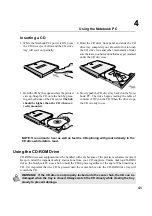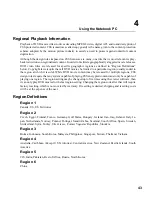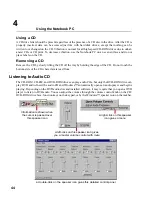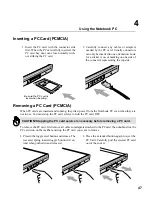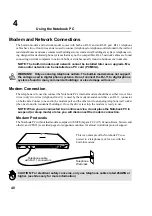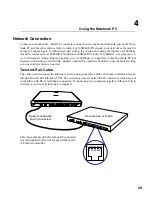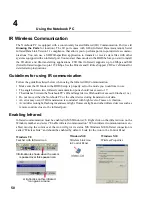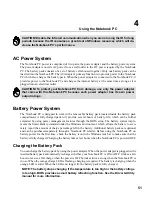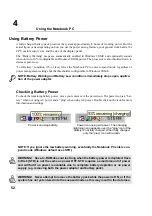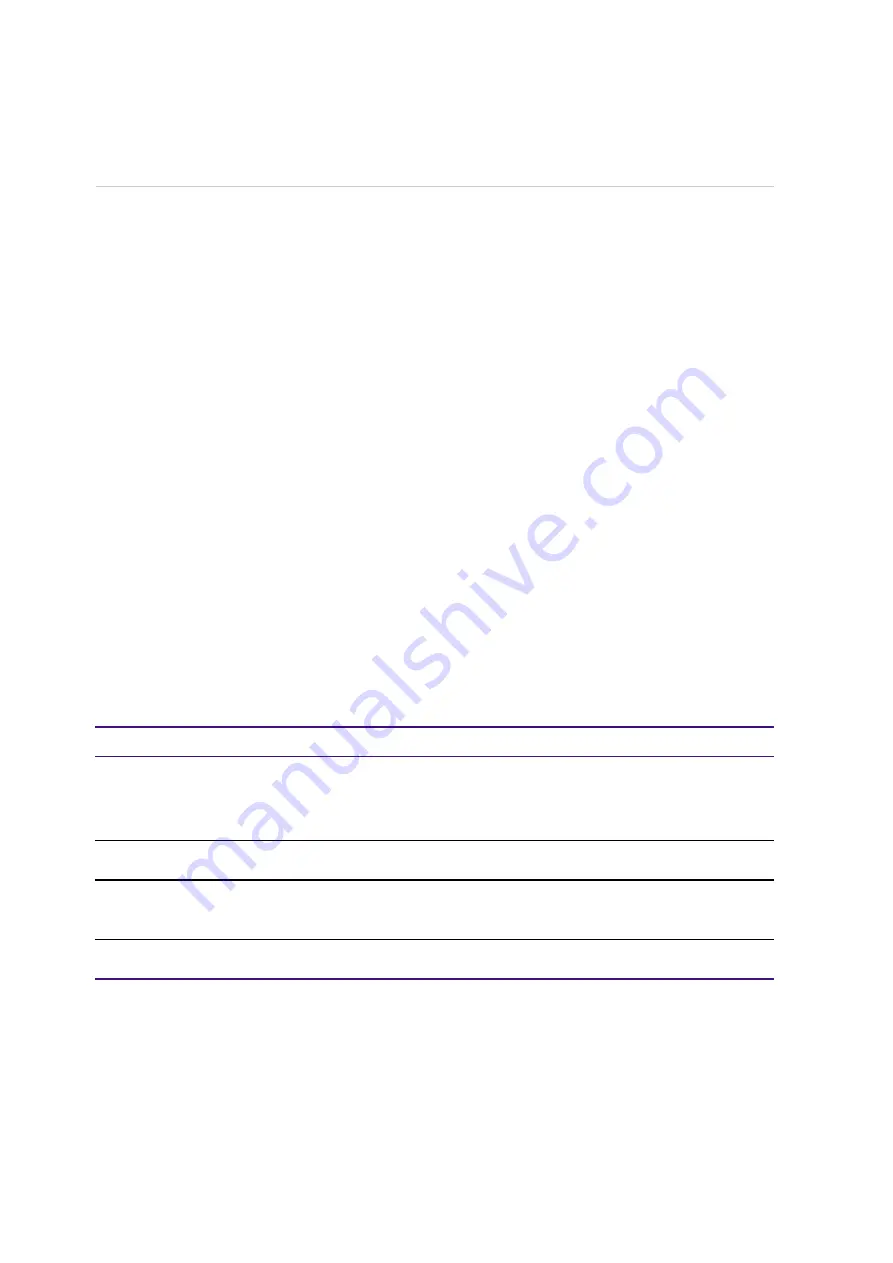
54
Using the Notebook PC
4
Power Saving
In addition to reducing the CPU clock, this mode puts devices including the LCD backlight in their
lower active state. The Notebook PC enters Standby mode (low priority) when the system remains idle
for a specified amount of time. The timeout can be set through BIOS setup (lower priority) and Win-
dows power management (higher priority). To resume system operation, press any key on the key-
board, touchpad, external mouse, or by moving the mouse.
A Customized Power-Saving Example
The timeout settings for System Standby, Auto Suspend, Hard Disk Off, and Video Off specify the
amount of time the system must be inactive before the next power management level is enabled. The
example below demonstrates this function. The following power management events will take place if:
• The Hard Disk Timeout is set to 2 minutes
• The Standby Timeout to 8 minutes
• Auto Suspend Timeout to 10 minutes
1. After 2 minutes of system idle, the hard disk spins down.
2. After 6 additional minutes (a total of 8 minutes of system idle) the system enters Standby.
3. After 2 minutes in the system Standby mode (a total of 10 minutes of system idle), the system
suspends to memory or to disk (depending on BIOS setup).
After the system has suspended (see ENTRY EVENT below), operation can be returned or resumed
(see EXIT EVENT below) to the point in your application where it was suspended.
Power State Summary
STATE
ENTRY EVENT
EXIT EVENT
Stand by
• Stand by through Windows Start button,
• Any device
• Timer as set though “Power Management”
• Battery low
in Windows Control Panel (higher priority)
or BIOS setup (lower priority)
STR
(Standy By)
• Timer as set through BIOS setup
• Ring indicator
(Save-to-RAM)
• Hotkey [Fn][F1]
• Power button
STD
(Hibernate)
• Timer as set through BIOS setup
• Power button
(Save-to-Disk)
• Hotkey [Fn][F1]
• Battery Extremely Low
Soft OFF
• Power button (can be defined as STR or STD) • Power button
• “Shut down” through Windows Start button
Summary of Contents for T9A
Page 11: ...10 About This User s Manual Notes For This Manual 1 Introducing the Notebook PC ...
Page 13: ...12 Top Side Bottom Side Left Side Right Side Rear Side Front Side 2 KNOWING THE PARTS ...
Page 81: ...80 APPENDIX Internal Modem Compliancy Glossary Owner Information ...
Page 84: ...84 APPENDIX A ...
Page 91: ...91 APPENDIX A ...