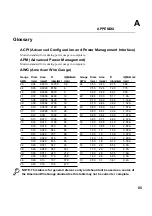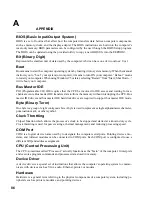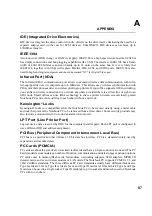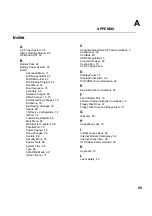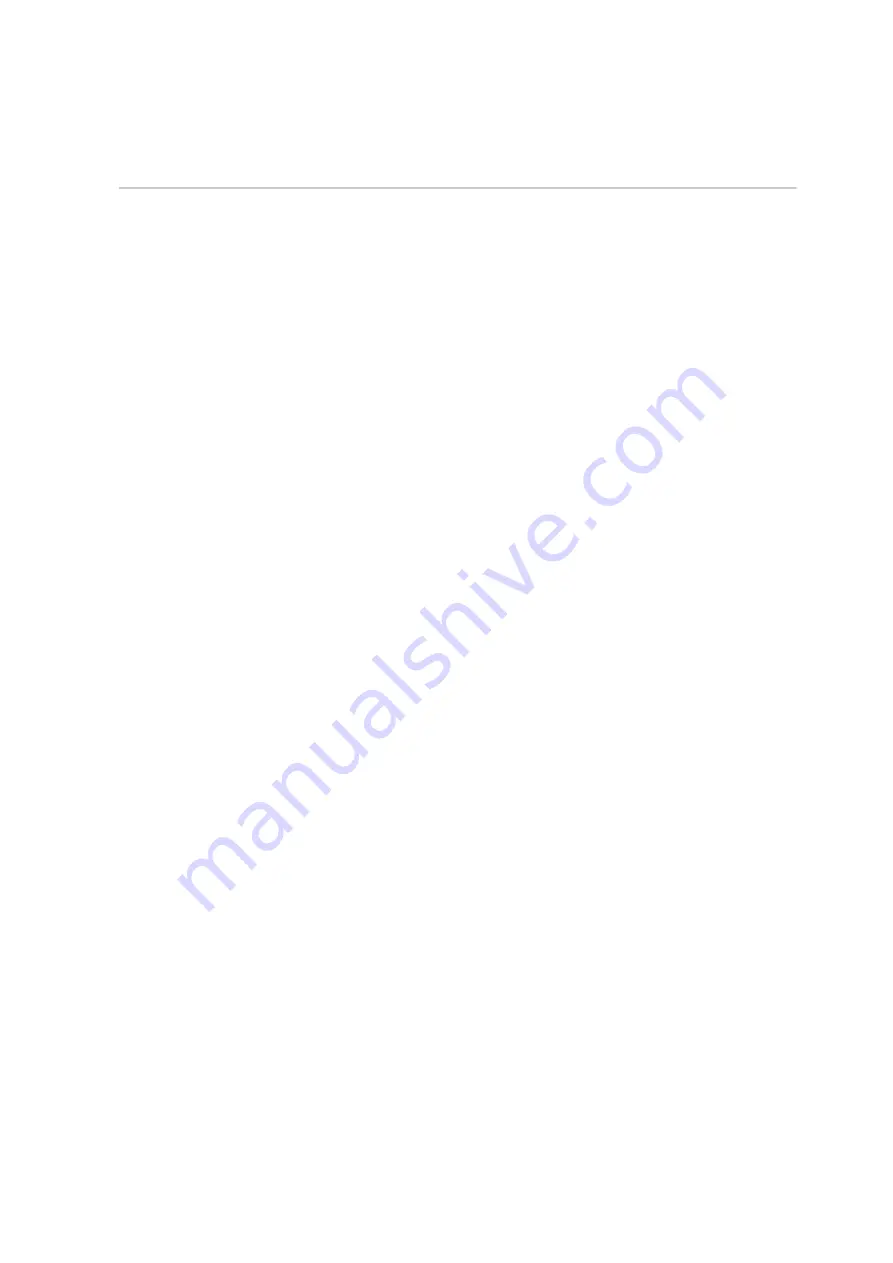
75
5. Configuring the BIOS
5
System Password [Enter]
This field allows you to set the password. To set the password, highlight this field and press [Enter].
Type a password and press [Enter]. You can type up to eight alphanumeric characters. Symbols and
other keys are ignored. Type the same password a second time to confirm and press [Enter]. The pass-
word is now set.
To change the password, repeat the same process and enter a different password. To clear the pass-
word, repeat the same process but leave the password blank and press [Enter].
Password on boot [Disabled]
This option requires prior setting of the password to function. When enabled, the system will then
require the password before the system can bootup. When set to Always, the system will then require
either the password before allowing access to the system when resuming from suspend. The configura-
tion options are: [Disabled] [On Boot] [Always]
Hard disk
Password [Enter]
This function is set in the same way as the Password above. Hard disk password places a protection on
each hard disk drive partition so that a password is necessary in order to access the hard disk drive. If
someone tries to access the hard disk drive from another computer, it would appear as if there is no
usable partition on the hard disk drive. If the hard disk drive is used on this or another Notebook PC
with this function, a password will be asked when the hard disk drive is accessed.
Password Usage Summary
There are several security passwords available to protect the Notebook PC. The following are situa-
tions where passwords can be applied.
On Boot: The BIOS will prompt for a password before booting the operating system. If three failed
attempts are detected, the BIOS will halt the Notebook PC.
Hard Drive: The BIOS will prompt for a password during system bootup (POST) and Resume. If three
failed attempts are made, the BIOS will freeze the Notebook PC.
Summary of Contents for T9A
Page 11: ...10 About This User s Manual Notes For This Manual 1 Introducing the Notebook PC ...
Page 13: ...12 Top Side Bottom Side Left Side Right Side Rear Side Front Side 2 KNOWING THE PARTS ...
Page 81: ...80 APPENDIX Internal Modem Compliancy Glossary Owner Information ...
Page 84: ...84 APPENDIX A ...
Page 91: ...91 APPENDIX A ...