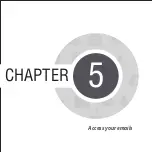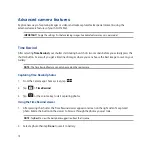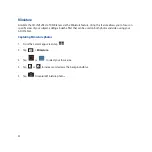72
Launching the Camera app
Capture images and record videos using your ASUS Tablet’s Camera app. Refer to any of the steps below to
open the Camera app.
From the lock screen
Drag down
until the Camera app is launched.
From the home screen
Tap
Camera
.
From the All Apps screen
Tap
then tap
Camera
.
Using the volume key
While your ASUS Tablet is on sleep mode, double-click the volume key to wake it up and immediately launch
the Camera app.
NOTE:
Before using the volume key to launch the Camera app, enable this function from Settings > Lock screen,
then slide Instant camera to ON.
Summary of Contents for TF103CG
Page 1: ...ASUS Tablet ...
Page 2: ...2 E9508 June 2014 First Edition ...
Page 12: ...12 ...
Page 13: ...CHAPTER 1 Get your Zen ready 1 Get your Zen ready ...
Page 20: ...20 2 Press the memory card to eject 3 Pull out the memory card ...
Page 34: ...34 ...
Page 35: ...CHAPTER 2 2 There s no place like Home There s no place like Home ...
Page 53: ...CHAPTER 3 3 Organizing contacts Organizing contacts ...
Page 57: ...CHAPTER 4 4 Send messages and more Send messages and more ...
Page 65: ...CHAPTER 5 5 Access your emails Access your emails ...
Page 70: ...70 ...
Page 71: ...CHAPTER 6 6 Capture moments Capture moments ...
Page 89: ...CHAPTER 7 7 Gallery Gallery ...
Page 94: ...94 ...
Page 95: ...CHAPTER 8 8 Work hard play harder Work hard play harder ...
Page 115: ...CHAPTER 9 9 The Internet The Internet ...
Page 117: ...CHAPTER 10 10 Fun and entertainment Fun and entertainment ...
Page 125: ...CHAPTER 11 11 Maintain your Zen Maintain your Zen ...
Page 136: ...136 ...
Page 137: ...CHAPTER 12 12 Connect your Zen Connect your Zen ...
Page 143: ...CHAPTER 13 13 App essentials App essentials ...
Page 146: ...146 ...
Page 147: ...CHAPTER 14 14 There s more to your Zen There s more to your Zen ...
Page 151: ...APPENDIX A Appendix ...