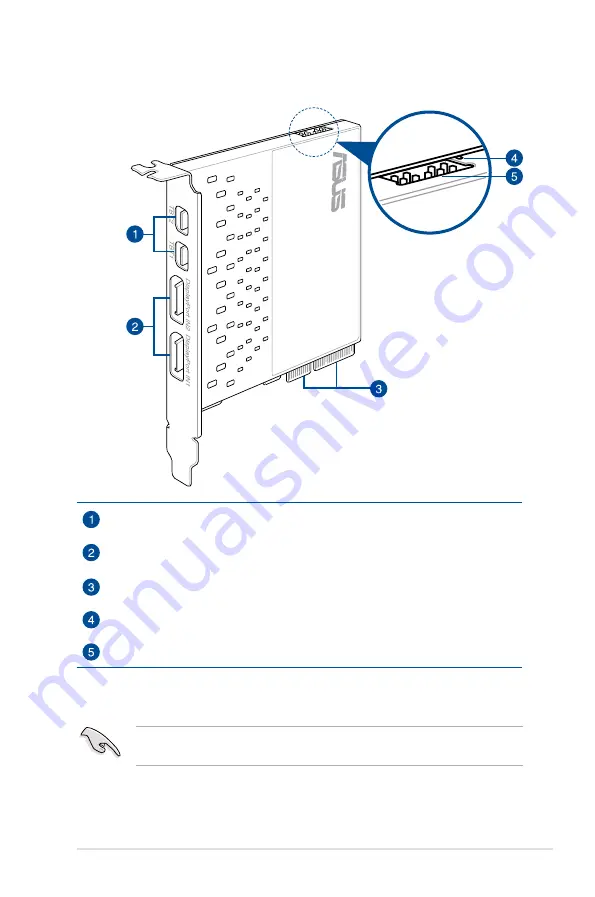
5
ThunderboltEX II/DUAL card layout
Thunderbolt™ ports 1 and
DisplayPort IN ports 1 and
PCIE .0 interface
LED indicator
TB_Header
To install the driver, place the Support DVD into the optical drive then follow on-screen
instructions to finish the installation.
Installing the ThunderboltEX II driver
We highly recommend that you install the Thunderbolt™ 2 driver first before
installing the ThunderboltEX II/DUAL card.
































