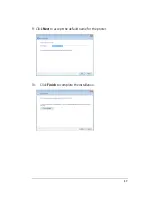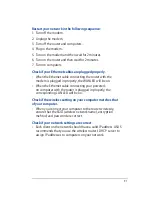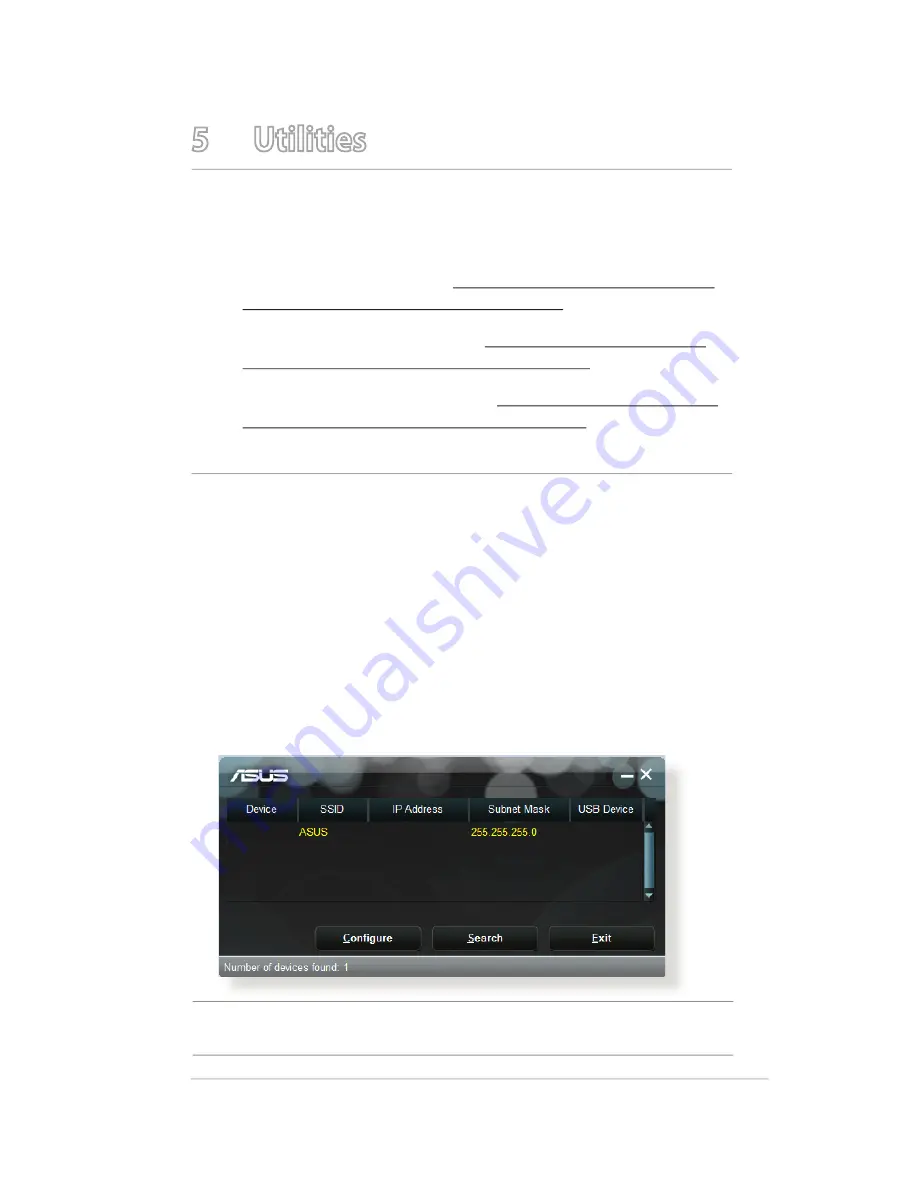
79
5 Utilities
NOTES:
t %PXOMPBEBOEJOTUBMMUIFXJSFMFTTSPVUFShTVUJMJUJFTGSPNUIF"464
website:
t %FWJDF%JTDPWFSZWBU
http://dlcdnet.asus.com/pub/ASUS/
LiveUpdate/Release/Wireless/Discovery.zip
t 'JSNXBSF3FTUPSBUJPOWBU
http://dlcdnet.asus.com/pub/
ASUS/LiveUpdate/Release/Wireless/Rescue.zip
t 8JOEPXT1SJOUFS6UJMJUZWBU
http://dlcdnet.asus.com/pub/
ASUS/LiveUpdate/Release/Wireless/Printer.zip
t 5IFVUJMJUJFTBSFOPUTVQQPSUFEPO."$04
5.1 Device Discovery
Device Discovery is an ASUS WLAN utility that detects an ASUS
wireless router device, and allows you to configure the wireless
networking settings.
To launch the Device Discovery utility:
t 'SPNZPVSDPNQVUFSTEFTLUPQDMJDL
Start
>
All Programs
>
ASUS Utility
>
TM-AC1900 Wireless
Router
>
Device Discovery
.
TM-AC1900
TM-AC1900
192.168.29.1
NOTE:
When you set the router to Access Point mode, you need to use
Device Discovery to get the router’s IP address.