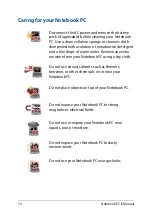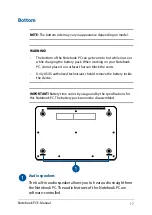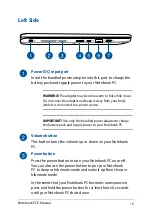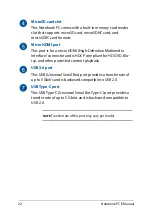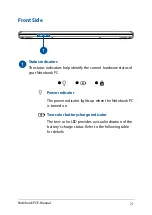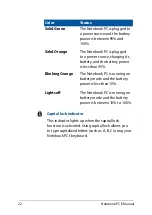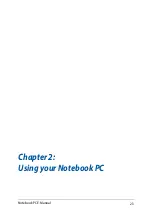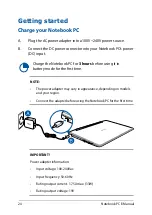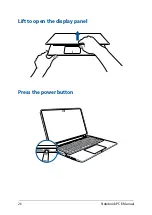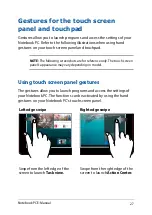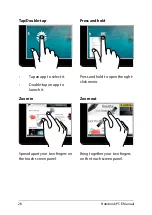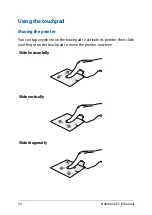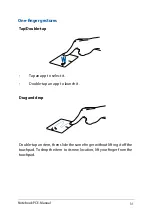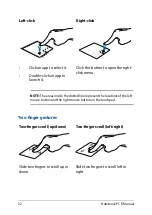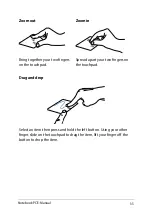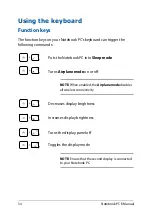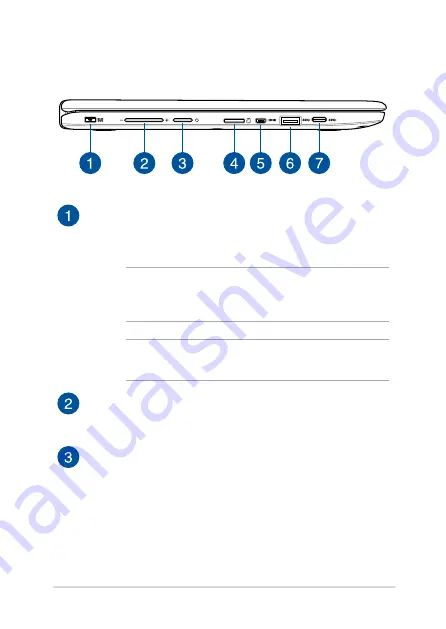
Notebook PC E-Manual
19
Left Side
Power (DC) input port
Insert the bundled power adapter into this port to charge the
battery pack and supply power to your Notebook PC.
WARNING!
The adapter may become warm to hot while in use.
Do not cover the adapter and keep it away from your body
while it is connected to a power source.
IMPORTANT!
Use only the bundled power adapter to charge
the battery pack and supply power to your Notebook PC.
Volume button
This button turns the volume up or down on your Notebook
PC.
Power button
Press the power button to turn your Notebook PC on or off.
You can also use the power button to put your Notebook
PC to sleep or hibernate mode and wake it up from sleep or
hibernate mode.
In the event that your Notebook PC becomes unresponsive,
press and hold the power button for at least four (4) seconds
until your Notebook PC shuts down.
Summary of Contents for Transformer Book Flip TP200SA
Page 1: ...Notebook PC E Manual First Edition July 2015 E10282 ...
Page 12: ...12 Notebook PC E Manual ...
Page 13: ...Notebook PC E Manual 13 Chapter 1 Hardware Setup ...
Page 23: ...Notebook PC E Manual 23 Chapter 2 Using your Notebook PC ...
Page 26: ...26 Notebook PC E Manual Lift to open the display panel Press the power button ...
Page 37: ...Notebook PC E Manual 37 Chapter 3 Working with Windows 10 ...
Page 56: ...56 Notebook PC E Manual ...
Page 57: ...Notebook PC E Manual 57 Chapter 4 Power On Self Test POST ...
Page 72: ...72 Notebook PC E Manual ...
Page 73: ...Notebook PC E Manual 73 Tips and FAQs ...
Page 80: ...80 Notebook PC E Manual ...
Page 81: ...Notebook PC E Manual 81 Appendices ...
Page 99: ...Notebook PC E Manual 99 German Greek Italian Portuguese Spanish Swedish ...
Page 104: ...104 Notebook PC E Manual ...