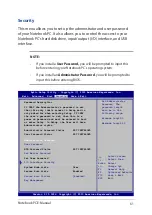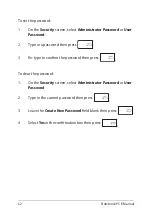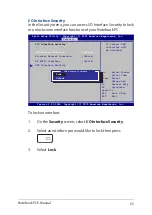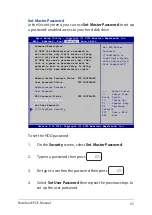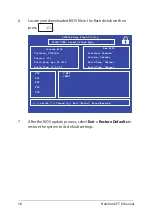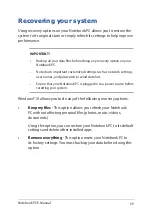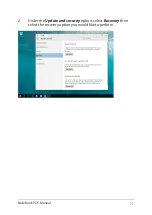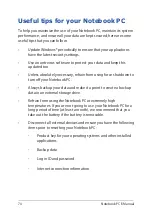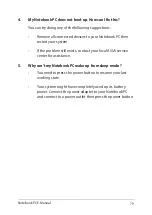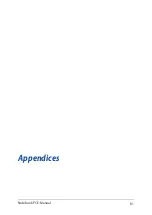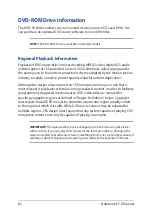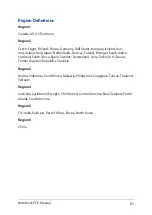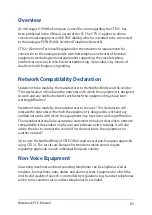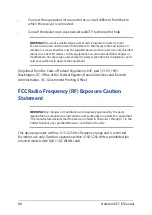Notebook PC E-Manual
75
Hardware FAQs
1.
A black dot, or sometimes a colored dot, appears onscreen
when I turn on the Notebook PC. What should I do?
Although these dots normally appear onscreen, they will not
affect your system. If the incident continues and subsequently
affects system performance, consult an authorized ASUS service
center.
2.
My display panel has an uneven color and brightness. How
can I fix this?
The color and brightness of your display panel may be affected
by the angle and current position of your Notebook PC. The
brightness and color tone of your Notebook PC may also vary per
model. You may use the function keys or the display settings in
your operating system to adjust the appearance of your display
panel.
3.
How can I maximize my Notebook PC ‘s battery life?
You can try doing any of the following suggestions:
•
Use the function keys to adjust the display brightness.
•
If you are not using any Wi-Fi connection, switch your
system into
Airplane mode.
•
Disconnect unused USB devices.
•
Close unused applications, especially those that take up too
much system memory.
Summary of Contents for Transformer Book Flip TP300UA
Page 1: ...E manual E10403 First Edition August 2015 ASUS Notebook PC ...
Page 11: ...Notebook PC E Manual 11 Chapter 1 Hardware Setup ...
Page 23: ...Notebook PC E Manual 23 Chapter 2 Using your Notebook PC ...
Page 26: ...26 Notebook PC E Manual Lift to open the display panel Press the power button ...
Page 37: ...Notebook PC E Manual 37 Chapter 3 Working with Windows 10 ...
Page 56: ...56 Notebook PC E Manual ...
Page 57: ...Notebook PC E Manual 57 Chapter 4 Power On Self Test POST ...
Page 72: ...72 Notebook PC E Manual ...
Page 73: ...Notebook PC E Manual 73 Tips and FAQs ...
Page 80: ...80 Notebook PC E Manual ...
Page 81: ...Notebook PC E Manual 81 Appendices ...
Page 101: ...Notebook PC E Manual 101 German Greek Italian Portuguese Spanish Swedish ...
Page 106: ...106 Notebook PC E Manual ...