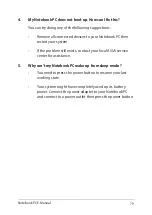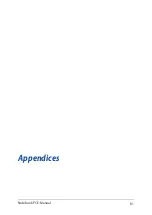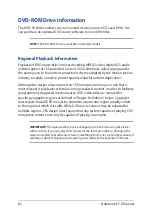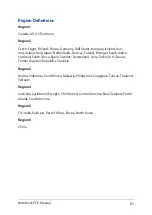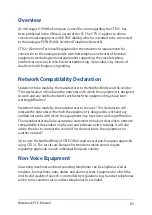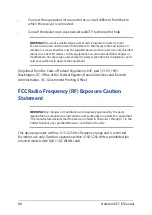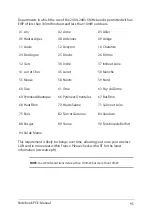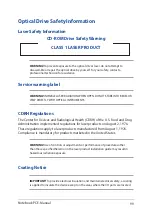Notebook PC E-Manual
93
Informations concernant l’exposition aux
fréquences radio (RF)
La puissance de sortie émise par l’appareil de sans fil est inférieure à la limite
d’exposition aux fréquences radio d’Industry Canada (IC). Utilisez l’appareil de sans
fil de façon à minimiser les contacts humains lors du fonctionnement normal.
Ce dispositif a été évalué pour et démontré conforme à la Taux IC d’absorption
spécifique (“SAR”) des limites lorsqu’il est utilisé dans des conditions d’exposition
portatifs.
Radio Frequency (RF) Exposure Information
The radiated output power of the Wireless Device is below the Industry Canada
(IC) radio frequency exposure limits. The Wireless Device should be used in such
a manner such that the potential for human contact during normal operation is
minimized.
This device has been evaluated for and shown compliant with the IC Specific
Absorption Rate (“SAR”) limits when operated in portable exposure conditions.
Summary of Contents for Transformer Book Flip TP300UA
Page 1: ...E manual E10403 First Edition August 2015 ASUS Notebook PC ...
Page 11: ...Notebook PC E Manual 11 Chapter 1 Hardware Setup ...
Page 23: ...Notebook PC E Manual 23 Chapter 2 Using your Notebook PC ...
Page 26: ...26 Notebook PC E Manual Lift to open the display panel Press the power button ...
Page 37: ...Notebook PC E Manual 37 Chapter 3 Working with Windows 10 ...
Page 56: ...56 Notebook PC E Manual ...
Page 57: ...Notebook PC E Manual 57 Chapter 4 Power On Self Test POST ...
Page 72: ...72 Notebook PC E Manual ...
Page 73: ...Notebook PC E Manual 73 Tips and FAQs ...
Page 80: ...80 Notebook PC E Manual ...
Page 81: ...Notebook PC E Manual 81 Appendices ...
Page 101: ...Notebook PC E Manual 101 German Greek Italian Portuguese Spanish Swedish ...
Page 106: ...106 Notebook PC E Manual ...