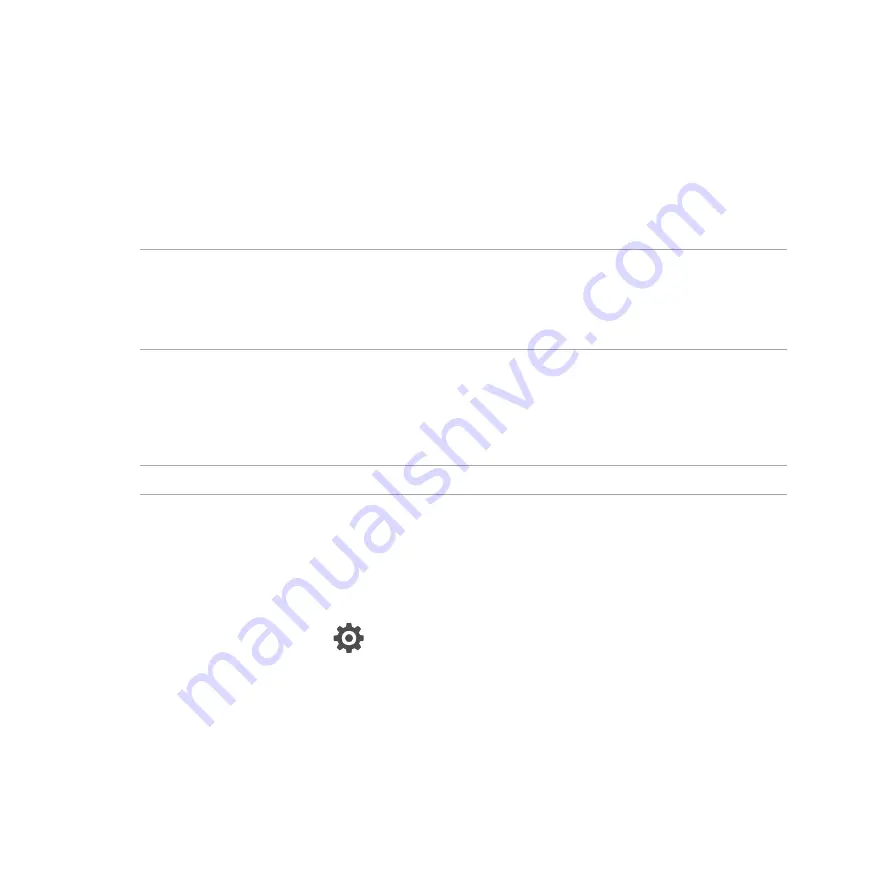
140
Pairing your ASUS Tablet to a Bluetooth® device
Before using the Bluetooth feature of your ASUS Tablet in full scale, you have to pair it first with the Bluetooth
device. The ASUS Tablet automatically stores the pairing connection of the Bluetooth device.
To pair your ASUS Tablet to a Bluetooth device:
1. On the Settings screen, tap
Bluetooth
to display all available devices.
IMPORTANT!
• If the device that you want to pair is not in the list, ensure to enable its Bluetooth feature and is discoverable.
• See the user guide that came with your device to learn how to enable its Bluetooth and and set it to
discoverable.
2. Tap
SEARCH FOR DEVICES
to scan for more Bluetooth devices.
3. In the list of available devices, tap the Bluetooth device that you want to pair with. Follow the succeeding
instructions to complete the pairing.
NOTE:
Turn off Bluetooth feature to help save battery power.
Unpairing your ASUS Tablet from the Bluetooth® device
To unpair your ASUS Tablet to a Bluetooth device:
1. On the Settings screen, tap Bluetooth to display all available and paired devices.
2. In the list of paired devices, tap
of Bluetooth device that you want to unpair, then tap
Unpair
.
Summary of Contents for transformer pad tf303cl
Page 1: ...ASUS Tablet ...
Page 2: ...2 E9031 July 2014 First Edition ...
Page 12: ...12 ...
Page 13: ...CHAPTER 1 Get your Zen ready 1 Get your Zen ready ...
Page 20: ...20 2 Press the memory card to eject 3 Pull out the memory card ...
Page 34: ...34 ...
Page 35: ...CHAPTER 2 2 There s no place like Home There s no place like Home ...
Page 53: ...CHAPTER 3 3 Organizing contacts Organizing contacts ...
Page 57: ...CHAPTER 4 4 Send messages and more Send messages and more ...
Page 65: ...CHAPTER 5 5 Access your emails Access your emails ...
Page 70: ...70 ...
Page 71: ...CHAPTER 6 6 Capture moments Capture moments ...
Page 88: ...88 ...
Page 89: ...CHAPTER 7 7 Gallery Gallery ...
Page 94: ...94 ...
Page 95: ...CHAPTER 8 8 Work hard play harder Work hard play harder ...
Page 115: ...CHAPTER 9 9 The Internet The Internet ...
Page 117: ...CHAPTER 10 10 Fun and entertainment Fun and entertainment ...
Page 125: ...CHAPTER 11 11 Maintain your Zen Maintain your Zen ...
Page 136: ...136 ...
Page 137: ...CHAPTER 12 12 Connect your Zen Connect your Zen ...
Page 143: ...CHAPTER 13 13 App essentials App essentials ...
Page 146: ...146 ...
Page 147: ...CHAPTER 14 14 There s more to your Zen There s more to your Zen ...
Page 151: ...APPENDIX A Appendix ...
















































