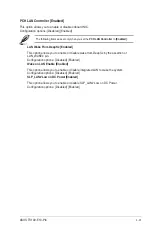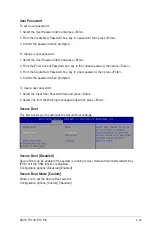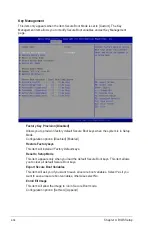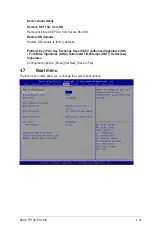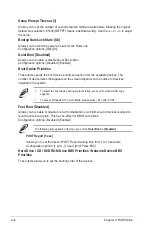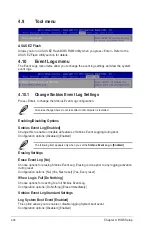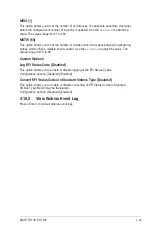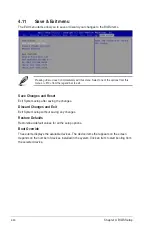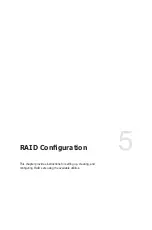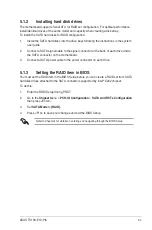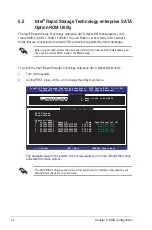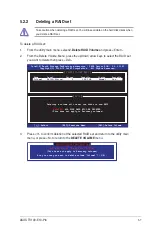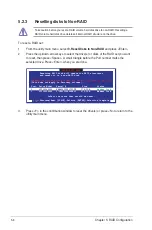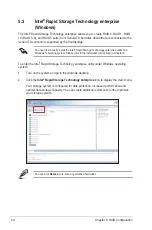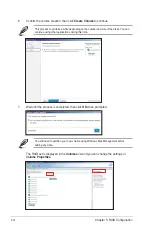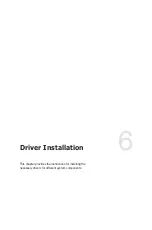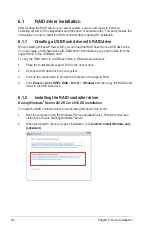ASUS TS100-E10-PI4
5-5
5.2.1
Creating a RAID set
To create a RAID set:
1.
From the utility main menu, select
1. Create RAID Volume
and press <Enter>.
2.
Key in a name for the RAID set and press <Enter>.
3.
Press the up/down arrow keys to select a RAID Level that you wish to create then
press <Enter>.
4.
From the
Disks
item field, press <Enter> to select the hard disk drives that you want to
include in the RAID set.
5.
Use the up/down arrow keys to move the selection bar then press <Space> to select a
disk. A small triangle before the Port number marks the selected drive. Press <Enter>
when you are done.
[ESC]-Previous Menu
[ENTER]-Select
[ ]Change
Intel(R) Rapid Storage Technology enterprise - SATA Option ROM - 3.6.0.1023
Copyright(C) 2003-12 Intel Corporation. All Rights Reserved.
[
CREATE VOLUME MENU
]
[
HELP
]
Name:
RAID Level:
Disks:
Strip Size:
Capacity:
Syne:
Create Volume
Enter a unique volume name that has no special characters and is
16 characters or less.
Volume0
RAID0(Strips)
Select Disks
128KB
0.0 GB
N/A
[TAB]-Next
[
SELECT DISKS
]
Port Drive Model Serial # Size Status
0 ST3300656SS HWAS0000991753TR 279.3GB Non-RAID Disk
1 ST3300656SS 37VN00009846RAJ1 279.3GB Non-RAID Disk
2 ST3300656SS 397600009846UEDY 279.3GB Non-RAID Disk
3 ST3300656SS GWC50000991756G6 279.3GB Non-RAID Disk
Select 1 Master and 1 Recovery disk to create volume.
[ ]-Prev/Next [TAB]-(M)aster [SPACE]-(R)ecovery [ENTER]-Done
Summary of Contents for TS100-E10-PI4
Page 1: ...Pedestal Server TS100 E10 PI4 User Guide ...
Page 10: ...x ...
Page 42: ...Chapter 3 Motherboard Information 3 2 3 1 Motherboard layout ...
Page 60: ...Chapter 3 Motherboard Information 3 20 ...
Page 118: ...5 18 Chapter 5 RAID Configuration ...
Page 125: ...ASUS TS100 E10 PI4 6 7 5 Follow the onscreen instructions to complete the installation ...
Page 126: ...6 8 Chapter 6 Driver Installation ...
Page 128: ...A 2 Appendix P11C X AUDIO block diagram ...
Page 138: ...A 12 Appendix ...