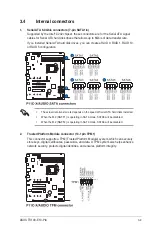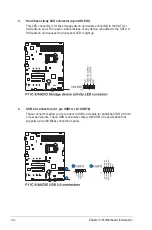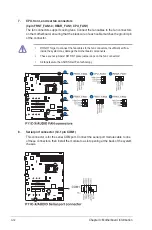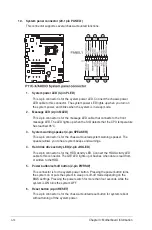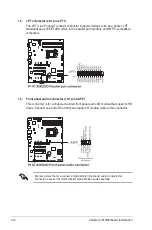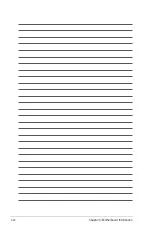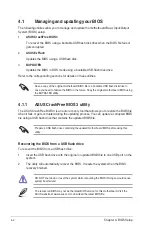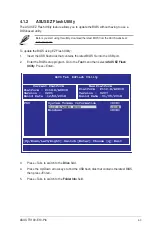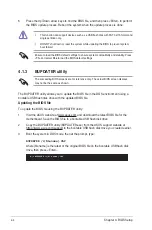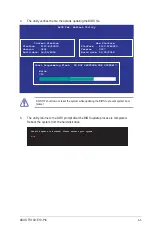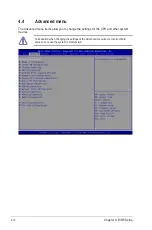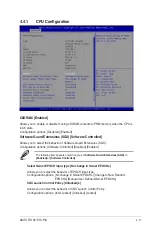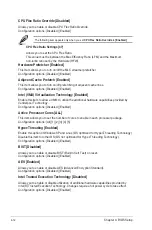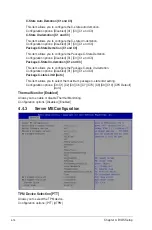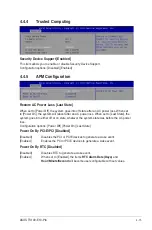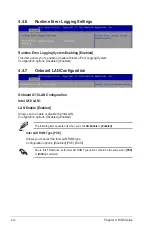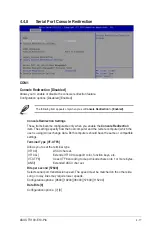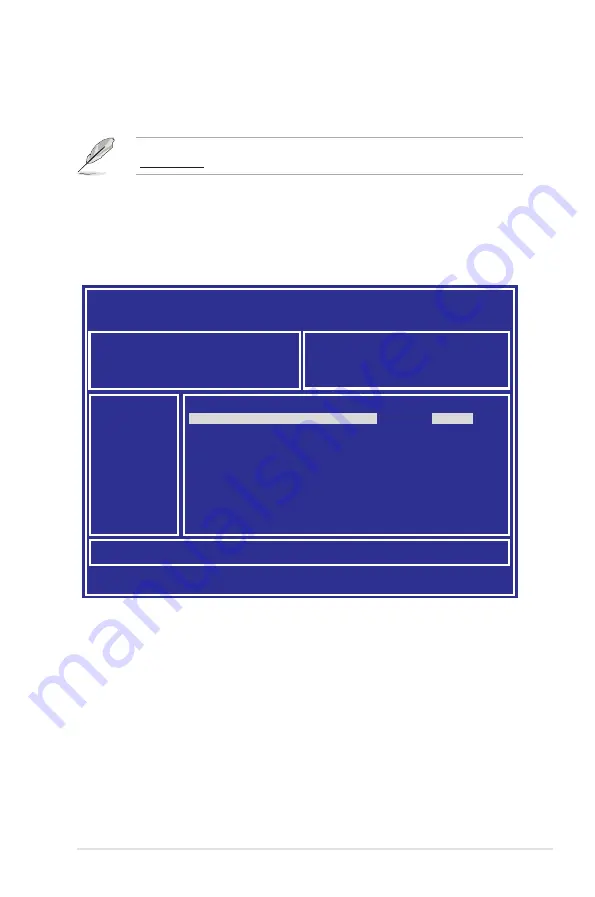
ASUS TS100-E10-PI4
4-3
3.
Press <Tab> to switch to the
Drive
field.
4.
Press the Up/Down arrow keys to find the USB flash disk that contains the latest BIOS,
then press <Enter>.
5.
Press <Tab> to switch to the
Folder Info
field.
4.1.2
ASUS EZ Flash Utility
The ASUS EZ Flash Utility feature allows you to update the BIOS without having to use a
DOS-based utility.
Before you start using this utility, download the latest BIOS from the ASUS website at
www.asus.com.
To update the BIOS using EZ Flash Utility:
1.
Insert the USB flash disk that contains the latest BIOS file into the USB port.
2.
Enter the BIOS setup program. Go to the
Tool
menu then select
ASUS
EZ Flash
Utility
. Press <Enter>.
ASUS Tek. EzFlash Utility
[Up/Down/Left/Right]:Switch [Enter]:Choose [q]:Exit
FS0
System Volume Information
<DIR>
Windows
<DIR>
P11C-X/AUDIO BIOS
<DIR>
Current Platform
Platform : P11C-X/AUDIO
Version : 0201
Build Date :12/04/2018
New Platform
Platform : P11C-X/AUDIO
Version : 0207
Build Date :01/05/2018
Summary of Contents for TS100-E10-PI4
Page 1: ...Pedestal Server TS100 E10 PI4 User Guide ...
Page 10: ...x ...
Page 42: ...Chapter 3 Motherboard Information 3 2 3 1 Motherboard layout ...
Page 60: ...Chapter 3 Motherboard Information 3 20 ...
Page 118: ...5 18 Chapter 5 RAID Configuration ...
Page 125: ...ASUS TS100 E10 PI4 6 7 5 Follow the onscreen instructions to complete the installation ...
Page 126: ...6 8 Chapter 6 Driver Installation ...
Page 128: ...A 2 Appendix P11C X AUDIO block diagram ...
Page 138: ...A 12 Appendix ...