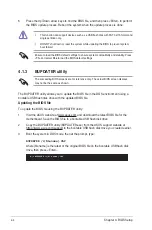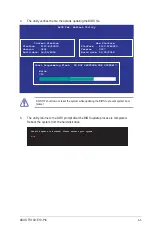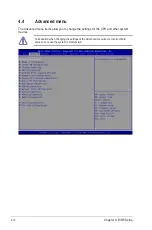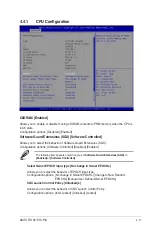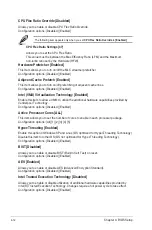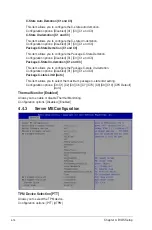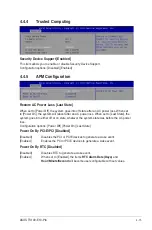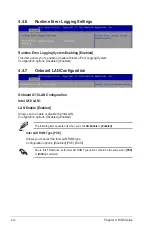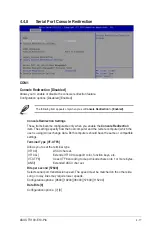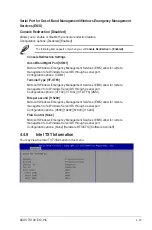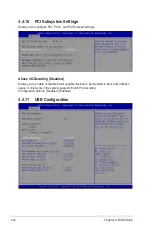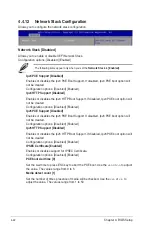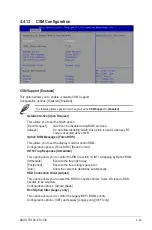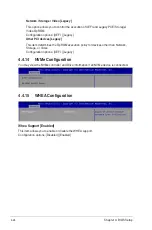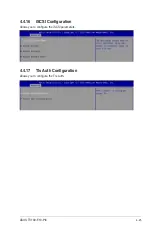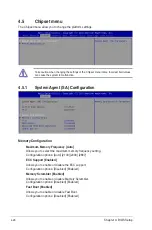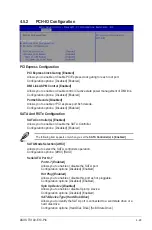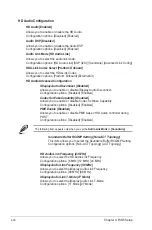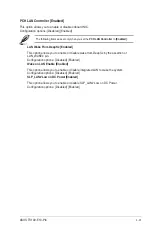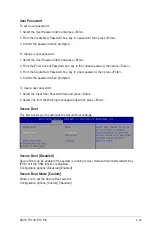4-18
Chapter 4: BIOS Setup
Parity [None]
A parity bit can be sent with the data bits to detect some transmission errors. [Mark]
and [Space] parity do not allow for error detection.
[None]
None
[Even]
parity bit is 0 if the num of 1’s in the data bits is even
[Odd]
parity bit is 0 if num of 1’s in the data bits is odd
[Mark]
parity bit is always 1
[Space]
parity bit is always 0
Stop Bits [1]
Stop bits indicate the end of a serial data packet. (A start bit indicates the beginning.)
The standard setting is 1 stop bit. Communication with slow devices may require more
than 1 stop bit.
Configuration options: [1] [2]
Flow Control [Hardware RTS/CTS]
Flow control can prevent data loss from buffer overflow. When sending data, if the
receiving buffers are full, a “stop” signal can be sent to stop the data flow. Once the
buffers are empty, a “start” signal can be sent to re-start the flow. Hardware flow control
uses two wires to send start/stop signals.
Configuration options: [None] [Hardware RTS/CTS]
VT -UTF8 Combo Key Support [Enabled]
This allows you to enable the VT -UTF8 Combination Key Support for ANSI/VT100
terminals.
Configuration options: [Disabled] [Enabled]
Recorder Mode [Disabled]
With this mode enabled only text will be sent. This is to capture Terminal data.
Configuration options: [Disabled] [Enabled]
Legacy OS Redirection Resolution [80x24]
This allows you to set the number of rows and columns supported on the Legacy OS.
Configuration options: [80x24] [80x25]
Putty Keypad [VT100]
This allows you to select the FunctionKey and Keypad on Putty.
Configuration options: [VT100] [LINUX] [XTERMR6] [SCO] [ESCN] [VT400]
Legacy Console Redirection Settings
Legacy Console Redirection Port [COM1]
Allows you to select a COM port to display redirection of Legacy OS and Legacy
OPROM Messages.
Configuration options: [COM1]
Resolution [80x24]
Allows you to select a the number of rows and columns in supported redirection.
Configuration options: [80x24] [80x25]
Redirect After POST [Always Enable]
Allows you to select the redirection after POST.
Configuration options: [Always Enable] [BootLoader]
Summary of Contents for TS100-E10-PI4
Page 1: ...Pedestal Server TS100 E10 PI4 User Guide ...
Page 10: ...x ...
Page 42: ...Chapter 3 Motherboard Information 3 2 3 1 Motherboard layout ...
Page 60: ...Chapter 3 Motherboard Information 3 20 ...
Page 118: ...5 18 Chapter 5 RAID Configuration ...
Page 125: ...ASUS TS100 E10 PI4 6 7 5 Follow the onscreen instructions to complete the installation ...
Page 126: ...6 8 Chapter 6 Driver Installation ...
Page 128: ...A 2 Appendix P11C X AUDIO block diagram ...
Page 138: ...A 12 Appendix ...