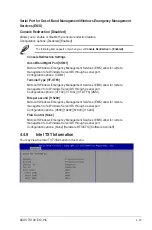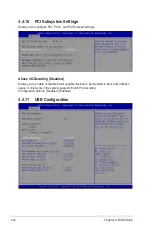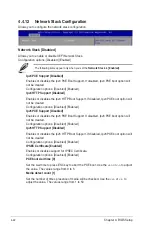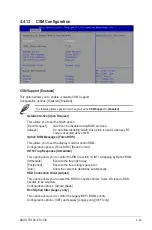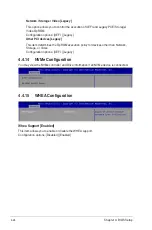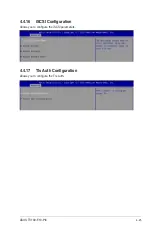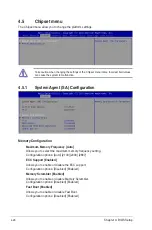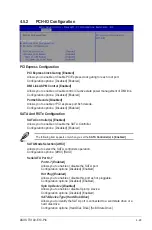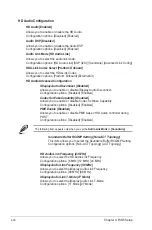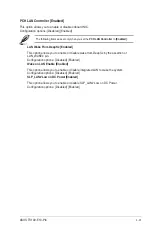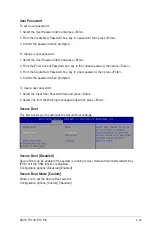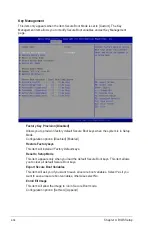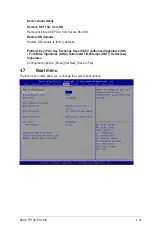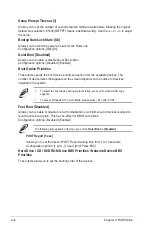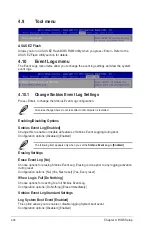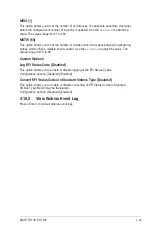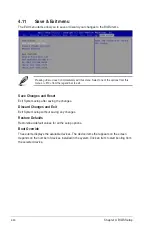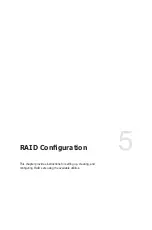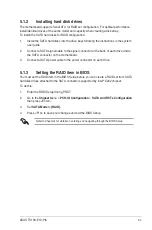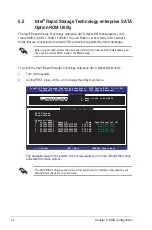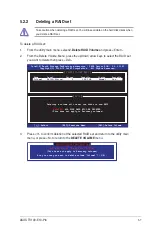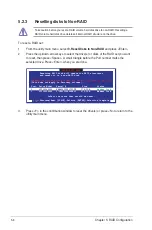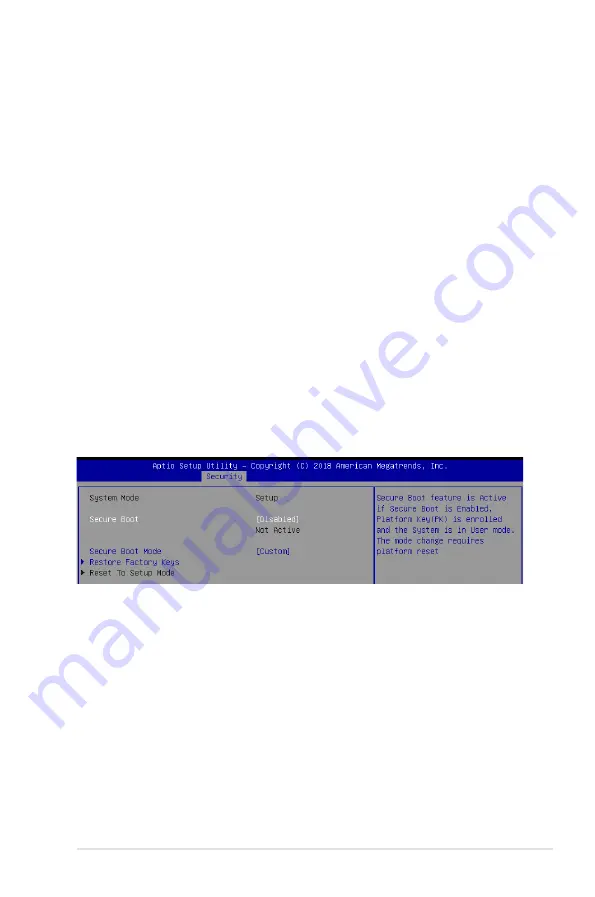
ASUS TS100-E10-PI4
4-33
User Password
To set a user password:
1. Select the User Password item and press <Enter>.
2. From the Create New Password box, key in a password, then press <Enter>.
3. Confirm the password when prompted.
To change a user password:
1. Select the User Password item and press <Enter>.
2. From the Enter Current Password box, key in the current password, then press <Enter>.
3. From the Create New Password box, key in a new password, then press <Enter>.
4. Confirm the password when prompted.
To clear a user password:
1. Select the Clear User Password item and press <Enter>.
2. Select Yes from the Warning message window then press <Enter>.
Secure Boot
This item allows you to customize the Secure Boot settings.
Secure Boot [Disabled]
Secure Boot can be enabled if the system is running in User mode with enrolled platform Key
(EPK) or if the CSM function is disabled.
Configuration options: [Disabled] [Enabled]
Secure Boot Mode [Custom]
Allows you to set the Secure Boot selector.
Configuration options: [Custom] [Standard]
Summary of Contents for TS100-E10-PI4
Page 1: ...Pedestal Server TS100 E10 PI4 User Guide ...
Page 10: ...x ...
Page 42: ...Chapter 3 Motherboard Information 3 2 3 1 Motherboard layout ...
Page 60: ...Chapter 3 Motherboard Information 3 20 ...
Page 118: ...5 18 Chapter 5 RAID Configuration ...
Page 125: ...ASUS TS100 E10 PI4 6 7 5 Follow the onscreen instructions to complete the installation ...
Page 126: ...6 8 Chapter 6 Driver Installation ...
Page 128: ...A 2 Appendix P11C X AUDIO block diagram ...
Page 138: ...A 12 Appendix ...