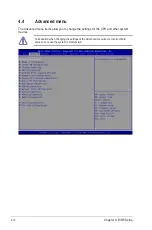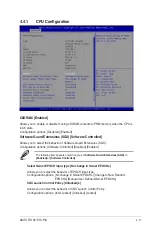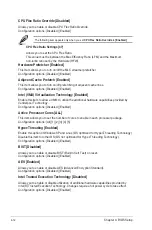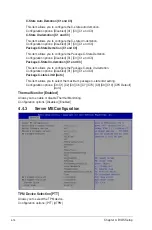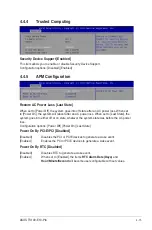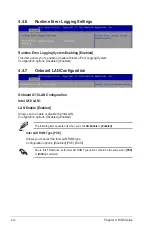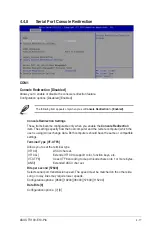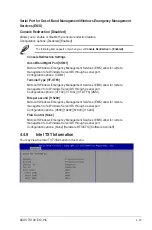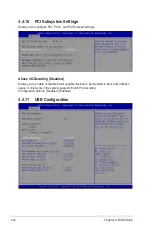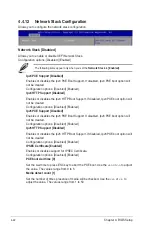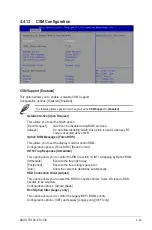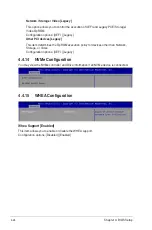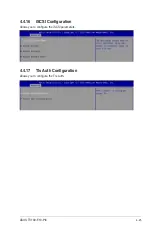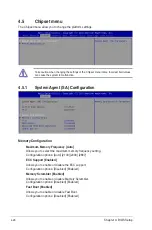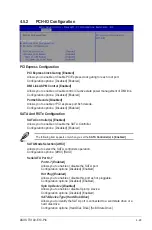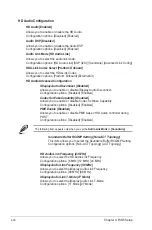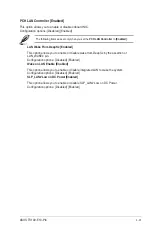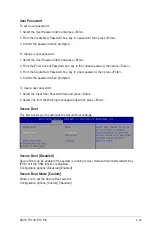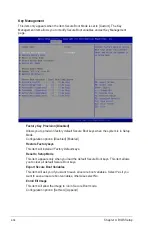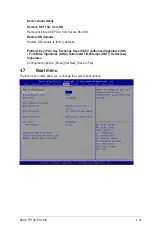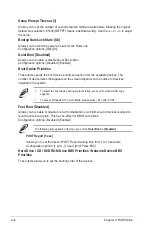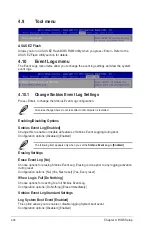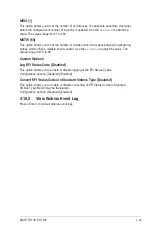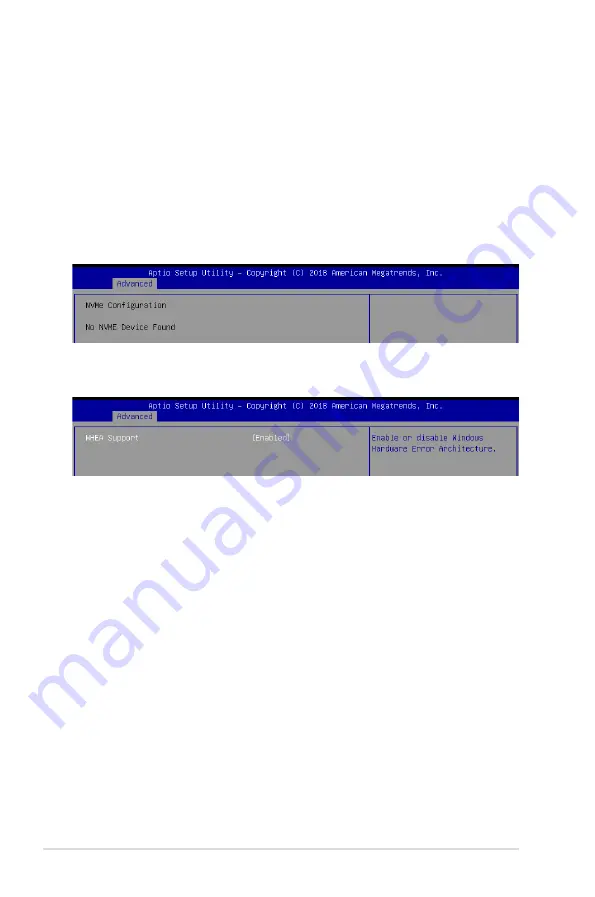
4-24
Chapter 4: BIOS Setup
4.4.14 NVMe Configuration
You may view the NVMe controller and Drive information if an NVMe device is connected.
4.4.15 WHEA Configuration
Network / Storage / Video [Legacy]
This option allows you to control the execution of UEFI and Legacy PXE/ Storage/
Video OpROM.
Configuration options: [UEFI ] [Legacy]
Other PCI devices [Legacy]
This item determines the OpROM execution policy for devices other than Network,
Storage, or Video.
Configuration options: [UEFI ] [Legacy]
Whea Support [Enabled]
This item allows you to enable or disable the WHEA support.
Configuration options: [Disabled] [Enabled]
Summary of Contents for TS100-E10-PI4
Page 1: ...Pedestal Server TS100 E10 PI4 User Guide ...
Page 10: ...x ...
Page 42: ...Chapter 3 Motherboard Information 3 2 3 1 Motherboard layout ...
Page 60: ...Chapter 3 Motherboard Information 3 20 ...
Page 118: ...5 18 Chapter 5 RAID Configuration ...
Page 125: ...ASUS TS100 E10 PI4 6 7 5 Follow the onscreen instructions to complete the installation ...
Page 126: ...6 8 Chapter 6 Driver Installation ...
Page 128: ...A 2 Appendix P11C X AUDIO block diagram ...
Page 138: ...A 12 Appendix ...