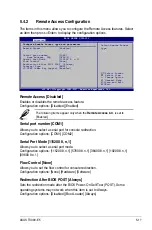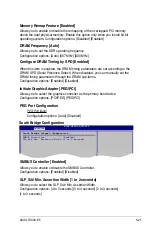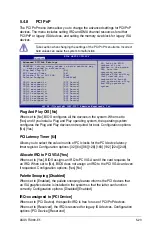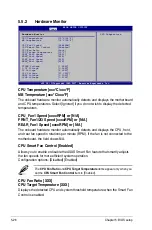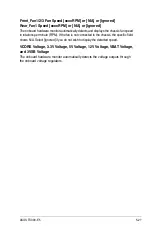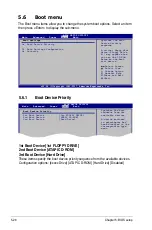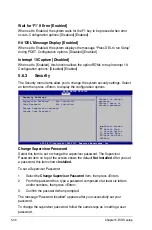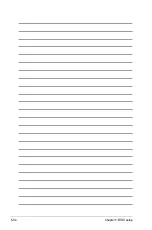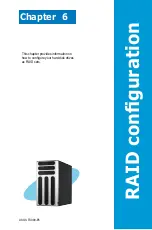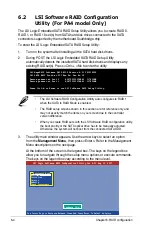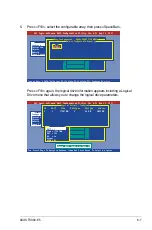5-30
Chapter 5: BIOS setup
Wait for ‘F1’ If Error [Enabled]
When set to Enabled, the system waits for the F1 key to be pressed when error
occurs. Configuration options: [Disabled] [Enabled]
Hit ‘DEL’ Message Display [Enabled]
When set to Enabled, the system displays the message “Press DEL to run Setup”
during POST. Configuration options: [Disabled] [Enabled]
Interrupt 19 Capture [Disabled]
When set to [Enabled], this function allows the option ROMs to trap Interrupt 19.
Configuration options: [Disabled] [Enabled]
5.6.3
Security
The Security menu items allow you to change the system security settings. Select
an item then press <Enter> to display the configuration options.
Change Supervisor Password
Select this item to set or change the supervisor password. The Supervisor
Password item on top of the screen shows the default
Not Installed
. After you set
a password, this item shows
Installed
.
To set a Supervisor Password:
1. Select the
Change Supervisor Password
item, then press <Enter>.
2. From the password box, type a password composed of at least six letters
and/or numbers, then press <Enter>.
3. Confirm the password when prompted.
The message “Password Installed” appears after you successfully set your
password.
To change the supervisor password, follow the same steps as in setting a user
password.
v02.58 (C)Copyright 1985-2007, American Megatrends, Inc.
Select Screen
Select Item
+- Change Option
F1 General Help
F10 Save and Exit
ESC Exit
BIOS SETUP UTILITY
Boot
<Enter> to change
password.
<Enter> again to
disable password.
Security Settings
Supervisor Password : Not Installed
User Password : Not Installed
Change Supervisor Password
Change User Password
v02.58 (C)Copyright 1985-2007, American Megatrends, Inc.
Summary of Contents for TS300-E5
Page 1: ...TS300 E5 Intel Xeon 3000 3200 Series LGA775 Pedestal 5U Server ...
Page 12: ...xii ...
Page 76: ...Chapter 3 Installation option 3 10 ...
Page 126: ...5 34 Chapter 5 BIOS setup ...
Page 186: ...6 60 Chapter 6 RAID configuration ...