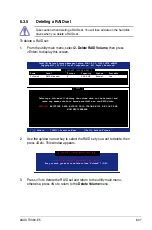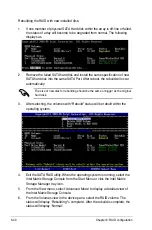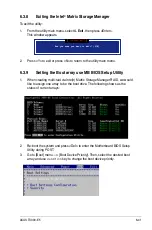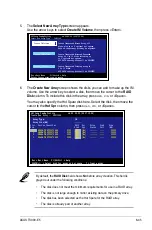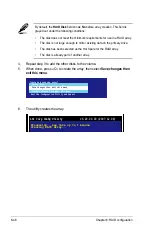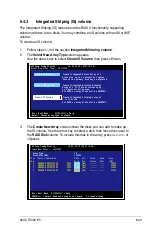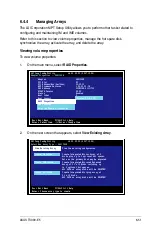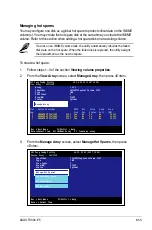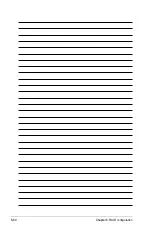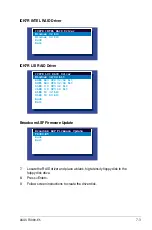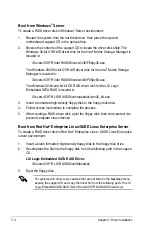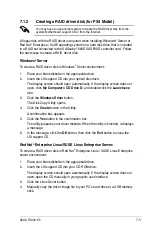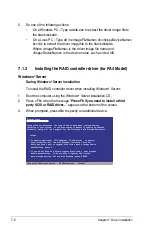6-51
ASUS TS300-E5
6.4.4
Managing Arrays
The LSI Corporation MPT Setup Utility allows you to perform other tasks related to
configuring and maintaining IM and IME volumes.
Refer to this section to view volume properties, manage the hot spare disk,
synchronize the array, activate the array, and delete the array.
Viewing volume properties
To view volume properties:
1. On the main menu, select
RAID Properties
.
2. On the next screen that appears, select
View Existing Array
.
Esc = Exit Menu F1/Shift+1 = Help
Enter = Select Item -/+/Enter = Change Item
LSI Corp Config Utility v6.20.00.00 (2007.12.04)
Adapter Properties -- SAS1064E
Adapter SAS1064E
PCI Slot 20
PCI Address(Bus/Dev/Func) 02:00:00
MPT Firmware Revision 1.24.00.00-IR
SAS Address 500E0188:01111705
NVDATA Version 2D.02
Status Enabled
Boot Order 0
Boot Support [Enabled BIOS & OS]
RAID Properties
SAS Topology
Advanced Adapter Properties
Esc = Exit Menu F1/Shift+1 = Help
Enter = Choose array type to create
LSI Corp Config Utility v6.20.00.00 (2007.12.04)
Select New Array Type -- SAS1064E
View Existing Array
View the existing configuration.
Create IM Volume Create Integrated Mirror Array of 2
disks plus up to 2 optional hot spares.
Data on the primary disk may be migrated.
Create IME Volume Create Integrated Mirrored Enhanced
Array of 3 to 10 disks including up
to 2 optional hot spares.
ALL DATA on array disks will be DELETED!
Create IS Volume Create Integrated Striping array of
2 to 10 disks.
ALL DATA
on array disks will be DELETED!
Summary of Contents for TS300-E5
Page 1: ...TS300 E5 Intel Xeon 3000 3200 Series LGA775 Pedestal 5U Server ...
Page 12: ...xii ...
Page 76: ...Chapter 3 Installation option 3 10 ...
Page 126: ...5 34 Chapter 5 BIOS setup ...
Page 186: ...6 60 Chapter 6 RAID configuration ...