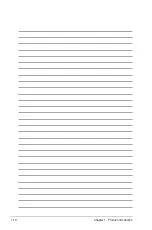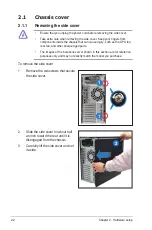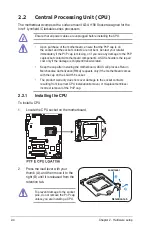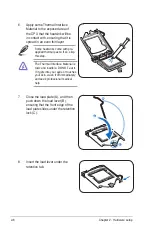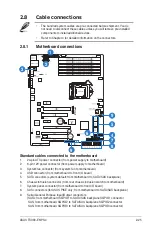Chapter 2: Hardware setup
2-12
2.5
5.25-inch drives
Installing a 5.25-inch drive
1. Unscrew and remove the metal
cover of the bay where you want to
install the 5.25-inch drive, and take
off the plastic cover on the front
bezel at the same position.
2. Insert the drive into the bay and
slide the bay lock to the right until it
clicks in place.
Ensure to unplug the power cable before installing or removing any system
components. Failure to do so may cause damage to the motherboard and other
system components!
The system comes with three 5.25-inch
drive bays located on the upper front
part of the chassis. An optical drive that
comes standard/optional with the system
package occupies the uppermost bay
(labeled 1). The lower bays (labeled 2
and 3) are available for additional 5.25-
inch optical, zip, or floppy disk drives.
You must remove the front panel
assembly before installing a
5.25-inch drive.
3. Connect the SATA cable to the
SATA connector on the back of the
drive.
4. Connect a power plug from
the power supply to the power
connector on the back of the drive.
2
4
3
3
2
1
Summary of Contents for TS300-E6 PS4
Page 1: ...Pedestal 5U Rackmount Server TS300 E6 PS4 User Guide ...
Page 20: ...Chapter 1 Product introduction 1 10 ...
Page 50: ...Chapter 2 Hardware setup 2 30 ...
Page 56: ...Chapter 4 Motherboard information 4 2 4 1 Motherboard layout ...
Page 72: ...Chapter 4 Motherboard information 4 18 ...
Page 142: ...6 34 Chapter 6 RAID configuration ...