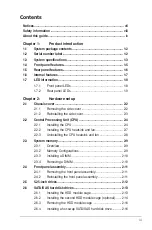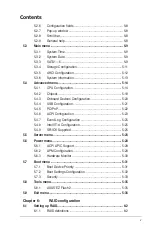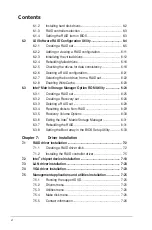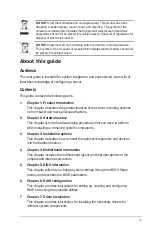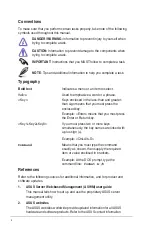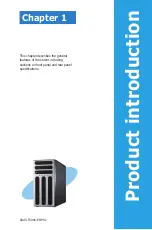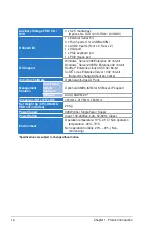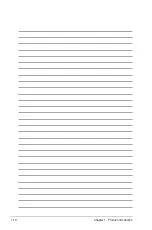vi
Contents
Installing hard disk drives ................................................ 6-2
RAID controller selection ................................................ 6-3
Setting the RAID item in BIOS ........................................ 6-3
LSI Software RAID Configuration Utility
.................................... 6-4
Creating a RAID set ........................................................ 6-5
Adding or viewing a RAID configuration ........................6-11
Initializing the virtual drives ........................................... 6-12
Rebuilding failed drives ................................................. 6-16
Checking the drives for data consistency ..................... 6-18
Deleting a RAID configuration ....................................... 6-21
Selecting the boot drive from a RAID set ...................... 6-22
Enabling WriteCache .................................................... 6-23
Matrix Storage Manager Option ROM Utility ................. 6-24
Creating a RAID set ...................................................... 6-25
Creating a Recovery set ............................................... 6-26
Deleting a RAID set ...................................................... 6-28
Resetting disks to Non-RAID ........................................ 6-29
Recovery Volume Options ............................................ 6-30
Matrix Storage Manager .................... 6-31
Rebuilding the RAID ..................................................... 6-31
Setting the Boot array in the BIOS Setup Utility ............ 6-33
RAID driver installation ............................................................... 7-2
Creating a RAID driver disk ............................................ 7-2
Installing the RAID controller driver ................................ 7-5
chipset device installation .............................................. 7-18
LAN driver installation ............................................................... 7-20
VGA driver installation............................................................... 7-23
Management applications and utilities installation ................ 7-25
Running the support DVD ............................................. 7-25
Drivers menu ................................................................. 7-25
Utilities menu ................................................................ 7-26
Make disk menu ............................................................ 7-26
Contact information ....................................................... 7-26
Summary of Contents for TS300-E6 PS4
Page 1: ...Pedestal 5U Rackmount Server TS300 E6 PS4 User Guide ...
Page 20: ...Chapter 1 Product introduction 1 10 ...
Page 50: ...Chapter 2 Hardware setup 2 30 ...
Page 56: ...Chapter 4 Motherboard information 4 2 4 1 Motherboard layout ...
Page 72: ...Chapter 4 Motherboard information 4 18 ...
Page 142: ...6 34 Chapter 6 RAID configuration ...