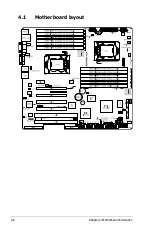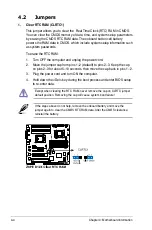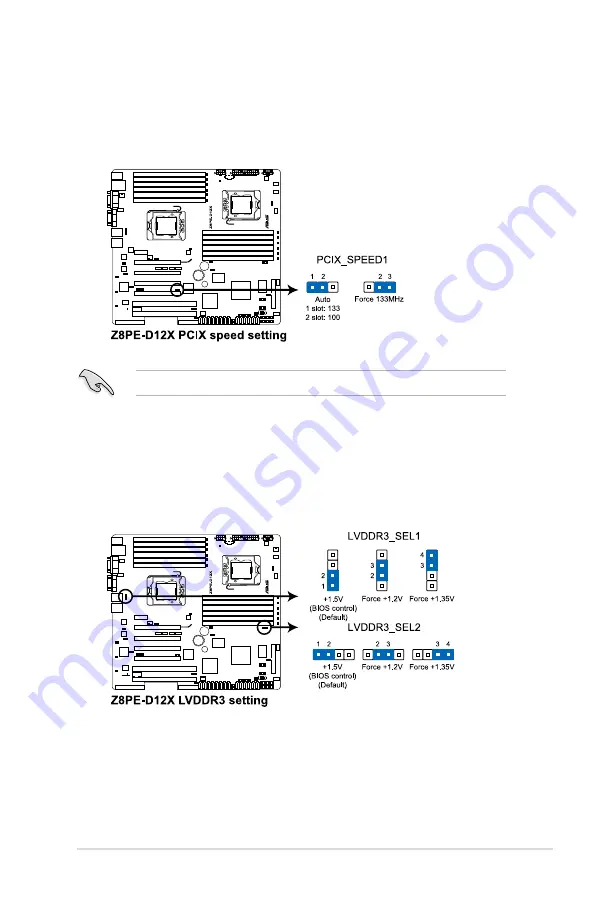
ASUS TS700-E6/RS8
4-7
6. PCI-X Slot control setting (3-pin PCIX_SPEED1)
This jumper enables both PCI-X slots to run at the speed of 133MHz. Set to
pins 1–2 to Auto Mode or pins 2–3 to Force 133 MHz.
Force 133MHz may cause the system unstable.
7. DDR3 voltage control setting (4-pin LVDDR3_SEL1; LVDDR3_SEL2)
These jumpers allow you to adjust the DIMM voltage. Set to pins 1–2 to
select 1.5V BIOS control, pins 2–3 to select 1.2V Force or 3–4 to select 1.35V
Force.