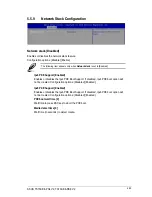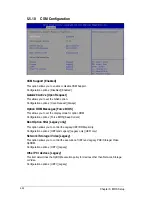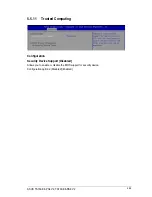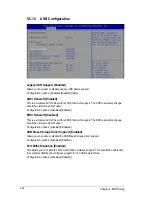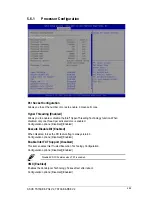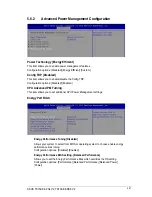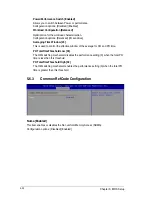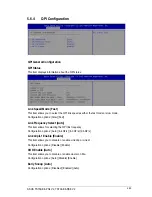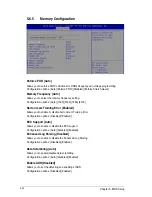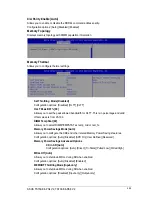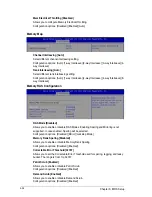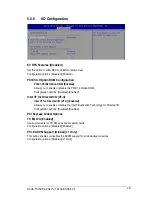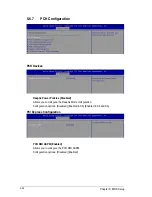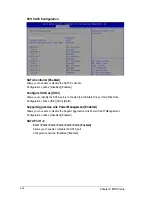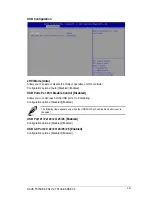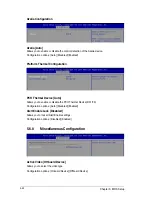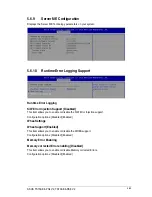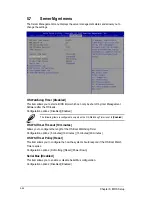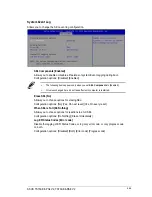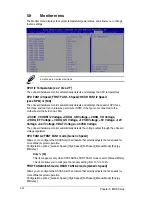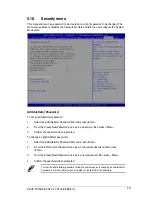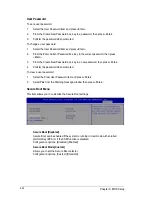5-37
ASUS TS700-E8-PS4 V2, TS700-E8-RS8 V2
EV DFX Features [Disabled]
Set this option to allow DFX Lock Bits to remain clear.
Configuration options: [Disabled] [Enabled]
PCIE Slot Option ROM Configuration
PCIE1-PCIE6 Option ROM [Enabled]
Allows you to enable or disable the PCIE1-6 Option ROM.
Configuration options: [Disabled] [Enabled]
Intel VT for Directed I/O (VT-d)
Intel VT for Directed I/O (VT-d) [Enabled]
Allows you to enable or disable the Intel Virtualization Technology for Directed I/O.
Configuration options: [Disabled] [Enabled]
PCI Express Global Options
TX EQ WA [Enabled]
Use special table for TX_EQ and vendor specific cards.
Configuration options: [Disabled] [Enabled]
PCI-E ASPM Support (Global) [L1 Only]
This option enables or disables the ASPM support for all downstream devices.
Configuration options: [Disabled] [L1 Only]
5.6.6
IIO Configuration
Summary of Contents for TS700-E8-PS4 V2
Page 1: ...Server User Guide TS700 E8 PS4 V2 TS700 E8 RS8 V2 ...
Page 24: ...Chapter 1 Product Introduction 1 12 ...
Page 60: ...Chapter 2 Hardware Setup 2 36 ...
Page 150: ...5 58 Chapter 5 BIOS Setup ...
Page 188: ...6 38 Chapter 6 RAID Configuration ...
Page 210: ...A 2 Appendix Z10PE D16 WS block diagram ...
Page 214: ......