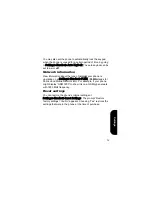PIM
52
Personal Information Manager
(PIM)
Your phone has a Personal Information Manager which includes
a calendar, notebook, alarm clock and calculator. Select
PIM
on
the main menu to access the Personal Information Manager.
Calendar
Your phone has a calendar which you can use to keep track of
your appointments.
Select
Calendar
from the
PIM
sub-menu and press the
Left
arrow key to access the calendar. Press the
Up
and
Down
arrow keys to scroll through the days. Hold down the
Up
and
Down
arrow keys for about 2 seconds to go back or forward a
week. By scrolling beyond the first or last days of the month, you
can view the previous or next month.
Adding Appointments
To add an appointment:
1. Choose the day from the calendar that is displayed on the
screen.
2. Select
Options
then
New Appt.
3. Press the
Up
and
Down
arrow keys to select a field to
change
Summary of Contents for Tucana
Page 1: ...Asus Mobile Tucana Cell Phone User Guide ...
Page 2: ......
Page 6: ......
Page 56: ...45 ...
Page 62: ...51 ...
Page 83: ...Volume adjusting 5 Volume Adjusting speaker volume 5 Volume ring 47 ...