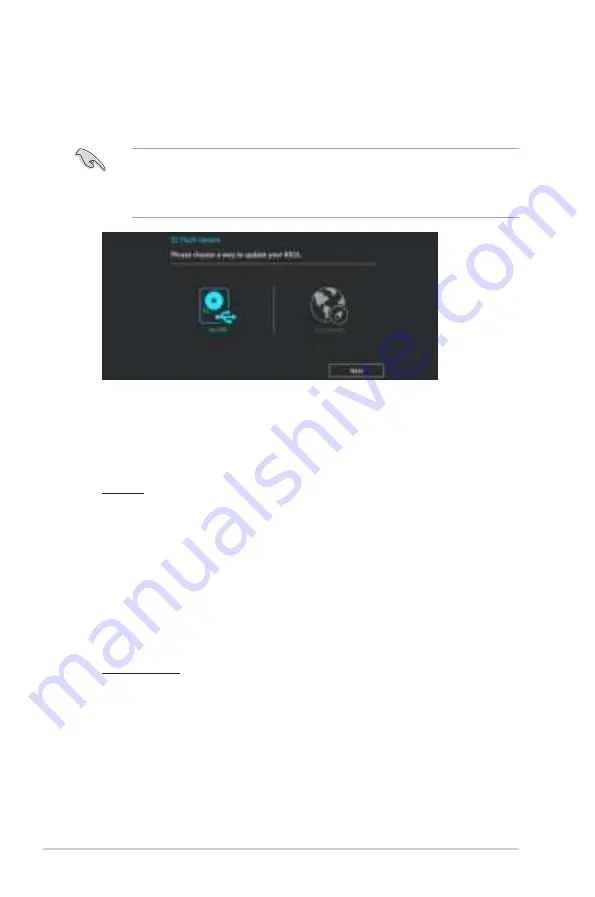
2.1.2
ASUS EZ Flash 3
The ASUS EZ Flash 3 allows you to download and update to the latest BIOS through the
Internet without having to use a bootable floppy disk or an OS-based utility.
•
Ensure to load the BIOS default settings to ensure system compatibility and stability.
Select the Load Optimized Defaults item under the Exit menu. See section
2.3 Exit
Menu
for details.
•
Check your local Internet connection before updating through the Internet.
To update the BIOS using EZ Flash 3:
1.
Enter the
Advanced Mode
of the BIOS setup program. Go to the
Tool
menu to select
ASUS EZ Flash 3 and press <Enter> to enable it.
2.
Follow the steps below to update the BIOS via USB or Internet.
Via USB
a) Insert the USB flash disk that contains the latest BIOS file to the USB port, then
select
by USB
.
b)
Press <Tab> to switch to the
Drive
field.
c) Press the Up/Down arrow keys to find the USB flash disk that contains the latest
BIOS, and then press <Enter>.
d)
Press <Tab> to switch to the
Folder
field.
e) Press the Up/Down arrow keys to find the BIOS file, and then press <Enter> to
perform the BIOS update process.
Via the Internet
a) Select
by Internet
.
b)
Press the Left/Right arrow keys to select an Internet connection method, and then
press <Enter>.
c)
Follow the onscreen instructions to complete the update.
3.
Reboot the system when the update process is done.
2-2
Chapter 2: BIOS Information















































