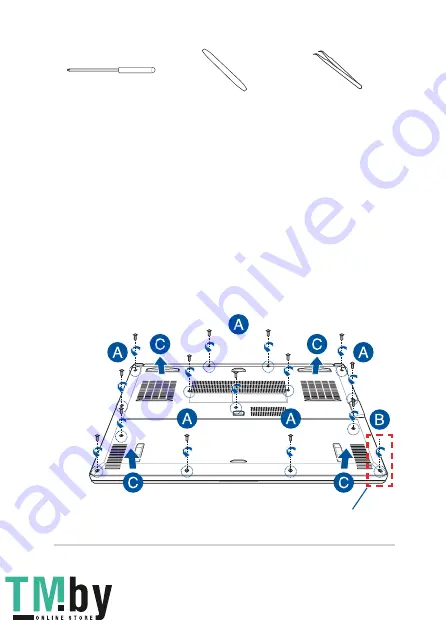
Service Manual
7
Installation tools
Screwdriver
Plastic blade
Tweezers
Removing the compartment cover
A.
Remove the screw(s) from the Notebook PC’s compartment cover.
B.
Loosen the Pop-open Screw without removing the screw from
the cover.
C.
Pull out the compartment cover and remove it completely from
your Notebook PC.
Pop-open Screw
https://tm.by
Интернет
-
магазин
TM.by


































