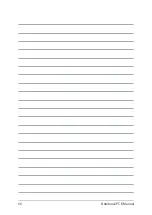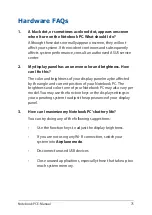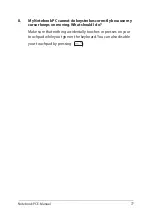74
Notebook PC E-Manual
Useful tips for your Notebook PC
To help you maximize the use of your Notebook PC, maintain its system
performance, and ensure all your data are kept secured, here are some
useful tips that you can follow:
•
Update Windows® periodically to ensure that your applications
have the latest security settings.
•
Use an anti-virus software to protect your data and keep this
updated too.
•
Unless absolutely necessary, refrain from using force shutdown to
turn off your Notebook PC.
•
Always backup your data and make it a point to create a backup
data in an external storage drive.
•
Refrain from using the Notebook PC at extremely high
temperatures. If you are not going to use your Notebook PC for a
long period of time (at least a month), we recommend that you
take out the battery if the battery is removable.
•
Disconnect all external devices and ensure you have the following
items prior to resetting your Notebook PC:
-
Product key for your operating systems and other installed
applications
-
Backup data
-
Log in ID and password
-
Internet connection information
Summary of Contents for TUF GAMING
Page 1: ...E15788 First Edition November 2019 E Manual ...
Page 13: ...Notebook PC E Manual 13 Chapter 1 Hardware Setup ...
Page 25: ...Notebook PC E Manual 25 Chapter 2 Using your Notebook PC ...
Page 28: ...28 Notebook PC E Manual Lift to open the display panel Press the power button ...
Page 38: ...38 Notebook PC E Manual ...
Page 39: ...Notebook PC E Manual 39 Chapter 3 Working with Windows 10 ...
Page 60: ...60 Notebook PC E Manual ...
Page 61: ...Notebook PC E Manual 61 Chapter 4 Power On Self Test POST ...
Page 67: ...Notebook PC E Manual 67 Chapter 5 RAID Configuration ...
Page 73: ...Notebook PC E Manual 73 Tips and FAQs ...
Page 80: ...80 Notebook PC E Manual ...
Page 81: ...Notebook PC E Manual 81 Appendices ...
Page 94: ...94 Notebook PC E Manual German Greek Italian Portuguese Spanish Swedish ...