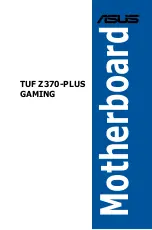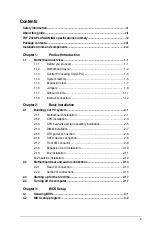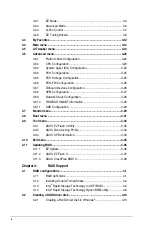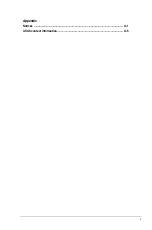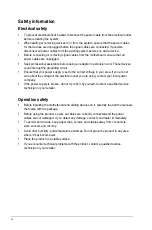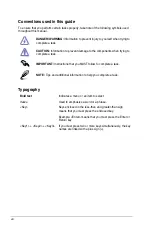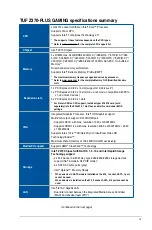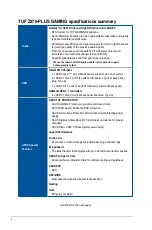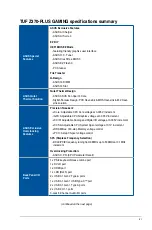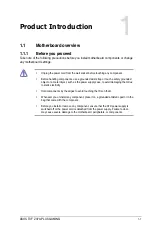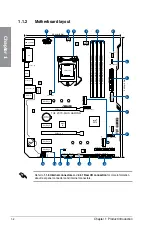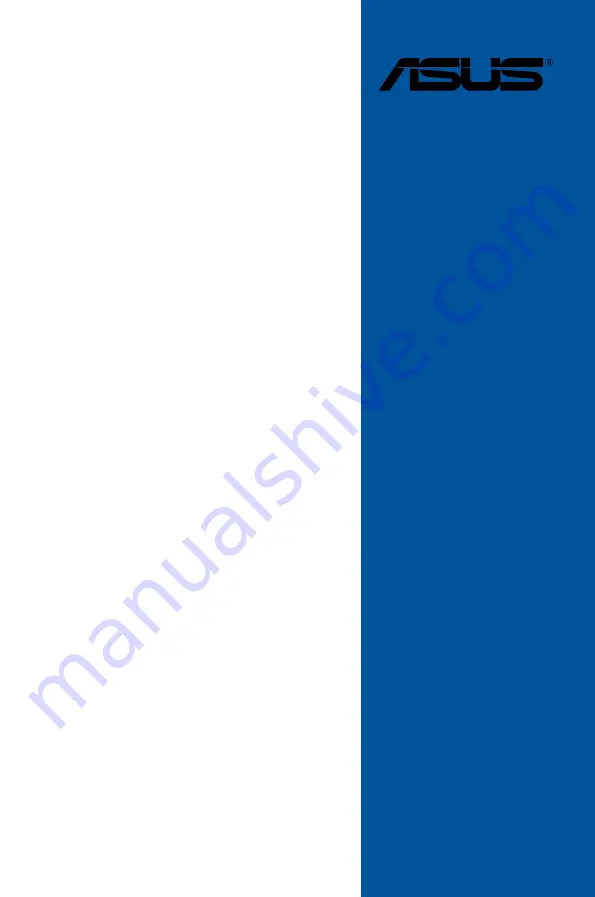Summary of Contents for TUF Z370-PLUS GAMING
Page 1: ...Motherboard TUF Z370 PLUS GAMING ...
Page 5: ...v Appendix Notices A 1 ASUS contact information A 5 ...
Page 38: ...2 6 Chapter 2 Basic Installation Chapter 2 To uninstall the CPU heatsink and fan assembly ...
Page 39: ...ASUS TUF Z370 PLUS GAMING 2 7 Chapter 2 To remove a DIMM 2 1 4 DIMM installation ...