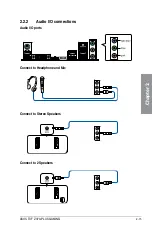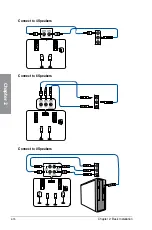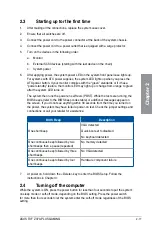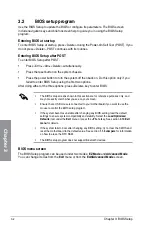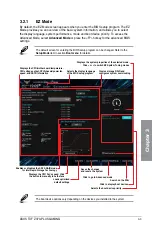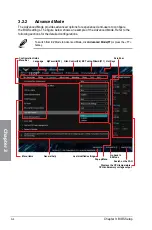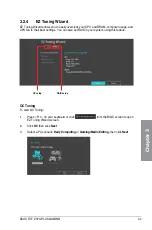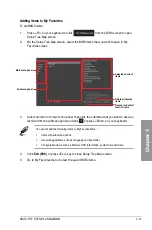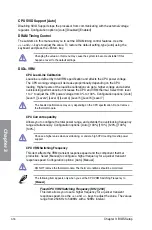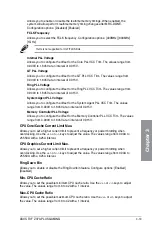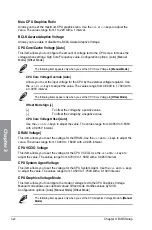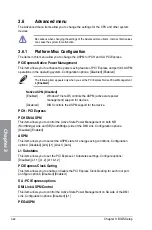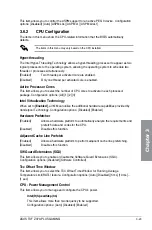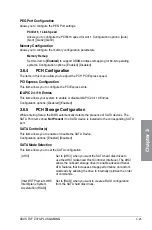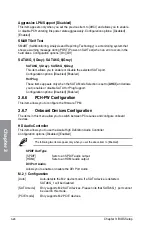ASUS TUF Z370-PLUS GAMING
3-11
Chapter 3
5.
After selecting the type of RAID, click
Next
then click
Yes
to continue the RAID setup.
6.
After the RAID setup is done, click
Yes
to exit the setup then click
OK
to reset your
system.
You can only select Easy Backup (RAID 10) if you connect four (4) HDDs.
b. For Super Speed, click
Next
then select from
Super Speed (RAID 0)
or
Super
Speed (RAID 5)
.
a. For Easy Backup, click
Next
then select from
Easy Backup (RAID 1)
or
Easy
Backup (RAID 10)
.
4.
Select the type of storage for your RAID,
Easy Backup
or
Super Speed
, then click
Next
.
Summary of Contents for TUF Z370-PLUS GAMING
Page 1: ...Motherboard TUF Z370 PLUS GAMING ...
Page 5: ...v Appendix Notices A 1 ASUS contact information A 5 ...
Page 38: ...2 6 Chapter 2 Basic Installation Chapter 2 To uninstall the CPU heatsink and fan assembly ...
Page 39: ...ASUS TUF Z370 PLUS GAMING 2 7 Chapter 2 To remove a DIMM 2 1 4 DIMM installation ...