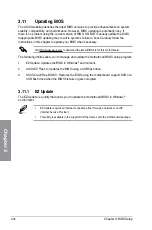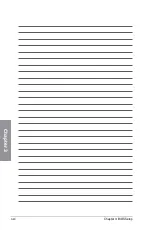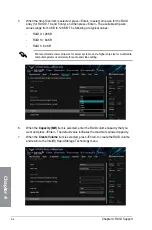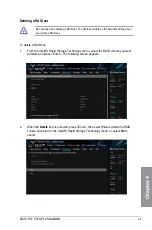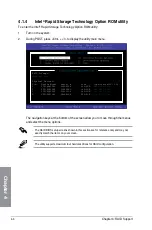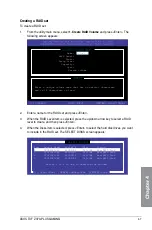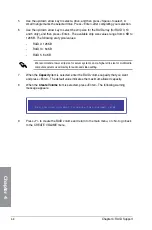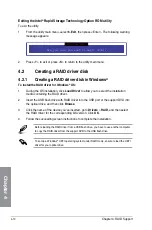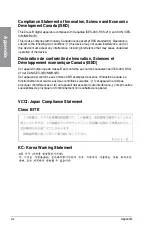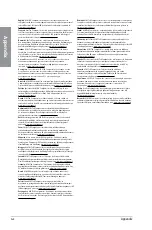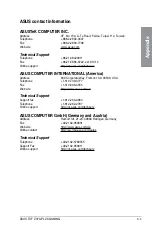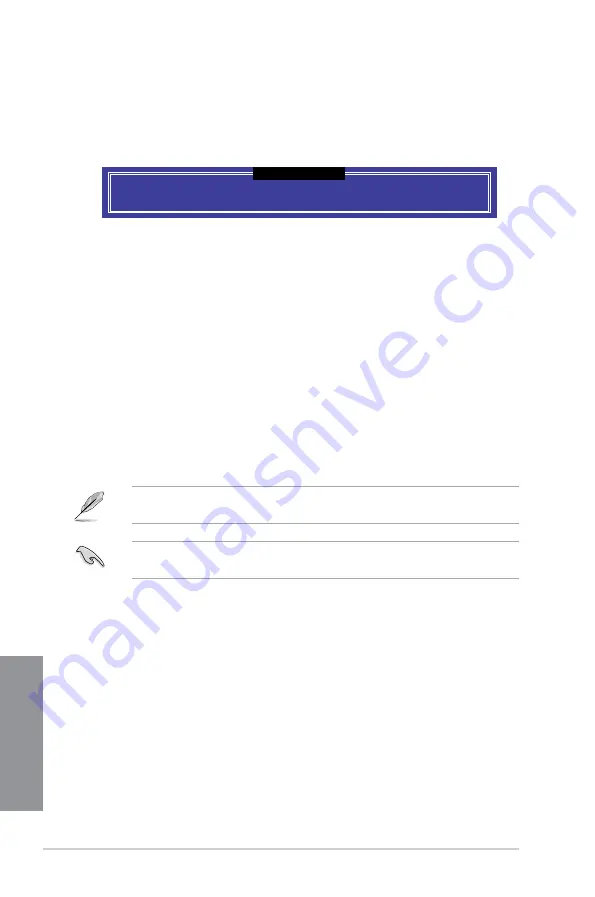
4-10
Chapter 4: RAID Support
Chapter 4
Exiting the Intel
®
Rapid Storage Technology Option ROM utility
To exit the utility:
1.
From the utility main menu, select
6. Exit
, then press <Enter>. The following warning
message appears:
2.
Press <Y> to exit or press <N> to return to the utility main menu.
Are you sure you want to exit? (Y/N):
[CONFIRM EXIT]
4.2
Creating a RAID driver disk
4.2.1
Creating a RAID driver disk in Windows
®
To install the RAID driver for Windows
®
OS:
1.
During the OS installation, click
Load Driver
to allow you to select the installation
media containing the RAID driver.
2.
Insert the USB flash drive with RAID driver into the USB port or the support DVD into
the optical drive, and then click
Browse
.
3.
Click the name of the device you’ve inserted, go to
Drivers
>
RAID
, and then select
the RAID driver for the corresponding OS version. Click
OK
.
4.
Follow the succeeding screen instructions to complete the installation.
Before loading the RAID driver from a USB flash drive, you have to use another computer
to copy the RAID driver from the support DVD to the USB flash drive.
To set up a Windows
®
UEFI operating system under RAID mode, ensure to load the UEFI
driver for your optical drive.
Summary of Contents for TUF Z370-PLUS GAMING
Page 1: ...Motherboard TUF Z370 PLUS GAMING ...
Page 5: ...v Appendix Notices A 1 ASUS contact information A 5 ...
Page 38: ...2 6 Chapter 2 Basic Installation Chapter 2 To uninstall the CPU heatsink and fan assembly ...
Page 39: ...ASUS TUF Z370 PLUS GAMING 2 7 Chapter 2 To remove a DIMM 2 1 4 DIMM installation ...