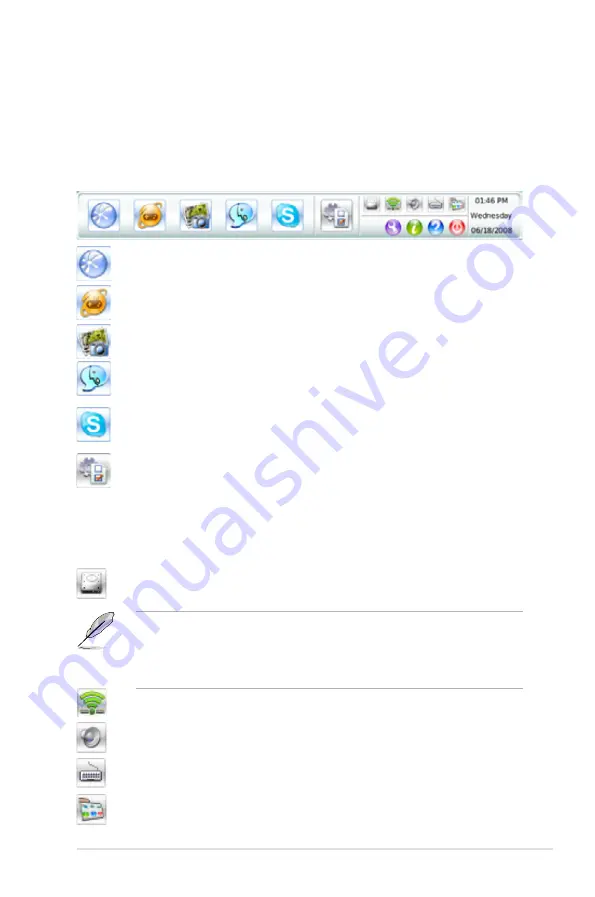
ASUS TW100-E5
6-31
Using the LaunchBar
The LaunchBar has several system icons that show you various system statuses
and let you configure individual Express Gate settings. The LaunchBar can be
configured to auto-hide, if you want more screen space for the softwares. It can
also be configured to dock on any of the four sides of the screen.
Starts the
Web Browser
for quick access to the World Wide Web.
Accesses the
Online Games
feature of Express Gate.
Starts the
Photo Manager
album / organizer tool.
Starts the
Chat
instant messaging tool.
Start the
Skype
software, which lets you call other people on Skype
for free, as well as offering affordable, high quality voice communications
to phones all over the world.
Opens
Configuration Panel
, which lets you specify network settings
and other preferences.
In the rare case that one of the above softwares stops responding, you can right-
click on its icon and then select
Close
to force it to close.
The smaller icons on the right side of the LaunchBar are:
Click on this icon to open the
File Manager
window, which lets you
conveniently access the files on a USB drive. If a USB device is
detected, the icon contains a green arrow.
• ASUS Express Gate supports file uploading and downloading from USB
drives only.
• Only the image files in JPG, BMP, GIF, and PNG formats can be uploaded
from SATA HDDs, ODDs and USB drives.
Shows network status; click to configure network.
Shows mute status; click to change volume.
Click to choose input language and method as well as keyboard
shortcuts (Ctrl-Space by default).
Click to change LaunchBar options (auto-hide, docking position, etc).
Summary of Contents for TW100-E5 - iQuadro - 0 MB RAM
Page 1: ...TW100 E5 Workstation User s Manual ...
Page 88: ...Chapter 4 BIOS setup 4 34 ...
Page 98: ...5 10 Chapter 5 RAID configuration ...







































