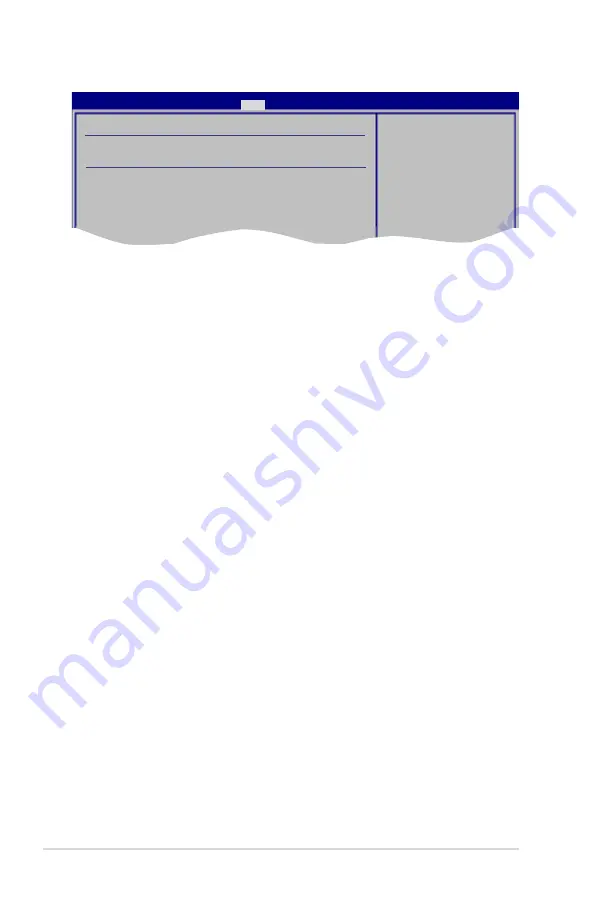
Chapter 4: BIOS setup
4-30
User Access Level [Full Access]
This item allows you to select the access restriction to the Setup items.
Configuration options: [No Access] [View Only] [Limited] [Full Access]
No Access
prevents user access to the Setup utility.
View Only
allows access but does not allow change to any field.
Limited
allows changes only to selected fields, such as Date and Time.
Full Access
allows viewing and changing all the fields in the Setup utility.
Change User Password
Select this item to set or change the user password. The User Password item on
top of the screen shows the default Not Installed. After you set a password, this
item shows Installed.
To set a User Password
1. Select the Change User Password item and press <Enter>.
2. On the password box that appears, type a password composed of at least six
letters and/or numbers, then press <Enter>.
3. Confirm the password when prompted.
The message “Password Installed” appears after you set your password
successfully.
To change the user password, follow the same steps as in setting a user password.
Clear User Password
Select this item to clear the user password.
Password Check [Setup]
When set to [Setup], BIOS checks for user password when accessing the Setup
utility. When set to [Always], BIOS checks for user password both when accessing
Setup and booting the system.
Configuration options: [Setup] [Always]
<Enter> to change
password.
<Enter> again to
disabled password.
Security Settings
Supervisor Password
:Installed
User Password
:Installed
Change Supervisor Password
User Access Level
[Full Access]
Change User Password
Clear User Password
Password Check
[Setup]
BIOS SETUP UTILITY
Boot
Summary of Contents for TW100-E5 - iQuadro - 0 MB RAM
Page 1: ...TW100 E5 Workstation User s Manual ...
Page 88: ...Chapter 4 BIOS setup 4 34 ...
Page 98: ...5 10 Chapter 5 RAID configuration ...
















































