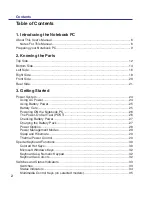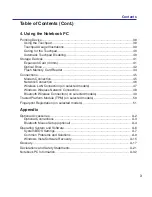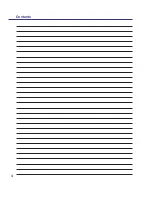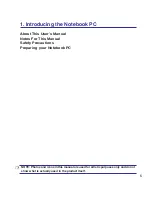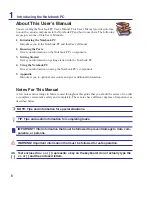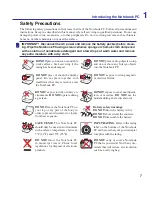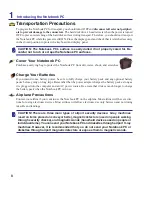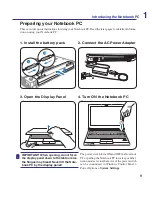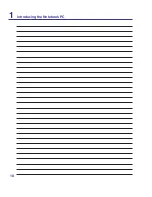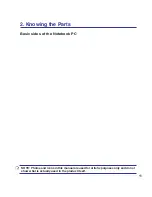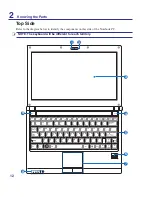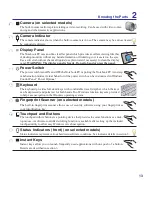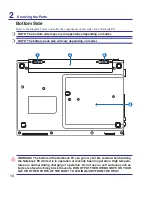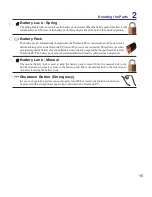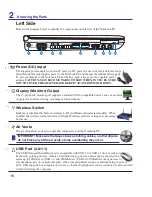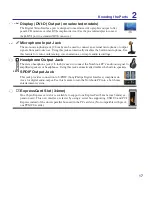2
Contents
Table of Contents
1. Introducing the Notebook PC
About This User’s Manual ������������������������������������������������������������������������������������������6
Notes For This Manual �������������������������������������������������������������������������������������������6
Preparing your Notebook PC��������������������������������������������������������������������������������������9
2. Knowing the Parts
Top Side��������������������������������������������������������������������������������������������������������������������12
Bottom Side ��������������������������������������������������������������������������������������������������������������14
Left Side �������������������������������������������������������������������������������������������������������������������16
Right Side �����������������������������������������������������������������������������������������������������������������18
Front Side �����������������������������������������������������������������������������������������������������������������20
Rear Side������������������������������������������������������������������������������������������������������������������21
3. Getting Started
Power System ����������������������������������������������������������������������������������������������������������24
Using AC Power ���������������������������������������������������������������������������������������������������24
Using Battery Power ��������������������������������������������������������������������������������������������25
Battery Care ���������������������������������������������������������������������������������������������������������25
Powering ON the Notebook PC ���������������������������������������������������������������������������26
The Power-On Self Test (POST) ��������������������������������������������������������������������������26
Checking Battery Power ��������������������������������������������������������������������������������������27
Charging the Battery Pack �����������������������������������������������������������������������������������27
Power Options �����������������������������������������������������������������������������������������������������28
Power Management Modes ���������������������������������������������������������������������������������29
Sleep and Hibernate ��������������������������������������������������������������������������������������������29
Thermal Power Control ����������������������������������������������������������������������������������������29
Special Keyboard Functions �������������������������������������������������������������������������������������30
Colored Hot Keys �������������������������������������������������������������������������������������������������30
Microsoft Windows Keys ��������������������������������������������������������������������������������������32
Keyboard as a Numeric Keypad �������������������������������������������������������������������������32
Keyboard as Cursors �������������������������������������������������������������������������������������������32
Switches and Status Indicators ��������������������������������������������������������������������������������33
Switches���������������������������������������������������������������������������������������������������������������33
Status Indicators ��������������������������������������������������������������������������������������������������34
Multimedia Control Keys (on selected models) ���������������������������������������������������35
Table of Contents
Summary of Contents for U2E
Page 1: ...Notebook PC Hardware User s Manual E3474 Oct 2007 OFF ON EXPRESS u DVI ...
Page 4: ... Contents ...
Page 10: ...10 1 Introducing the Notebook PC ...
Page 22: ...22 2 Knowing the Parts ...
Page 36: ...36 4 Using the Notebook PC ...
Page 83: ...Appendix A A 31 ...