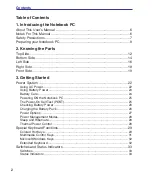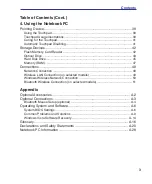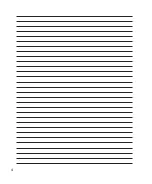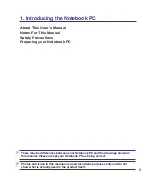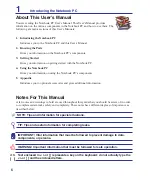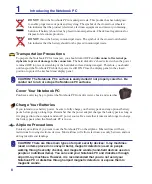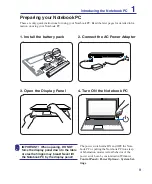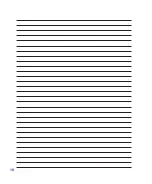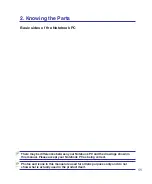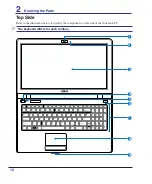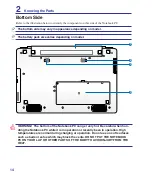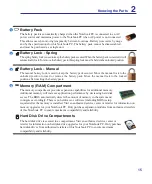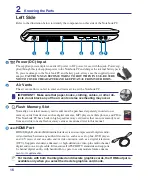Summary of Contents for UL50Vg
Page 1: ...Notebook PC Hardware User s Manual E4787 July 2009 ...
Page 4: ... ...
Page 10: ...10 ...
Page 20: ...20 ...
Page 36: ...36 ...
Page 46: ...46 Installing the hard disk drive 1 4 Using the Notebook PC 2 ...
Page 52: ...52 ...