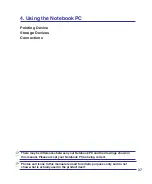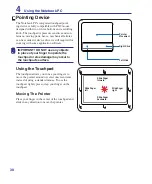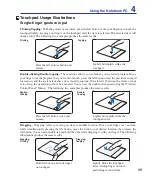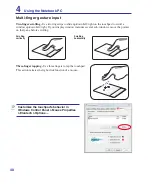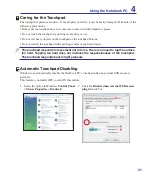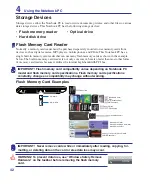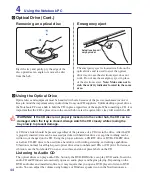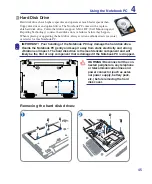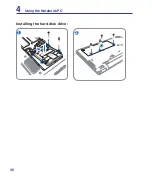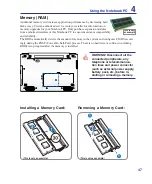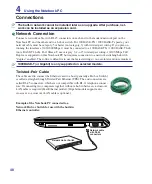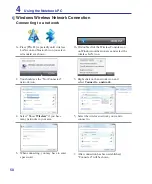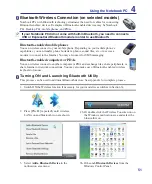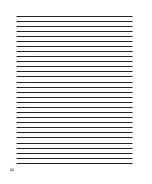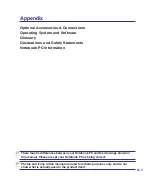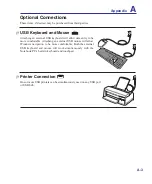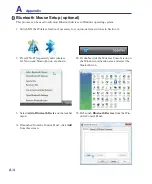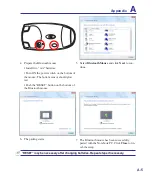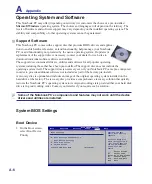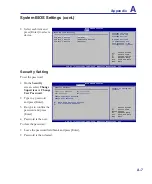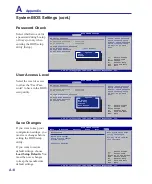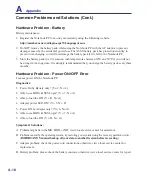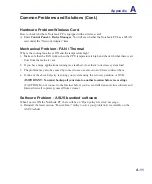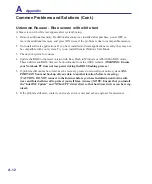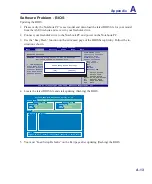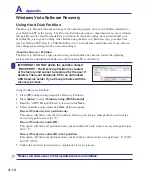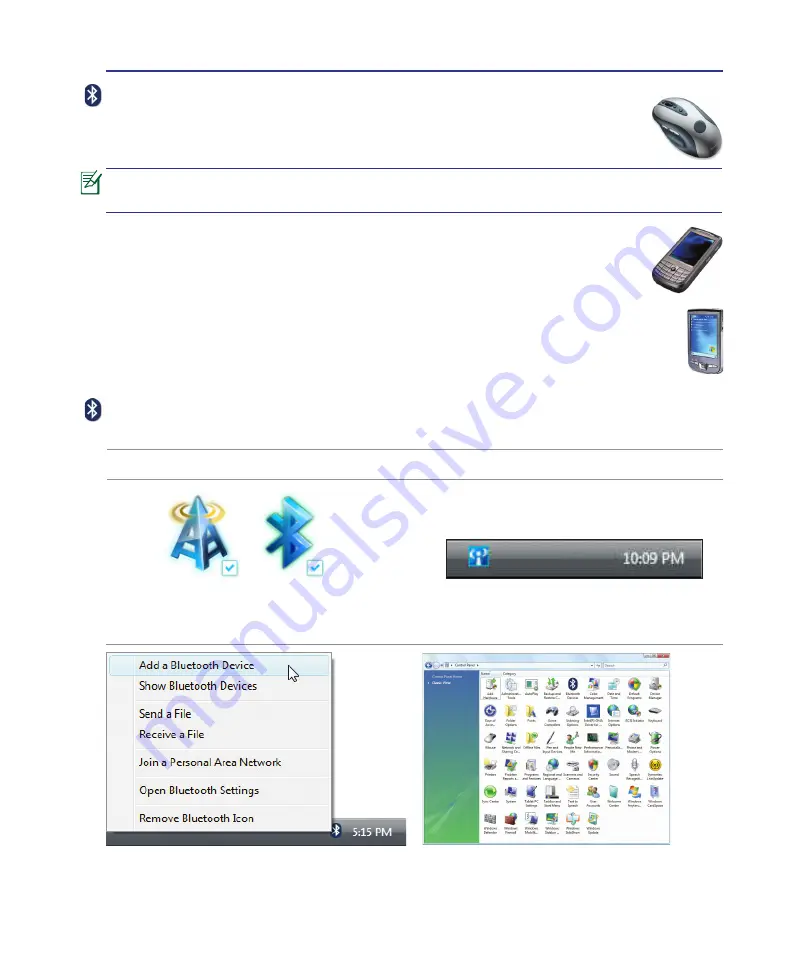
1
Using the Notebook PC
Bluetooth Wireless Connection (on selected models)
Notebook PCs with Bluetooth technology eliminates the need for cables for connecting
Bluetooth-enabled devices. Examples of Bluetooth-enabled devices may be Notebook
PCs, Desktop PCs, mobile phones, and PDAs.
If your Notebook PC did not come with built-in Bluetooth, you need to connect a
USB or ExpressCard Bluetooth module in order to use Bluetooth.
Bluetooth-enabled mobile phones
You can wireless connect to your mobile phone. Depending on your mobile phone’s
capabilities, you can transfer phone book data, photos, sound files, etc. or use it as a
modem to connect to the Internet. You may also use it for SMS messaging.
Bluetooth-enabled computers or PDAs
You can wireless connect to another computer or PDA and exchange files, share peripherals, or
share Internet or network connections. You may also make use of Bluetooth-enabled wireless
keyboard or mouse.
2b. Or double click the Wireless Console icon on
the Windows notification area and select the
bluetooth icon.
3. Select
Add a Bluetooth Device
in the
notification area menu.
3b. Or Launch
Bluetooth Devices
from the
Windows Control Panel.
Turning ON and Launching Bluetooth Utility
This process can be used to add most Bluetooth devices. See Appendix for complete process.
1. Switch ON the Wireless function if necessary for your model (see switches in Section 3).
2. Press [FN+F2] repeatedly until wireless
LAN icon and bluetooth icon are shown.
Summary of Contents for UL50Vg
Page 1: ...Notebook PC Hardware User s Manual E4787 July 2009 ...
Page 4: ... ...
Page 10: ...10 ...
Page 20: ...20 ...
Page 36: ...36 ...
Page 46: ...46 Installing the hard disk drive 1 4 Using the Notebook PC 2 ...
Page 52: ...52 ...