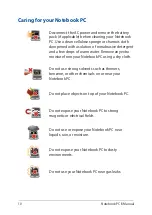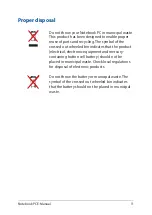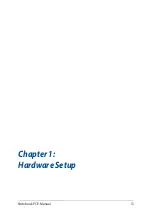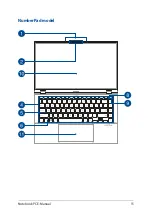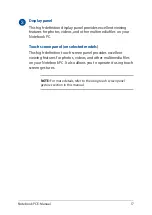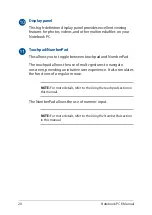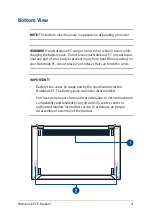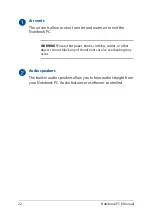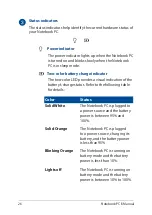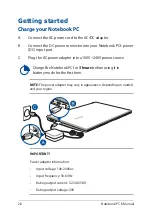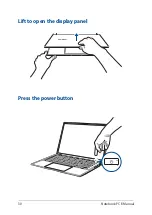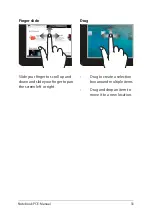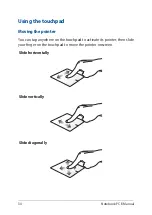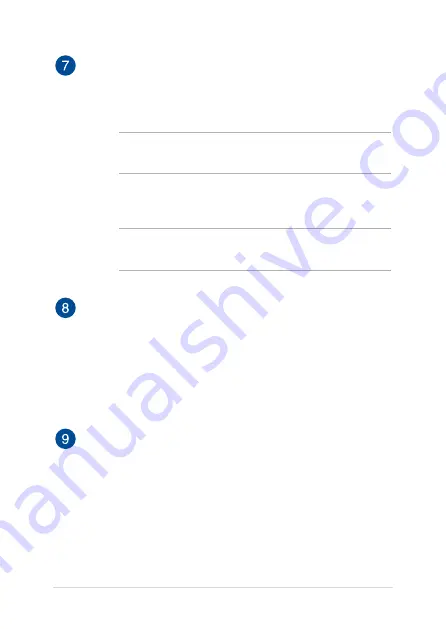
Notebook PC E-Manual
19
Touchpad/ScreenPad
The touchpad allows the use of multi-gestures to navigate
onscreen, providing an intuitive user experience. It also simulates
the functions of a regular mouse.
NOTE:
For more details, refer to the
Using the touchpad
section in
this manual.
The screenpad allows you to toggle another screen for the
touchpad, providing more adaptive controls.
NOTE:
For more details, refer to the
Using the keyboard
section in
this manual.
Power button
Press the power button to turn your Notebook PC on or off. You
can also use the power button to put your Notebook PC to sleep
or hibernate mode and wake it up from sleep or hibernate mode.
In the event that your Notebook PC becomes unresponsive,
press and hold the power button for at least four (4) seconds
until your Notebook PC shuts down.
Power indicator
The power indicator lights up when the Notebook PC is turned
on and blinks slowly when the Notebook PC is in sleep mode.
Summary of Contents for UX435EA
Page 1: ...E16361 First Edition September 2020 E Manual ...
Page 12: ...12 Notebook PC E Manual ...
Page 13: ...Notebook PC E Manual 13 Chapter 1 Hardware Setup ...
Page 15: ...Notebook PC E Manual 15 NumberPad model ...
Page 27: ...Notebook PC E Manual 27 Chapter 2 Using your Notebook PC ...
Page 30: ...30 Notebook PC E Manual Lift to open the display panel Press the power button ...
Page 44: ...44 Notebook PC E Manual ...
Page 45: ...Notebook PC E Manual 45 Chapter 3 Working with Windows 10 ...