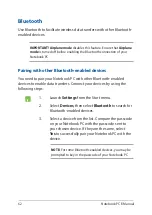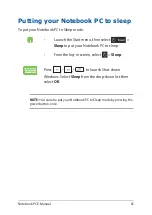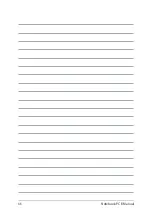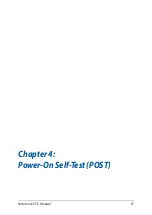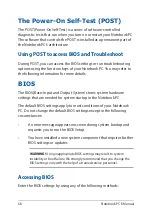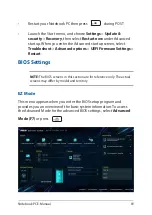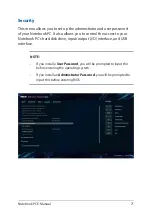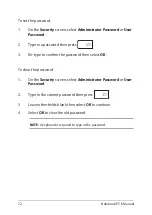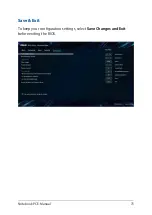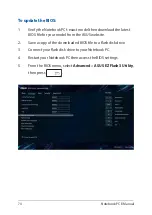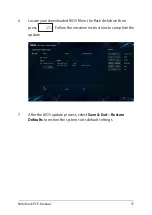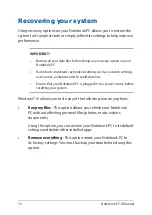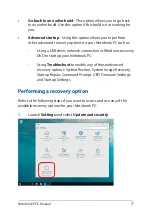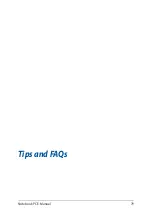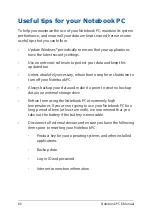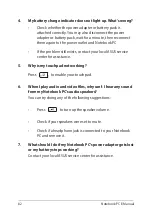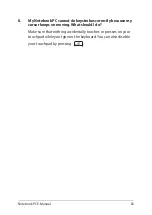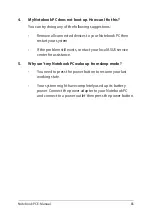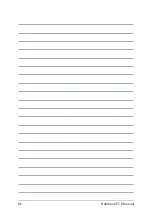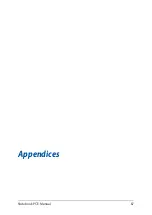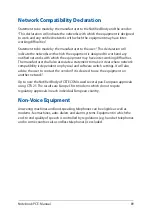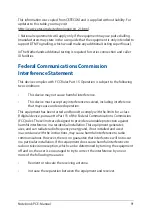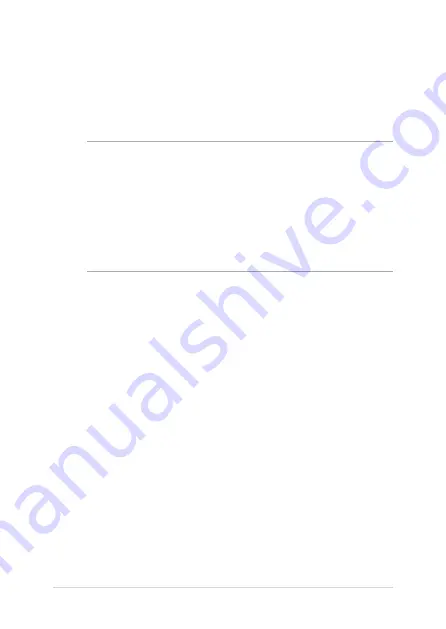
76
Notebook PC E-Manual
Recovering your system
Using recovery options on your Notebook PC allows you to restore the
system to its original state or simply refresh its settings to help improve
performance.
IMPORTANT!
•
Backup all your data files before doing any recovery option on your
Notebook PC.
•
Note down important customized settings such as network settings,
user names, and passwords to avoid data loss.
•
Ensure that your Notebook PC is plugged in to a power source before
resetting your system.
Windows® 10 allows you to do any of the following recovery options:
•
Keep my files
- This option allows you refresh your Notebook
PC without affecting personal files (photos, music, videos,
documents).
Using this option, you can restore your Notebook PC to its default
settings and delete other installed apps.
•
Remove everything
- This option resets your Notebook PC to
its factory settings. You must backup your data before doing this
option.
Summary of Contents for UX533FTC
Page 12: ...12 Notebook PC E Manual ...
Page 13: ...Notebook PC E Manual 13 Chapter 1 Hardware Setup ...
Page 15: ...Notebook PC E Manual 15 14 model ...
Page 16: ...16 Notebook PC E Manual 15 model ...
Page 22: ...22 Notebook PC E Manual 14 model 15 model ...
Page 30: ...30 Notebook PC E Manual ...
Page 31: ...Notebook PC E Manual 31 Chapter 2 Using your Notebook PC ...
Page 34: ...34 Notebook PC E Manual Lift to open the display panel Press the power button ...
Page 46: ...46 Notebook PC E Manual ...
Page 47: ...Notebook PC E Manual 47 Chapter 3 Working with Windows 10 ...
Page 66: ...66 Notebook PC E Manual ...
Page 67: ...Notebook PC E Manual 67 Chapter 4 Power On Self Test POST ...
Page 79: ...Notebook PC E Manual 79 Tips and FAQs ...
Page 86: ...86 Notebook PC E Manual ...
Page 87: ...Notebook PC E Manual 87 Appendices ...
Page 99: ...Notebook PC E Manual 99 German Greek Italian Portuguese Spanish Swedish ...
Page 104: ...104 Notebook PC E Manual ...