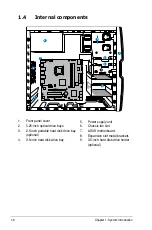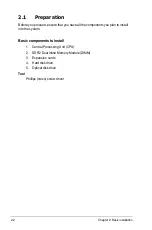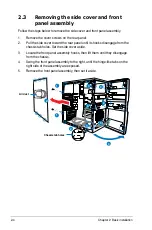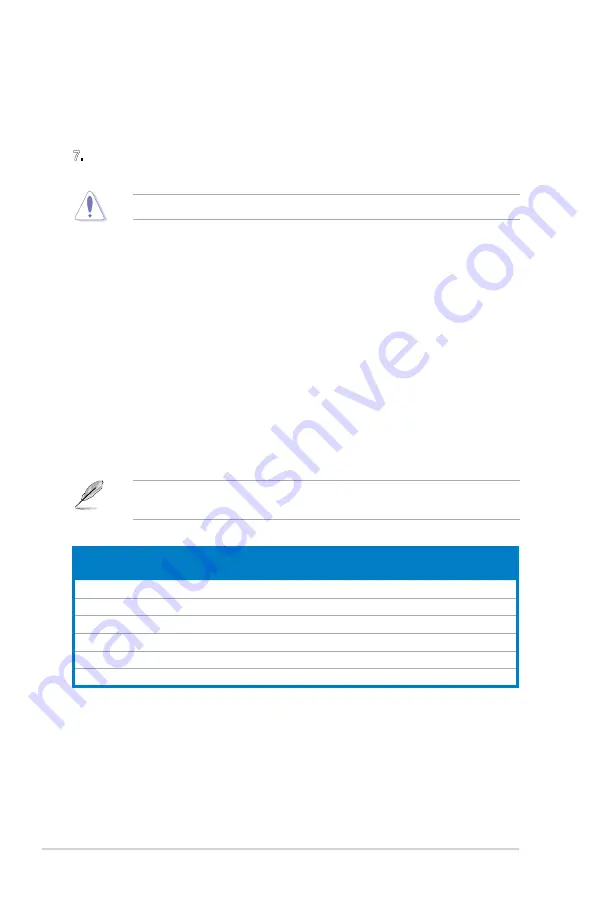
1-4
Chapter 1: System introduction
8. USB 2.0 ports.
These two 4-pin Universal Serial Bus (USB) ports are
available for connecting USB 2.0 devices.
9. Rear Speaker Out port (black).
This port connects the rear speakers in a
4-channel, 6-channel, or 8-channel audio configuration..
10. Center / Subwoofer port (orange).
This port connects the center /
subwoofer speakers.11
. Line In port (light blue)
. This port connects the
tape, CD, DVD player, or other audio sources.
12. Line Out port (green)
. This port connects a headphone or a speaker. In
4-channel, 6-channel, and 8-channel configuration, the function of this port
becomes Front Speaker Out.
13 Microphone port (pink).
This port connects a microphone.
14. Side Speaker Out port (gray)
. This port connects the side speakers in an
8-channel audio configuration.
Audio 2, 4, 6, or 8-channel configuration
Port
Headset
2-channel 4-channel
6-channel
8-channel
Light Blue Line In
Line In
Line In
Line In
Green
Line Out
Front Speaker Out Front Speaker Out
Front Speaker Out
Pink
Mic In
Mic In
Mic In
Mic In
Orange
–
–
Center/Subwoofer
Center/Subwoofer
Black
–
Rear Speaker Out
Rear Speaker Ou
Rear Speaker Out
Gray
–
–
–
Side Speaker Out
Refer to the audio configuration table below for the function of the audio ports in
2, 4, 6, or 8-channel configuration.
DO NOT insert different connectors to the external SATA port.
5. Optical S/PDIF Out port.
This port connects an external audio output device
via an optical S/PDIF cable.
6. USB 2.0 ports.
These two 4-pin Universal Serial Bus (USB) ports are
available for connecting USB 2.0 devices.
7.
External SATA ports
. This port connects to an external Serial ATA hard disk
drive.
15
.
Antenna jack
. This jack is on the onboard wireless LAN module that allows
you to set up a wireless network and exchange information with other
wireless devices without tangling cables and wires. Connect the moveable
omni-directional antenna to this jack.
16. LAN (RJ-45) port.
This port allows Gigabit connection to a Local Area
Network (LAN) through a network hub.
Summary of Contents for V-Series P5P43
Page 1: ...V Series P5P43 ASUS PC Desktop Barebone User Manual ...
Page 12: ...xii ...
Page 44: ...2 26 Chapter 2 Basic installation ...
Page 62: ...3 18 Chapter 3 Starting up ...
Page 74: ...4 12 Chapter 4 Motherboard info ...
Page 112: ...5 38 Chapter 5 BIOS setup ...