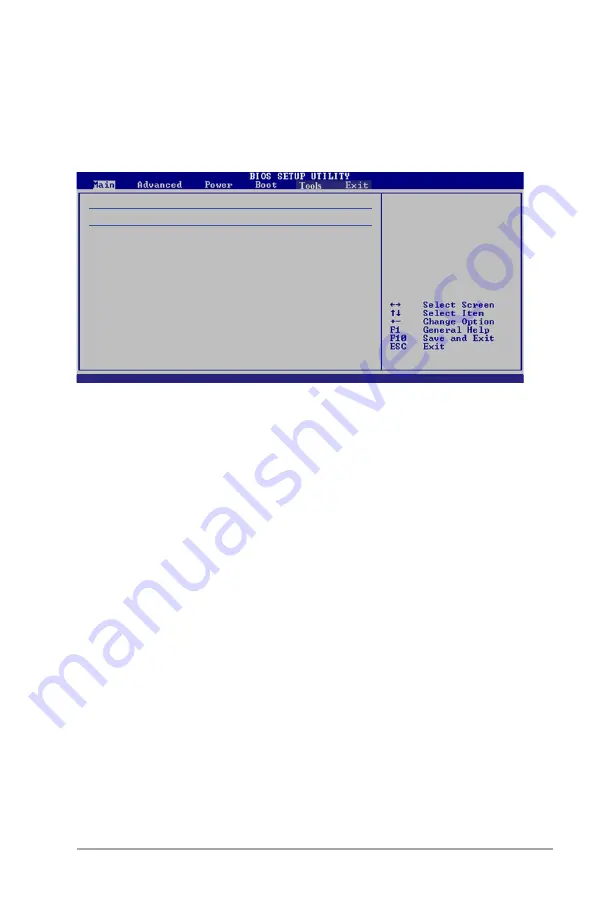
ASUS P5E-VM DO
2-15
2.3.4
SATA1-6
While entering Setup, the BIOS automatically detects the presence of SATA
devices. There is a separate sub-menu for each IDE device. Select a device item
then press <Enter> to display the SATA device information.
The BIOS automatically detects the values opposite the dimmed items (Device,
Vendor, Size, LBA Mode, Block Mode, PIO Mode, Async DMA, Ultra DMA, and
SMART monitoring). These values are not user-configurable. These items show
Not Detected if no SATA device is installed in the system.
Type [Auto]
Selects the type of SATA drive. Setting to Auto allows automatic selection of the
appropriate SATA device type. Select CDROM if you are specifically configuring a
CD-ROM drive. Select ARMD (ATAPI Removable Media Device) if your device is
either a ZIP, LS-120, or MO drive.
Configuration options: [Not Installed] [Auto] [CDROM] [ARMD]
LBA/Large Mode [Auto]
Enables or disables the LBA mode. Setting to Auto enables the LBA mode if the
device supports this mode, and if the device was not previously formatted with LBA
mode disabled. Configuration options: [Disabled] [Auto]
Block (Multi-Sector Transfer) [Auto]
Enables or disables data multi-sectors transfers. When set to Auto, the data
transfer from and to the device occurs multiple sectors at a time if the device
supports multi-sector transfer feature. When set to [Disabled], the data transfer
from and to the device occurs one sector at a time.
Configuration options: [Disabled] [Auto]
SATA 1
Device : Not Detected
Type
[Auto]
LBA/Large Mode
[Auto]
Block(Multi-Sector Transfer) M
[Auto]
PIO Mode
[Auto]
DMA Mode
[Auto]
Smart Monitoring
[Auto]
32Bit Data Transfer
[Enabled]
Select the type of
device connected
to the system.
v02.58 (C)Copyright 1985-2007, American Megatrends, Inc.
Summary of Contents for V2-PE5
Page 1: ...Motherboard P5E VM DO ...
Page 94: ...2 44 Chapter 2 BIOS setup ...
Page 104: ...3 10 Chapter 3 Software support ...
















































