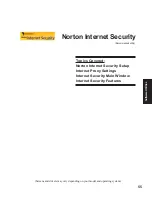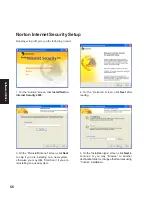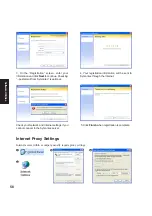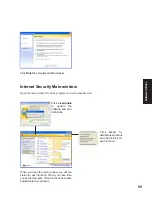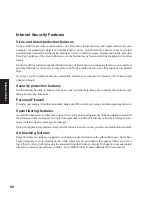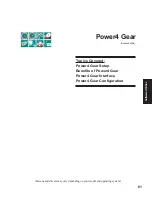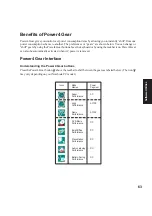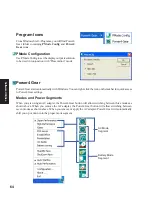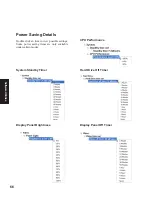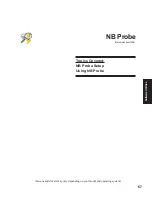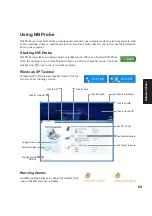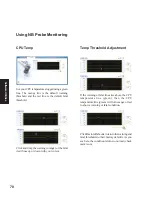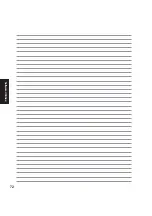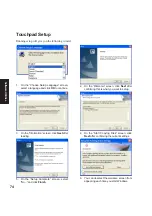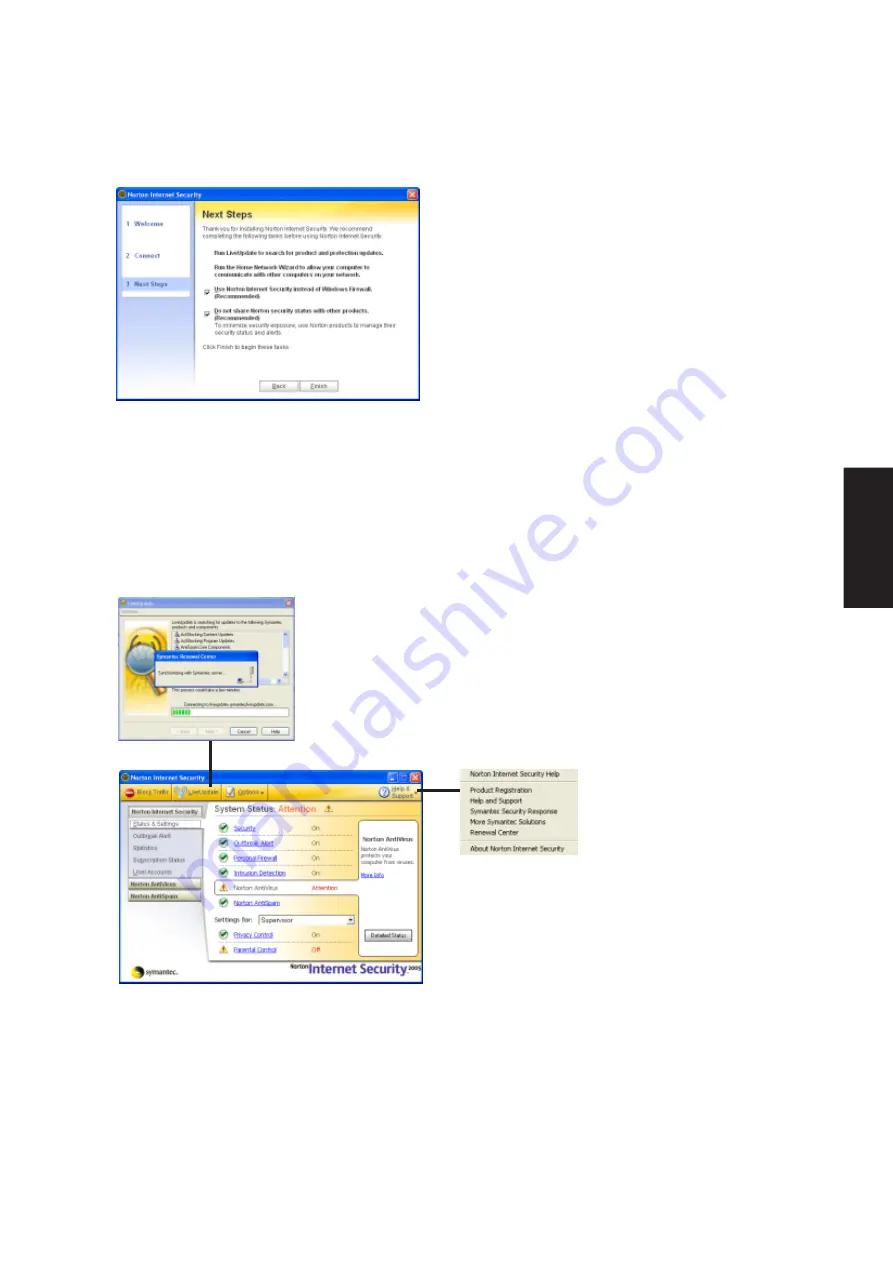
59
Software
Utilities
Click Finish to complete additional tasks.
When you open the main window, you will see
status for each function. When you have time,
you can review each of the functions and make
adjustments to your desire.
Click
Help
for
detailed descriptions
and instructions for
each function.
Click LiveUpdate
to update the
software and virus
definitions.
Internet Security Main window
Open the main window from the program icon or the taskbar icon.
Summary of Contents for V6V
Page 1: ...E1797 Dec 2004 Notebook PC Drivers and Utilities User s Manual ...
Page 11: ...11 Software Drivers Software Drivers ...
Page 12: ...12 Software Drivers Software Drivers ...
Page 16: ...16 Software Drivers ...
Page 32: ...32 Software Drivers ...
Page 38: ...38 Software Drivers ...
Page 47: ...47 Software Utilities Software Utilities ...
Page 48: ...48 Software Utilities Software Utilities ...
Page 54: ...54 Software Utilities ...
Page 72: ...72 Software Utilities ...
Page 90: ...90 Software Utilities ...