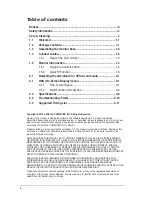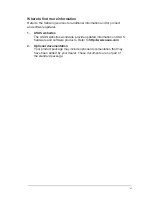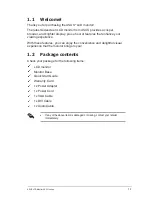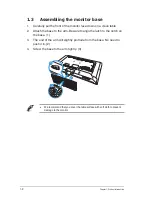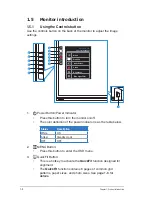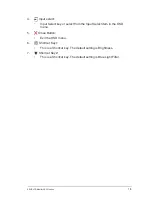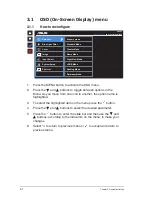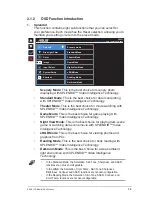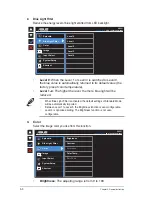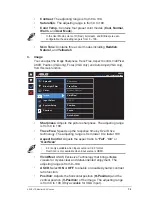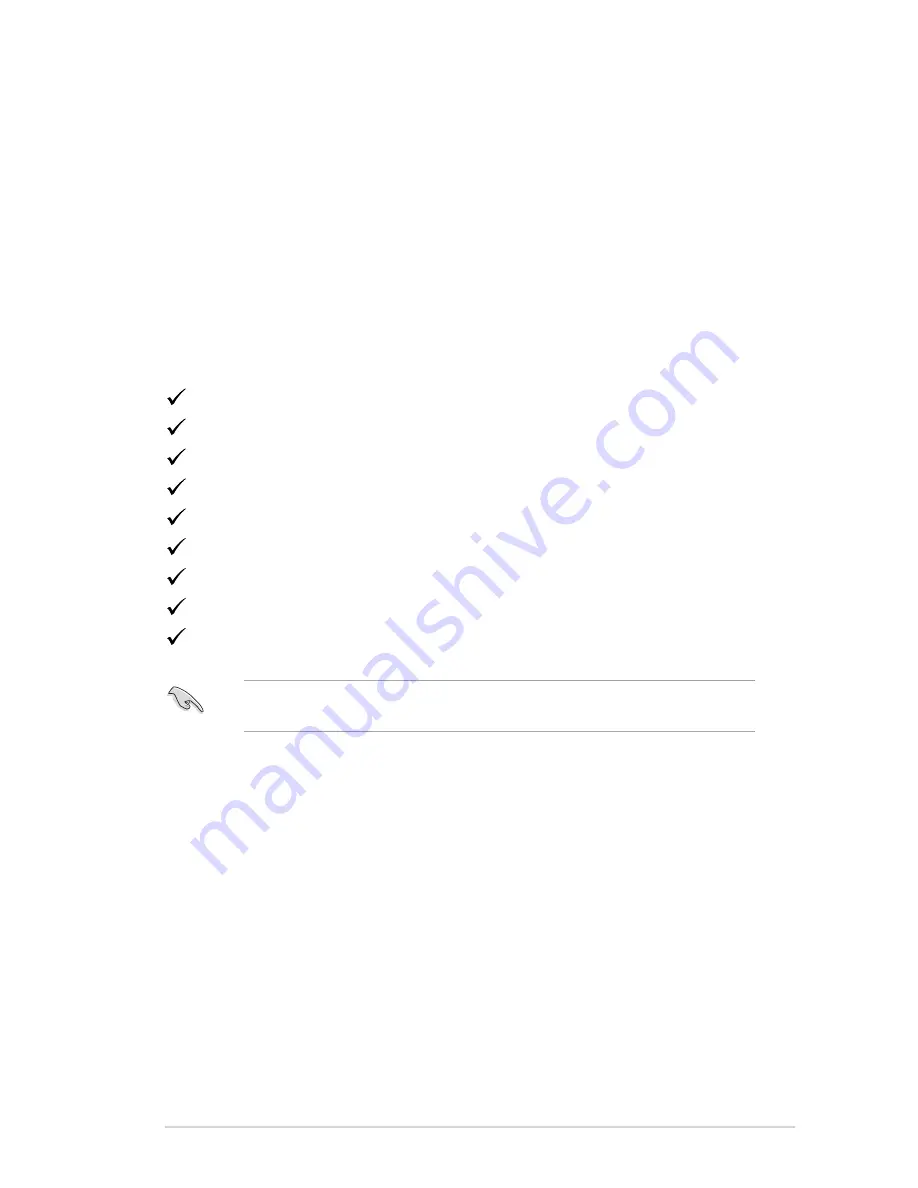
1-1
ASUS LCD Monitor VA321 series
1.1 Welcome!
Thank you for purchasing the ASUS
®
LCD monitor!
The latest widescreen LCD monitor from ASUS provides a crisper,
broader, and brighter display, plus a host of features that enhance your
viewing experience.
With these features, you can enjoy the convenience and delightful visual
experience that the monitor brings to you!
1.2 Package contents
Check your package for the following items:
LCD monitor
Monitor Base
Quick Start Guide
Warranty Card
1x Power Adapter
1x Power Cord
1x VGA Cable
1x DVI Cable
1x Audio Cable
•
If any of the above items is damaged or missing, contact your retailer
immediately.